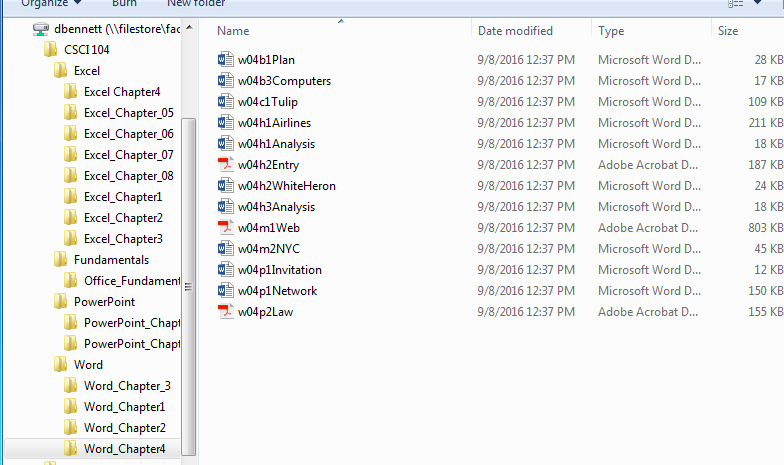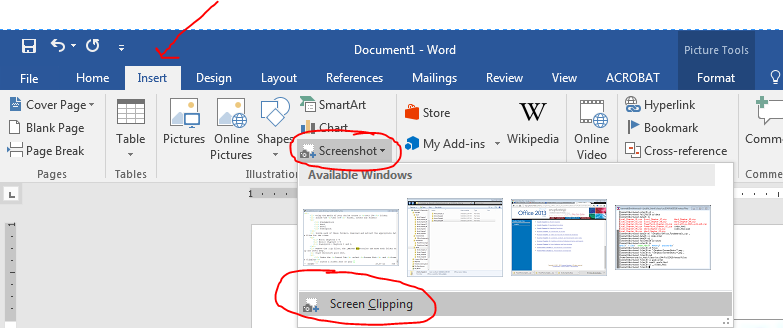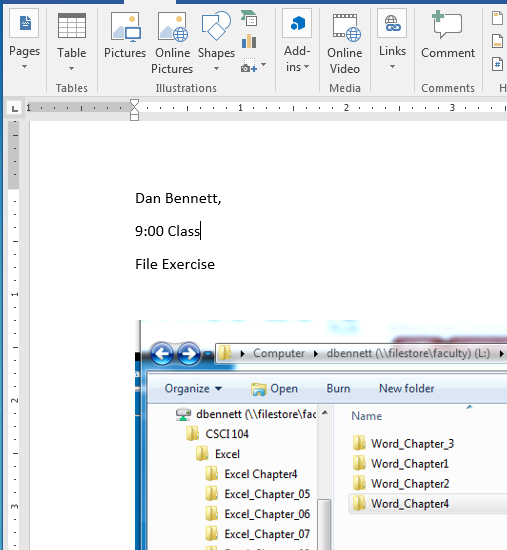File Manipulation Exercise
Goals
The goals of this exercise are that you
- Have used Microsoft's File Explorer
- Have created folders and moved data between folders.
- Set up your datafiles for the class on the media of your choice.
- Have sent an email message with an attached document.
Reference
Exercise
- Using the media of your choice create a CSCI 104 folder.
- If you plan on using the OneDrive, please do the first part of this exercise on the S drive.
- Inside the CSCI 104 folder, create sub folders
- Fundamentals
- Word
- Excel
- Powerpoint
- Inside each of these folders, download and extract the appropriate data files for the class.
- Word: Chapters 1-4
- Excel: Chapters 1-8
- Powerpoint: Chapters 1 and 2.
- Remove the .zip files, the _MACOSX folder and make each folder only one level deep.
- No Excel_Chapter_01 inside of Excel_Chapter_1 which is the default.
- Arrange File Explorer so that
- The CSCI 104 folder is clearly visible in the Navigation Pane.
- The four topic folders are visible.
- The chapters for each of the topics are visible.
- One of the chapters is open with files visible in the content pane.
-
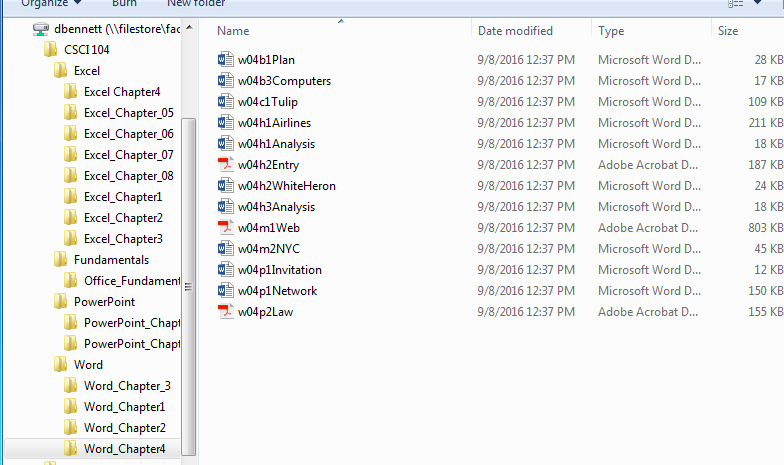
- Start Microsoft word 2016.
- Put your name, section (10:00 or 11:00) and File Exercise at the top of the document.
- Insert a screen shot of your File Explorer by:
- Under the Insert Tab select Screen Shot and Screen Clipping
-
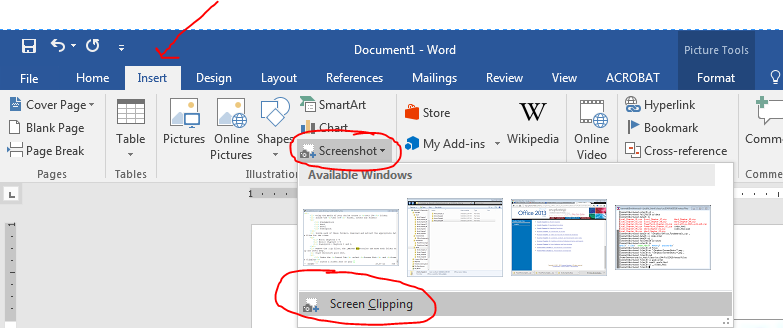
- So your document should look something like:
-
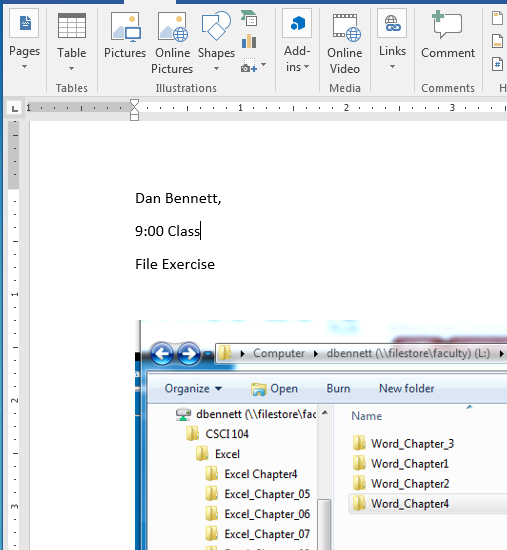
- Save the word document as
- Last_First_Files.docx.
- Last should be your last name.
- First should be your first name.
- So my file would be Bennett_Dan_Files.docx
- Send this document by email to danbennett360@gmail.com
- Make sure to use an appropriate title.
- Send a carbon copy of the document to yourself.
- Place a nice message in the body of the message
- Attach the word document you have created to the message.