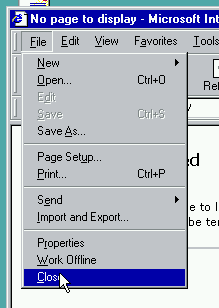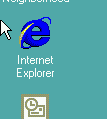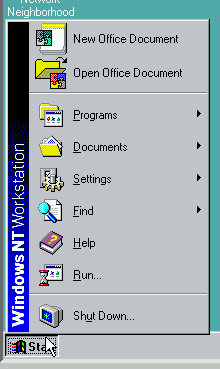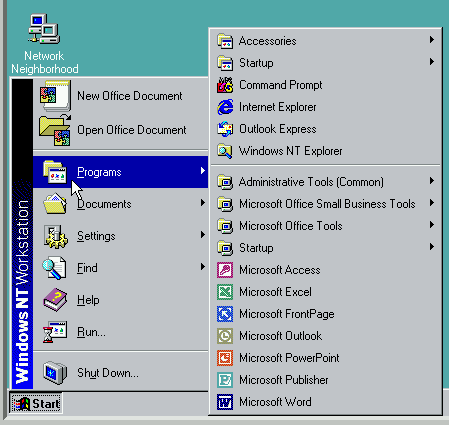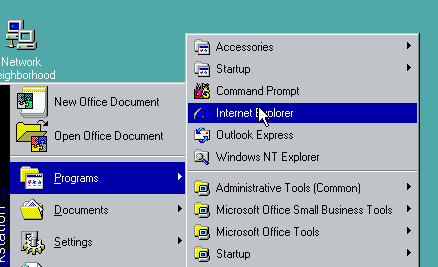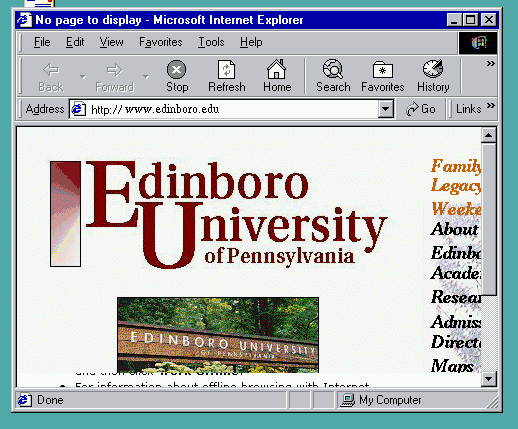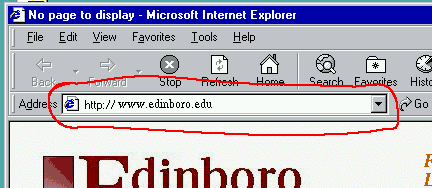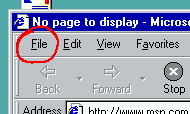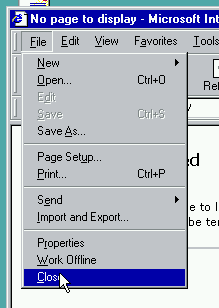Starting Internet Exploror
- Log On
- Find the Internet Explorer icon
-
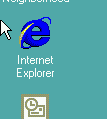
- This icon may be in different places on the screen.
- Double click on the icon. (Click with the left mouse button
twice, fast)
- An alternative approch is through the start menu
- Click on the start menu
-
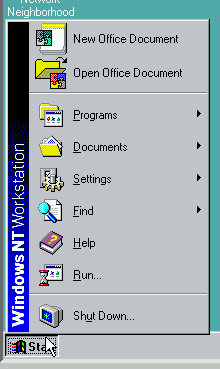
- Find the Programs entry. Click on this.
-
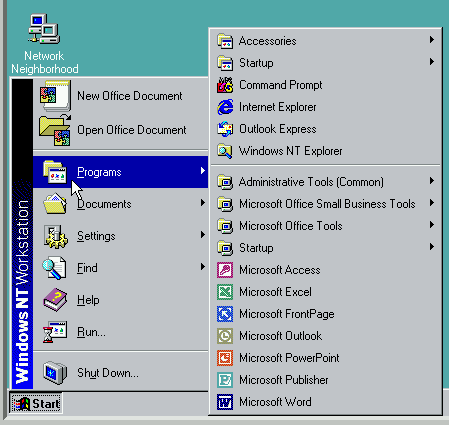
- Find the Internet Explorer entry. Click on this
-
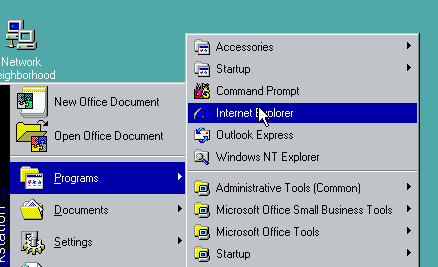
- Please note: The location of the icon and the start tab may be
in different places on different machines.
- When internet explorer starts you will get an image that looks
like this:
-
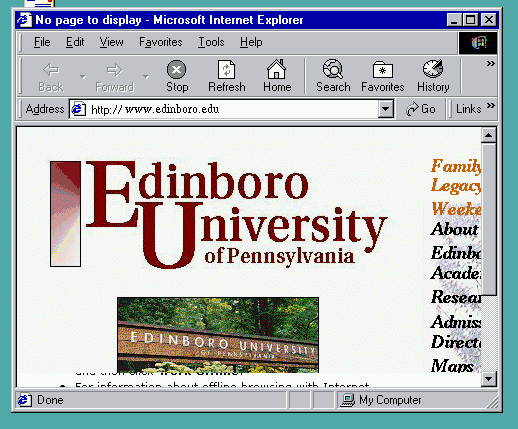
- You can change the page you are looking at by changing the
value in the Address box.
-
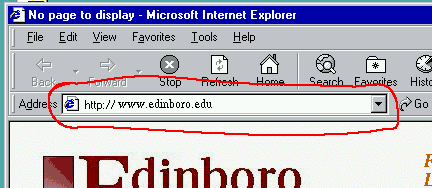
- Click in the box at the end of the text
- This should highlight the entire text in this box.
- Press backspace.
- This should erase the entire highlighted area.
- Type in the new address.
- Please go to www.edinboro.edu/~dbennett
- Follow the link to douc54
- Follow the link to your class page.
- Follow the link to the notes page.
- Follow the link to Starting Internet Explorer.
- Press return.
Exiting Internet Explorer
- Click on the Fle menu item
-
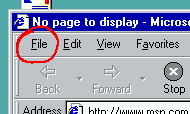
- Highlight and click on the Close choice.
-