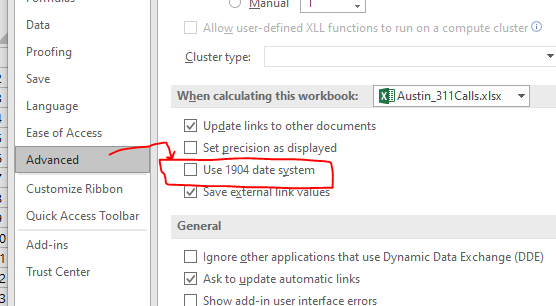Time
- This is chapter 12
- I will use This dataset
- Limits
- 1/1/1900 is the "first" date
- 12/31/9999 is the "last" date.
- Dates/times are a serial number.
- Create a new worksheet called Sandbox
- Enter =now() in cell a1.
- Format this cell as a number.
- Extend out to quite a few decimal places.
- Copy the to cell B1, but paste as a constant
- Enter 0 in cell A3
- Format this as a date.
- In the cell below, enter =1/24
- Format this as a date
- In the cell below enter =1/(24*60)
- Format this as a date.
- As an aside, go to custom format
- Note that you can apply your own format strings.
- In general, the integer part of a date number is the day information
- The decimal part of the date number is the time.
- Apparently Excel supports two different date format types
- The one we just explored is based on 1/1/1900 as the first date.
- In the other 1/1/1904 is the first date.
- In the advanced options, you can change the date system
-
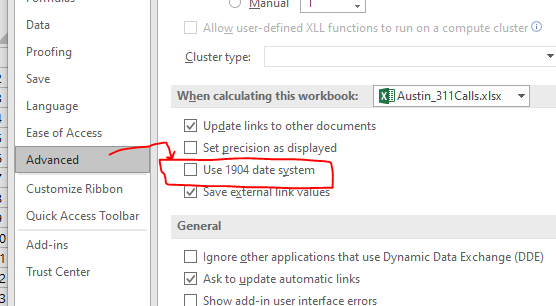
- The 1904 selection lets you have negative times.
- But is no longer the standard.
- Try B1-A1
- Note how excel goes nuts with a negative number formatted as a date.
- Also note how excel tries to format dates as dates no matter what.
- Entering Dates
- mm/dd/yy woks
- month day, year works well too
- day month year seems to work.
- He cautions us that the depends on settings.
- But note, the edit bar for the date is different.
- Entering Times
- Excel seems to be looking for a :
- 11:00 works
- 11:00 pm works too
- 5 pm is good
- Try 1/1/2000 25:00
- Problems with dates
- Apparently excel is based on Lotus 1 2 3
- And they deliberately copied a date bug.
- 2/29/1900 was not a leap year
- But excel accepts it as a valid date.
- This is not true for 2/29/2100
- Remember divisible by 4, leap year, dividable by 100 not a leap year, dividable by 400 leap year.
- Pre 1900 dates
- There is really noting you can do about it.
- Entering Dates
- 2029 is a "boundary Year".
- Enter 1/1/28
- Enter 1/1/29
- Enter 1/1/30
- The authors suggest always using the full year to avoid problems.