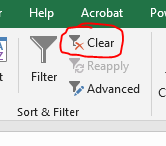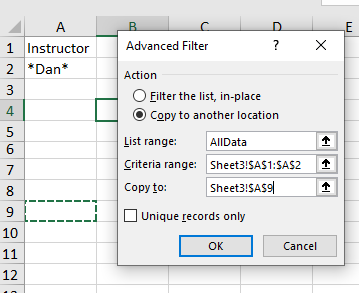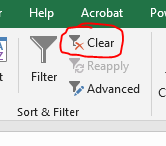Advanced Filtering
- This topic is not in your book, but I feel it is very useful.
- A reference is Here
- It matches the counting section we just finished in that
- You use criteria based on comparison strings.
- To do an advance filter, you need a table with headings.
- You can filter in place or copy to a new location.
- Lets start by
- Name the entire data range as AllData
- Add a new worksheet.
- A simple filter
- In cell a1 of the new worksheet put instructor
- Caution, this must match the header including space but not case.
- In cell a2 put *Dan*
- Select Advanced Filter
- Select Copy to another location
- Select All Data as list range
- Select A1:a2 as the criteria
- Select a cell as a target.
-
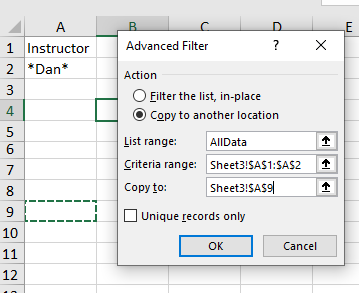
- Let's add another name in A3, Pat*
- Do it again, make sure that you increase the criteria range.
- What do two rows do.
- Let's add a second column
- In B1 add Rem
- In B2 add ="<2"
- Start using the criteria A1:b2
- Redo this using the criteria A1:B3
- Can you produce a list of all courses
- First Criteria
- That are in CSCI or DSCI
- But are not on the net
- With fewer than 10 seats remaining
- Or
- Are offered by ART
- And have an actual enrollment of less than or equal to 20
- But are not in Doucette Hall
- Or are taught by Doug Puharic and is an Honors section.
- Filtering in Place.
- Copy the cleaned data table to cell A10 on in the worksheet.
- Name this NewData
- Do some filters in place.
- Clear the filtering by clicking on the clearbutton
-