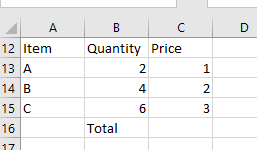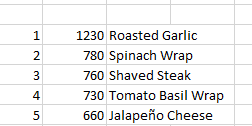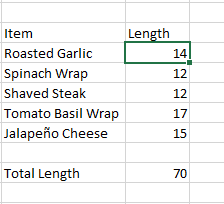Arrays
- This is chapter 18.
- Let's use the subway menu again.
- You can do some tricky cool stuff with arrays.
- But they are different from everything else.
- Grab a new worksheet
- Highlight A1:C1
- type ={1,2,3} and press ctrl-shift-enter
- Now try to change the value in any one cell.
- Highlight A2:A4
- Type ={1;2;3} and press ctrl-shift enter.
- Try something horizontal with ;
- Try something vertical with ,
- Highlight A6:C8
- Type {1,2,3;"A","B","C";1.1, 2.2, 3.3} and press ctrl-shift-enter
- These are all examples of arrays.
- , separates values in rows.
- ; separates rows
- Let set up a silly bill of sale
-
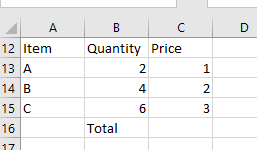
- Highlight D13:D15
- Enter =B13:B15*C13:C15 and press ctrl-shift-enter
- Notice this multiplies each entry by each other entry to produce an array of results, which it stores in the cells.
- In C16 enter =sum(B13:B15*C13:C15) as a normal function
- Notice it is not happy with this.
- Now try to enter this as ctrl-shift-enter
- Notice, in this case it "performs" a vector operation
- Pairwise multiply the two ranges
- Then sum the result.
- The last activity could have been accomplished with the function sumproduct
- We need to be careful and pay attention when doing vector operations
- Again, select a range of three cells and enter =B13:B15*C13:C15
- This time do not press ctrl-shift-enter, just enter
- What is the result.
- A simple first application is with quartiles.
- grab a new worksheet.
- Label A1:A5 with Min, Q1, Q2, Q3, Max
- Highlight B1:B5
- enter =Quartile.inc(calories,{0;1;2;3;4}) use ctrl-shift-enter
- Can you use a similar technique to find the five items with the most sodium
- Just as a quick refresher, find the names of those items.
-
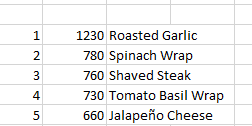
- This is kind of silly but
- Next to the names you just entered add a column that computes the length of each name.
- Now total those
-
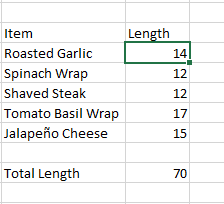
- My names are in C9:C13
- In a cell enter =sum(len(c9:c13)) with crtl-shift-enter
- Notice this will compute the sum
- First it will build an array of lengths of cells
- Then total that array
- Select five horizontal cells
- enter =transpose(c9:c13) with enter
- Repeat with ctrl-shift-enter
- One silly trick to send you on your way.
- Try =row() alone
- Try =row(c4)
- Select 5 vertical cells and enter =row(1:5) as an array
- Try the same with column.
- Row and column give us a nice way to generate a sequential array.
- Next put 5 in cell a30
- This could be user input, their result of a computation or anything.
- Build the string 1:5 (based on the value of cell a30) in A31
- Now select c30:c34 and enter =row(indirect(a31)) as an array
- Ok,now we can build an array from a text value.
- Can you compute the sum of the top n items with sodium using this, where n is the value in A30
- Some other things:
- ={1,2,3,4,5}^2
- Index will work on an array.
- =index({5,6,7},2)
- Just wierd
- put 1,2,3,4,5 in a range of cells
- =sum((f19:F23>2)*1)
- You need the *1 because of < href="http://dailydoseofexcel.com/archives/2004/12/04/logical-operations-in-array-formulas/">this
- He has eliminated a second chapter on array processing from the 2016 book.
- I am not sure about the value of arrays.