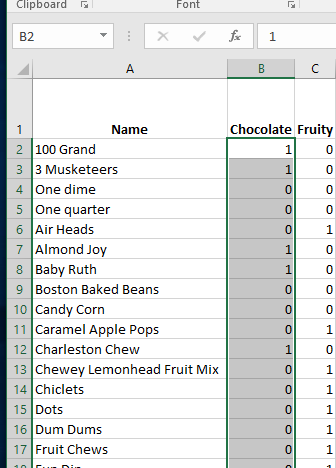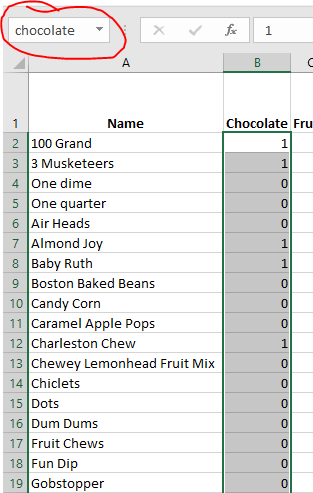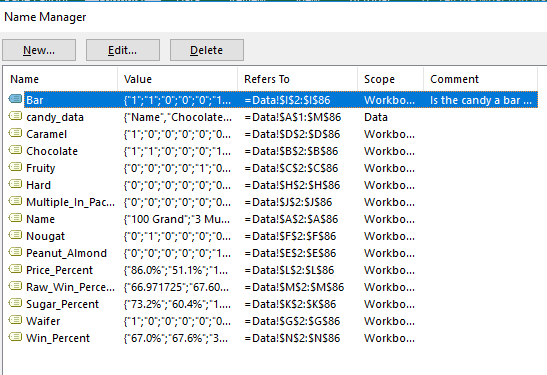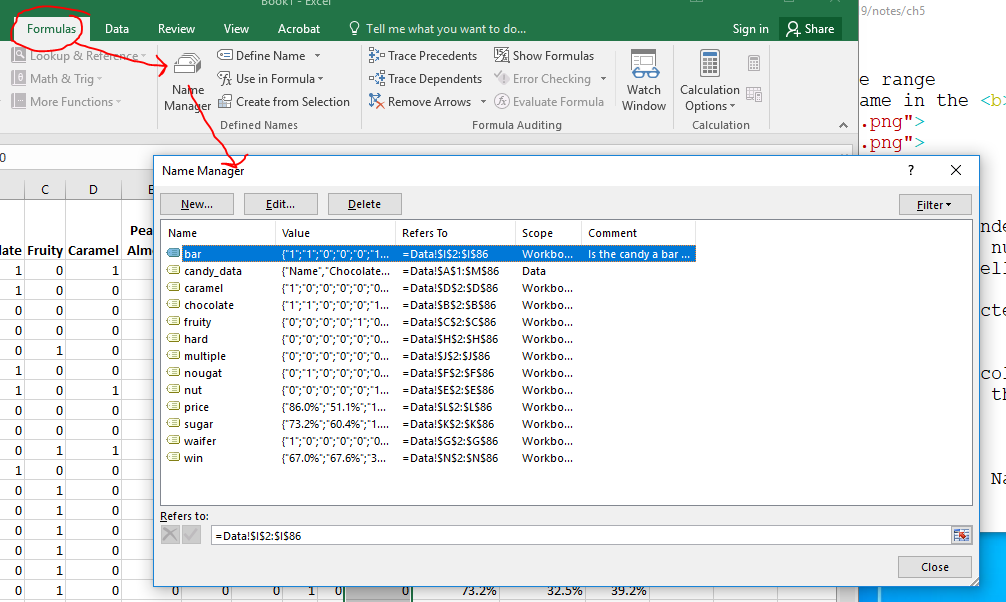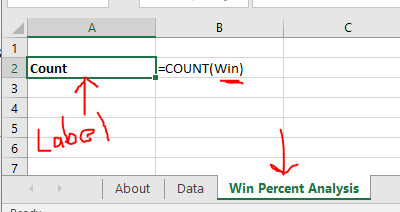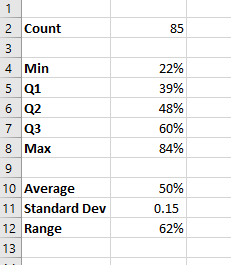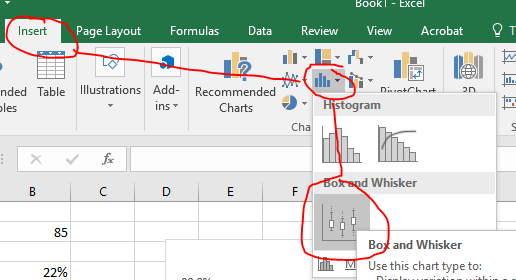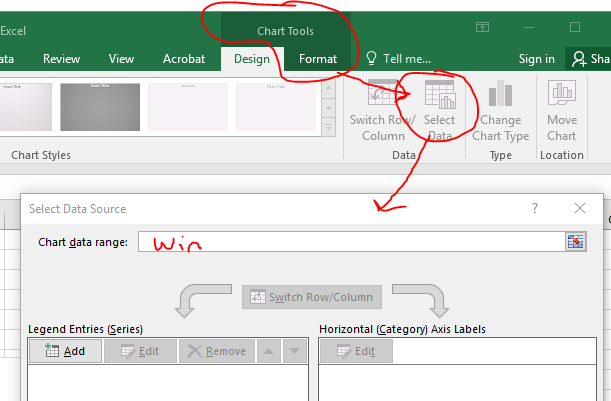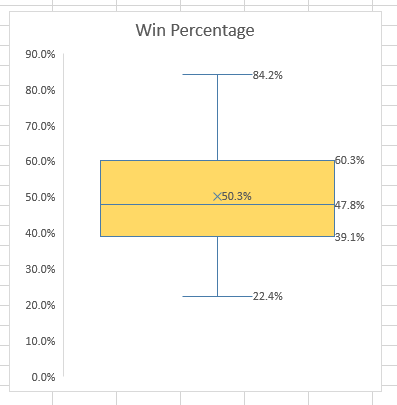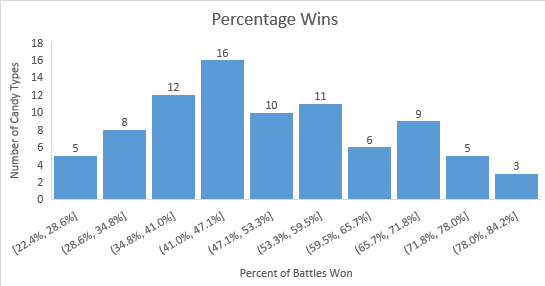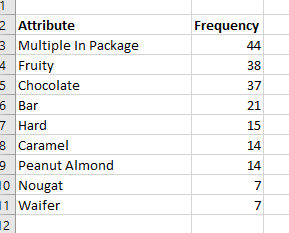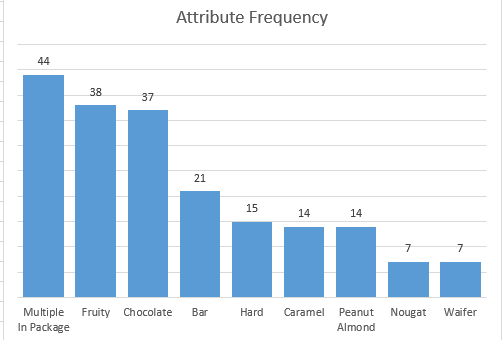Naming Ranges and Basic Analysis
- This is from chapter 4
- There is a lot of good information in chapter 4, you should skim it.
- One item is on page 98, creating range names in a workbook.
- This is really helpful as it
- Simplifies selecting ranges
- Improves readability
- Improves accuracy.
- To name a range
- Highlight the range
- Change the name in the name box
- Name the data in column N to be Win
-
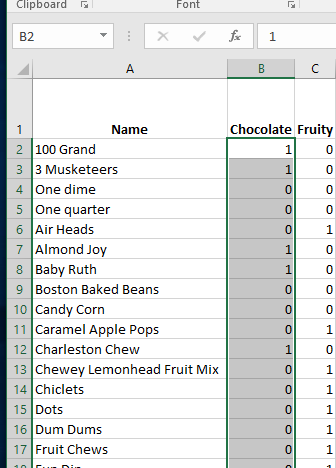
-
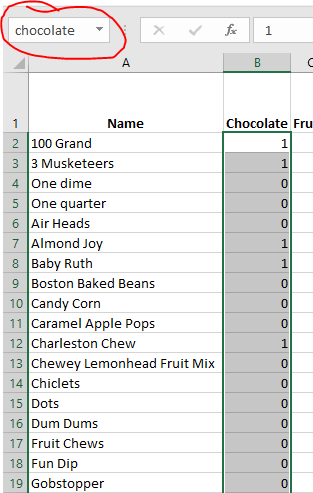
- rules on page 98
- No white space
- letters, numbers, underscore, backslash, period
- Must not start with numbers
- Can't look like a cell address (A2, AW3, but \A2 and \AW3 are ok)
- limit to 255 characters.
- You can name all columns/rows in an area
- select all of the data in the area, including labels
- On Formulas->Defined_Names->Create from Selection
-

- Excel will "fix" the headings to make good names.
-
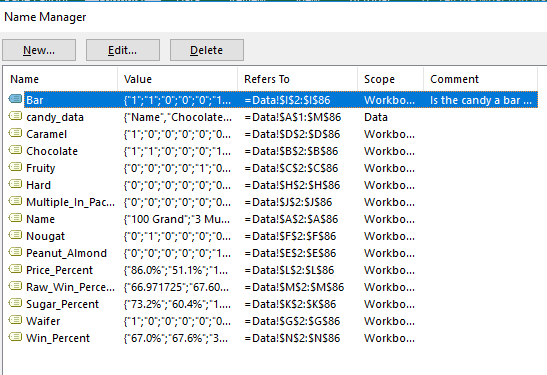
- Name Columns A-J with the column heading name.
- Note that you can navigate to the named range using the dropdown in the name box.
- You can manage names
- Formulas, Defined Names, Name Manager.
-
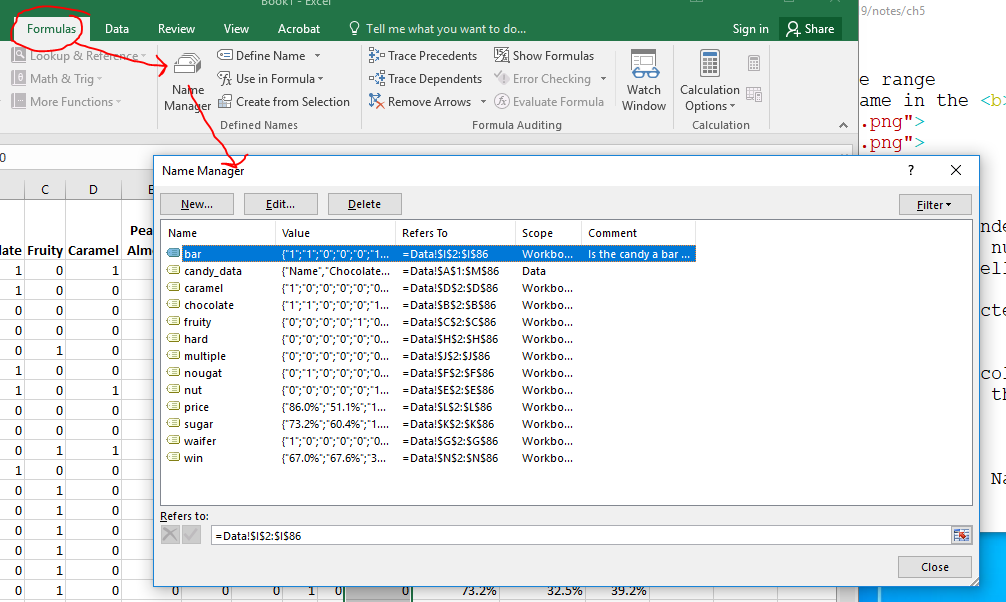
- Add a comment, which is probably a really good thing.
- Let's add a new sheet to summarize the Win data.
- Add a new sheet called Win Percent Analysis
- Add this to the About table
- Count the data,
- But use the value Win not Data!N2:...
- Make sure you give everything a label
-
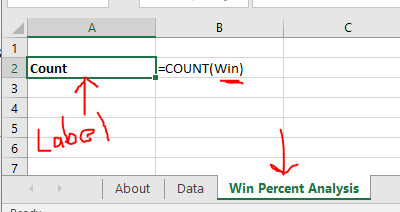
- Find the five number summary, average , standard deviation and range of the data
-
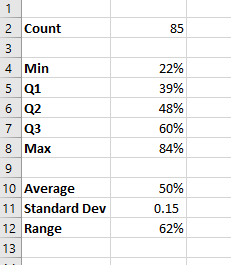
- Build a box and whisker plot
- Insert the chart (Insert->Charts->Statistics Chart -> Box and Whisker)
-
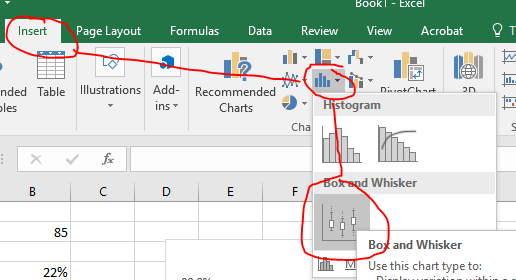
- Set the Chart Data Range to be Win
-
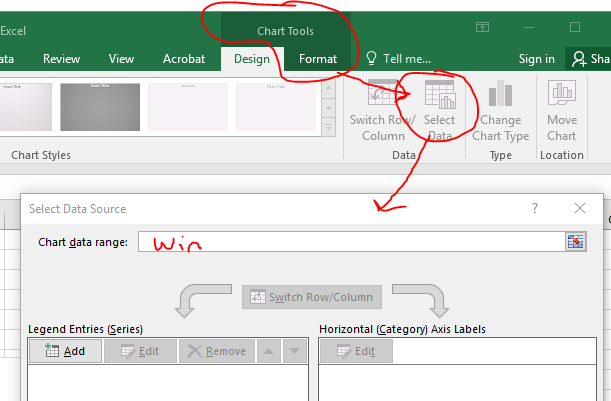
- Adjust the plot so it is acceptable.
- Title
- Added data labels and removed horizontal axis
- Changed the color
- Changed the width.
-
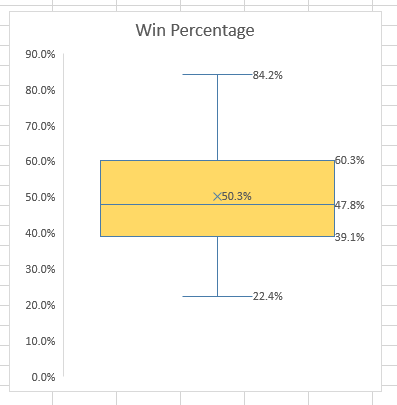
- Finally, let's build a column chart (histogram) to display this data.
-
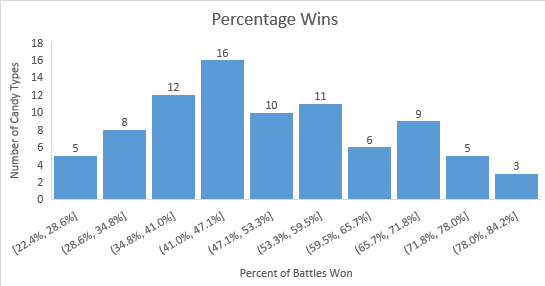
- Now build an analysis of the different attributes
- Add a new worksheet, Attribute Analysis
- Don't forget to add this to the About sheet
- Copy the names of all of the column heading (B-J) and paste them in a column.
- I'm not sure a five number summary would be useful.
- But we can count the number of times each attribute occurs.
- I used sum, but other functions are possible.
- Then I sorted this.
-
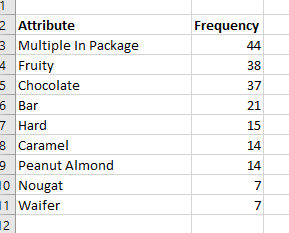
- Finally I added a Column chart of the frequency.
-
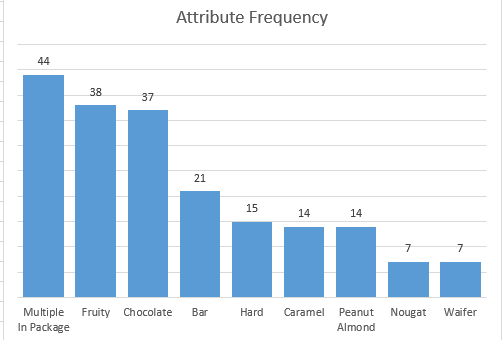
- Most of this is not from chapter 4, but last semester
- Save your workbook, we will continue.