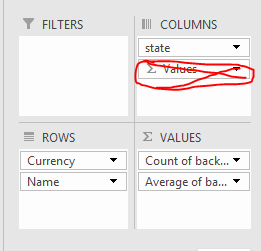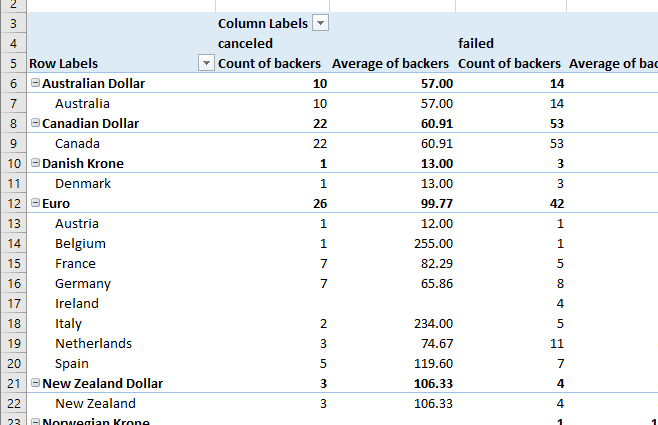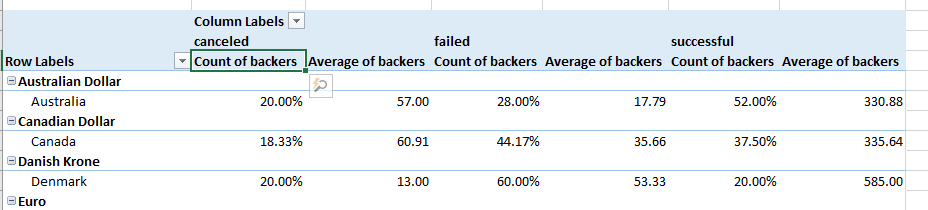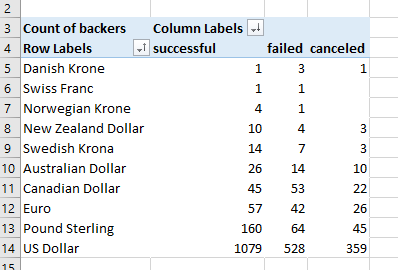More Pivot Tables
- Start with the State vs Currency table.
- Add fields to match this
- Don't worry about the one I crossed off, it will show up automatically.
-
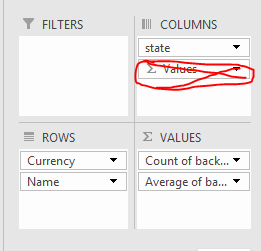
- You should have something like this
-
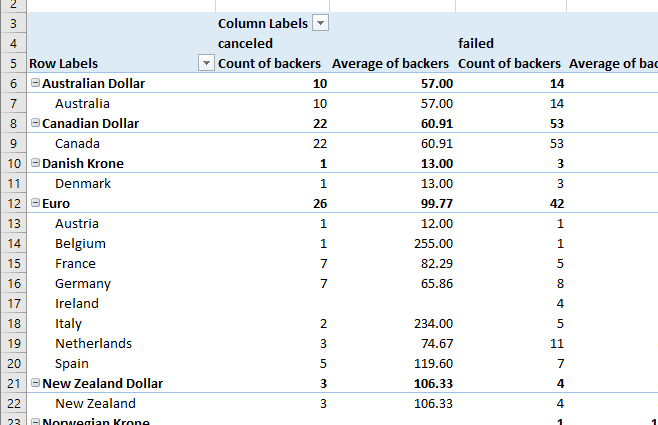
- Notice, you can slick on a row or column heading and this will select the Active Field.
- I find all of the sub totals and grand totals distracting at this point.
- Go to the Design tab of the PivotTable Tools special Tab.
- On the right in the Layout workgroup, select Grand Totals and turn the total off for everything.
- Turn the subtotals off as well using the Subtotals menu.
- Experiment with the items in the Layout workgroup.
- Experiment with the items in this tab.
- Go back to the Analyze tab
- Select Count of Backers as the active field.
- Change the Show Values As to be % of Row Total
-

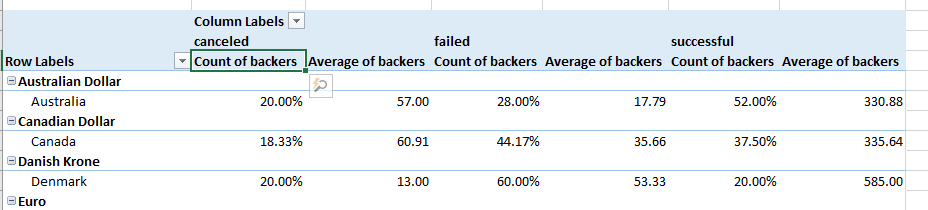
- We now know the percentage of all backers for each country for each project status.
- I'm going to simplify the table, just to make it easier
- Remove Name from Rows
- Remove Average of Backers from Values
- Explore the various ways to display the data in this table.
- Notice you can sort
- Right click on any value in the table.
- Select the sort option
- Notice your options.
- Check out the more sort options
- This allows you to sort the columns by a given row.
-
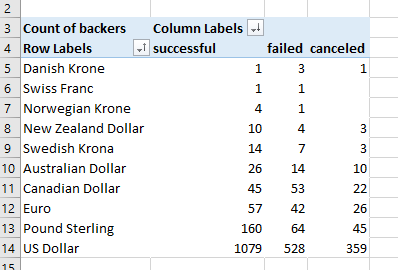
- Sorted by Successful projects, low to high
- Then sorted by US Dollar high to low.
- Switch this and sort by Canadian Dollar High to Low.