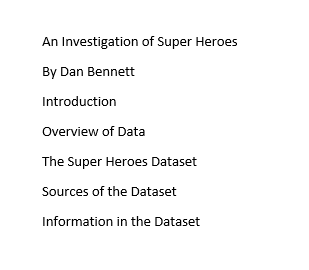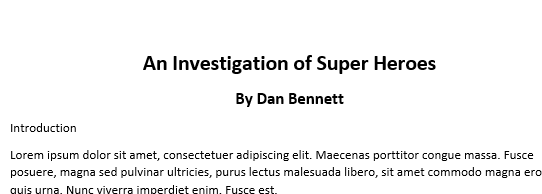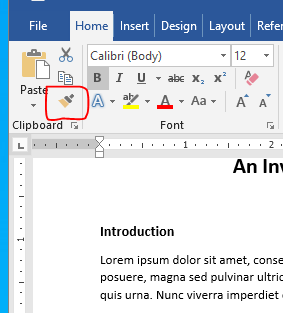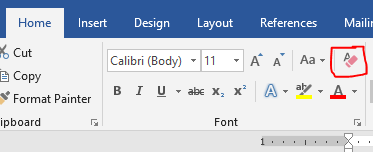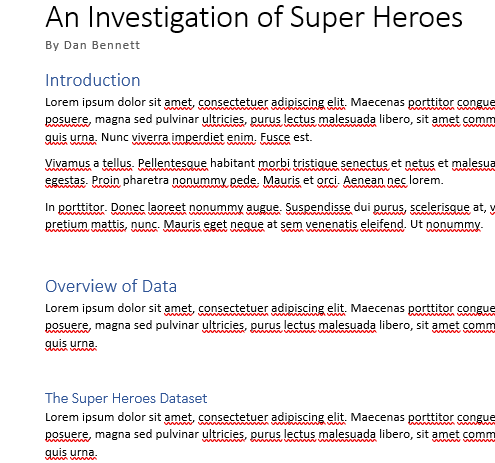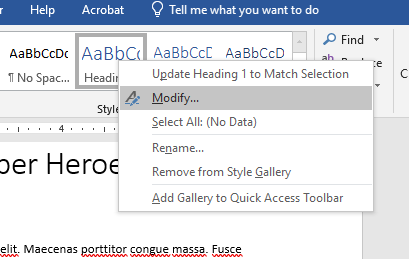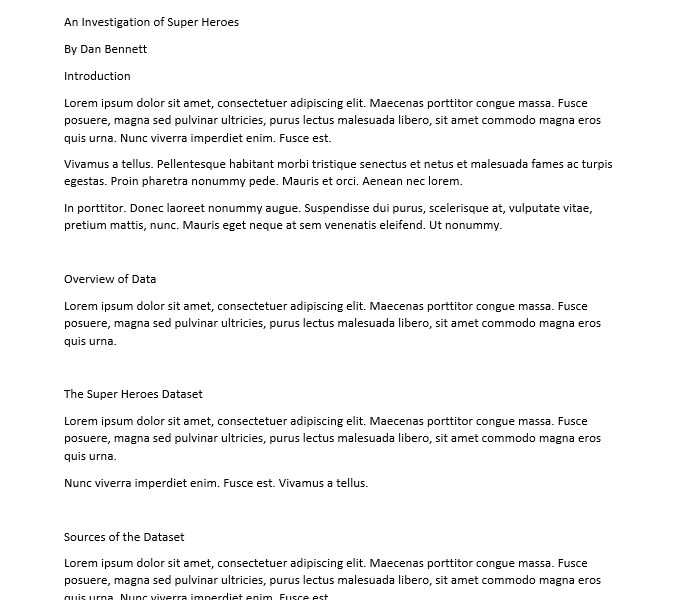Starting the Project Report
- In this lesson, I would like to introduce styles in word.
- Styles are briefly discussed on page 143-144 of the book.
- They are discussed in much more detail on 201-208
- Starting the document.
- I have decided I want to work with the Super Heroes Dataset from kaggle.
- Look at the description, fields, ...
- So fire up word and look at
- What fonts should we use? Should we make things bold? How should we do the headings?
- These are all very good questions and your flaky instructor has not told you what to do.
- You could make guesses and get started.
- You could ask, but you are in the mood to work and you don't want to delay.
- So let's start working.
- But how do I do this without creating a bunch of work later?
- There are three different levels of of formatting in word
- On the Home tab we see these in the command groups.
- Font level formatting allows us to change individual characters, words and such.
- Paragraph level formatting changes the appearance of paragraphs.
- Styles provide tools for document level formatting.
- Knowing which level formatting to apply can dramatically impact the work involved in creating a consistent document.
- If you sit and type up a paper in a single session
- you are likely to remember how you formatted individual items.
- And if the paper is short, you can look this over and "fix" things before you turn in the paper.
- But if you work on a paper long term (semester or longer), or you have multiple authors
- You will likely forget the styles used.
- Or the group will not know, or perhaps follow the style guidelines.
- So when you are finished, you need to go through the document and "clean it up".
- This is a real pain.
- And becomes worse as the document gets longer.
- In general you should apply document level formatting, then paragraph and word.
- Let's add some text into our document
- The command =lorem(num-p, num-s) will put nonsense text into a document.
- num-p is the number of paragraphs
- num-s is the number of sentences in each paragraph.
- We are learning this only to populate the document with some text.
- DO NOT TURN IN A PAPER GENERATED WITH LOREM.
- Use lorem to populate the sections of your document.
- That looks more like a paper, and makes more sense than most of mine.
- As I said before, we could format things by hand.
- Select the title
- Make it bold, 18 point font and centered.
- Select the sub-title
- Make it bold, 14 point font and centered.
-
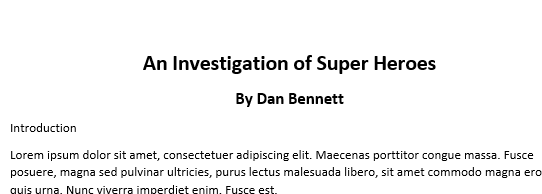
- Formatting the headers
- Select Introduction,
- Make it Bold, 14 point font.
- We could do the same thing to Overview of Data but I would mess this up somehow so
- Click in introduction
- Select the paintbrush on the Home tab, Clipboard command group.
-
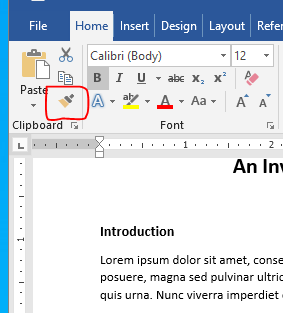
- "Paint" Overview of Data
- We can do the same for the subheaders.
- Select The Super Heroes Dataset
- Make it bold, and 12 point font.
- Click somewhere in The Super Heroes Dataset
- Double click on the paintbrush.
- The paint brush is now persistent until you click on it again.
- You can paint as much format as you wish.
- This is great, what is wrong with it.
- This works nicely, but as documents grow, this would become a huge problem.
- Mostly because you would most likely miss some sections.
- So let's erase all the formatting.
- Select the entire document
- On the Home tab, select the Clear Formatting tool in the Font command group.
-
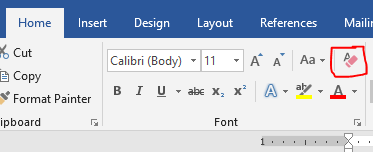
- So now apply a style.
- Select the text of the title.
- On the Home tab, in the Styles command group, select Title
- Do the same for the subtitle
- Set Introduction and Overview of the Data as Heading 1
- Set the other headings as heading 2.
-
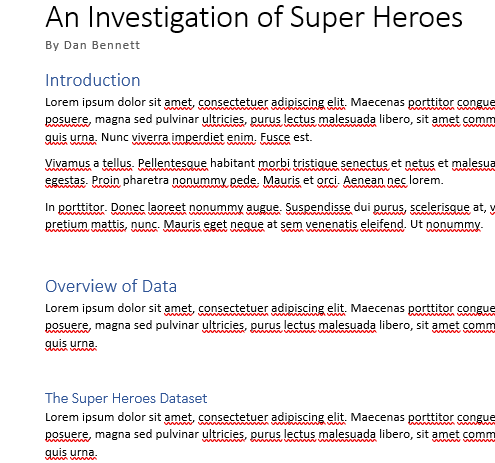
- So what! And I don't like blue headings.
- Right click on Heading 1 in the styles area to bring up a drop down menu.
-
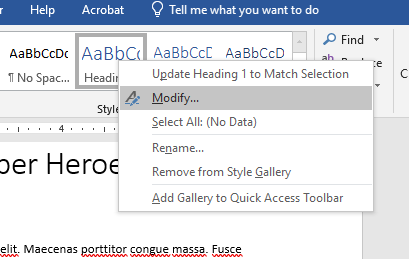
- Select Modify
- Change the Color to be black and click on OK.
- What happened?
- Do the same for Heading 2
- Click and notice that the normal text is Normal
- Modify the Normal text style to be double spaced.
- If there is no other reason to use document level formatting, the ease of formatting an entire document consistently justifies it's use.