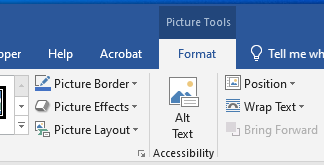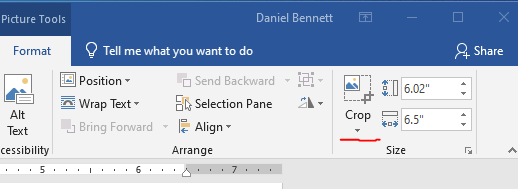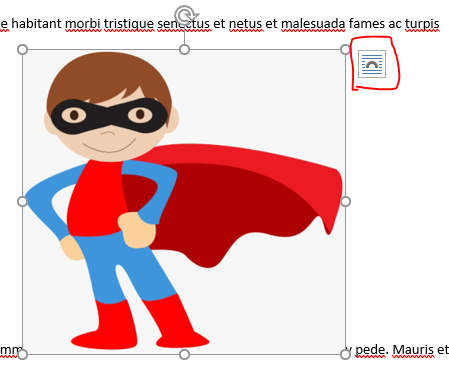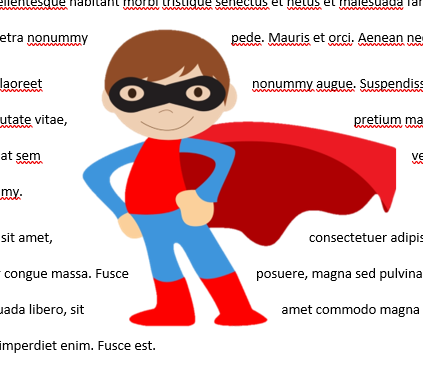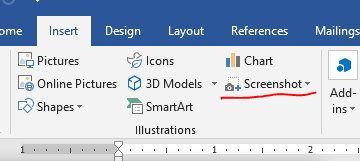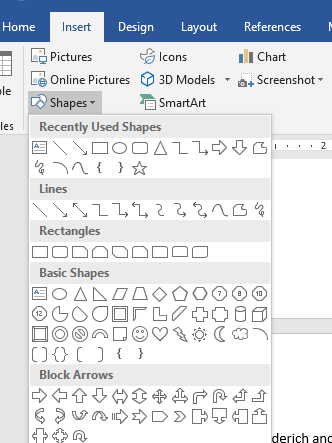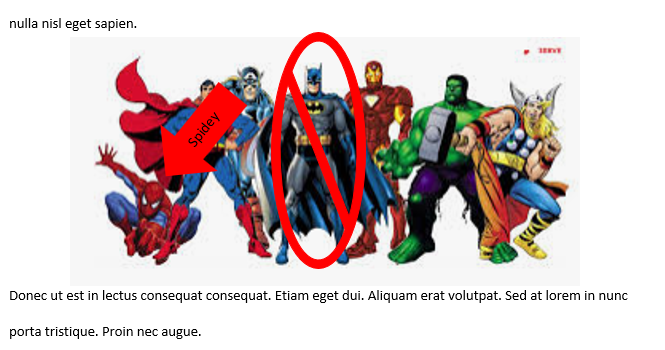Adding Images
- This seems trivial, but a little guidance seems to help many people.
- This is from 182 of the book.
- Search google for superhero images.
- Select one with a relatively clear background
- I selected

- When working on documents
- Unless I give you specific instructions for pictures, fonts, ... you may use what you want.
- But please do use the techniques we have discussed.
- Sections, formatting, ...
- Right click and copy the picture
- Move to the document and paste it.
- Clicking on the picture will bring up the Picture Tools Format special tabs.
-
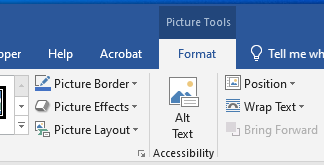
- He has a bigger border than I like, so let's crop the image.
- Select the Crop tool in the Size workgroup.
-
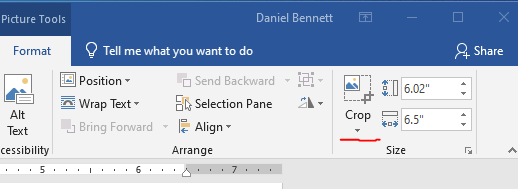
- Drag the black edges to remove part of the border.
-

- Click outside of the picture to exit crop
- You can reduce the size, by dragging the dots on the edges
- But the corners will maintain the proper ratio.
- Positioning pictures is not hard, but you need to use the Layout Options
-
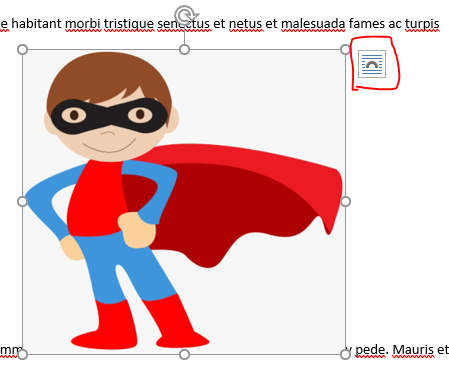
- Using this tab, control how the picture will interact with the document.
- This is totally gratuitous, but I like the Remove Background Tool in the Adjust tab.
- This is sometimes flaky.
- But sometimes it works well.
- Crop him and wrap text tightly.
-
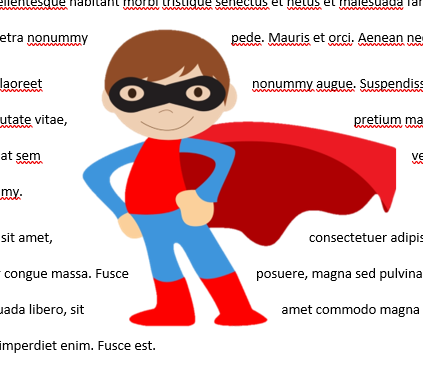
- Inserting a screen shot
- Make sure that you are not clicked on the picture in the document.
- Pick any other picture you are interested in.
- On the Insert tab in the Illustrations command group select the Screenshot dropdown
-
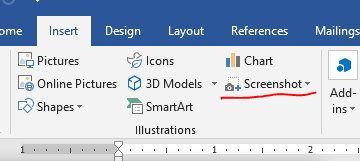
- Select Screen Clipping
- It will take a second for
- The word document to disappear
- The screen to turn "white"
- A cross hair to appear.
- Use the cross hair to select the image you want in your document.
- I want to point out some interesting features of the document so
- On the Illustrations command group of the Insert tab select shapes
-
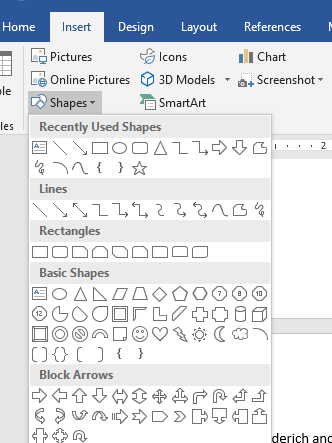
- I like spidey, I want to point him out so select an arrow
- Adjust rotation, color, ...
- Using the Text Box on the Insert tab in the Text command group, add the text "Spidey"
- Remove the background and fill colors.
- Group the text.
- Add a circle, or no circle around another superhero.
- Group the picture and two shapes
- This frequently causes word to move the image and change the alignment characteristics.
- Just fix it.
-
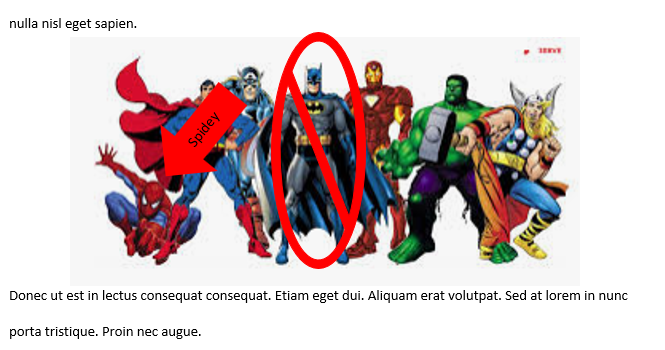
- Save the document, just two more major word things.
- Tables and page orientation.
- Page numbers.