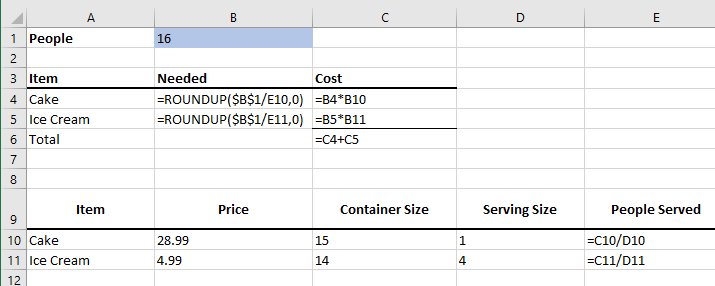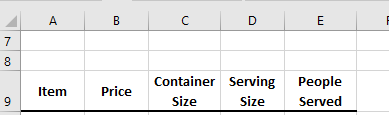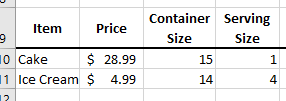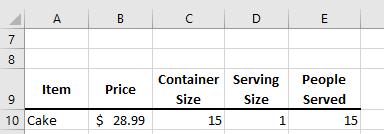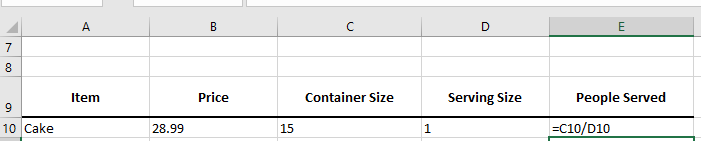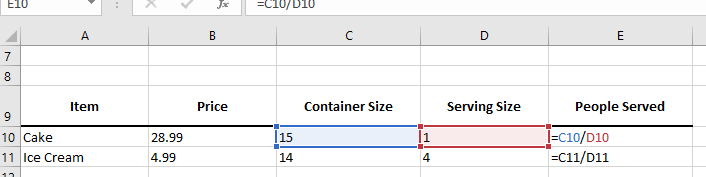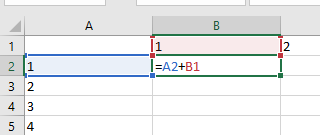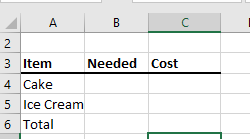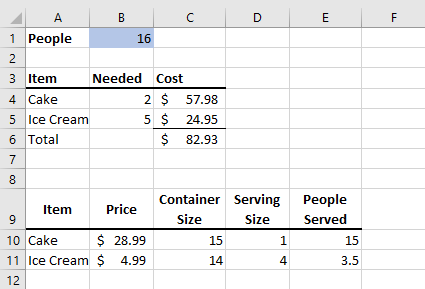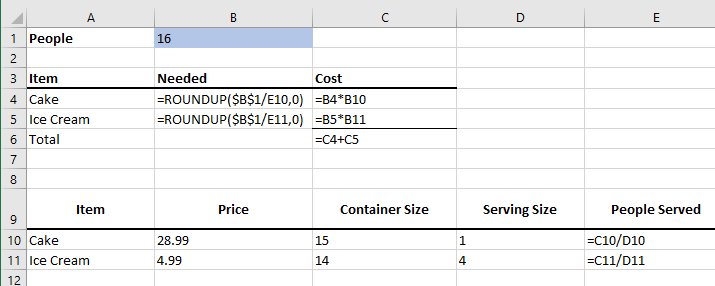Basic Formulas
- Please start excel with a blank worksheet.
- Today we will work on some basic functions.
- Task 1, a party.
- I would like to plan a party.
- I don't know how many people are coming, but I want a flexible budgeting tool.
- I know each person eats 1 slice of cake and one single serving (4 oz) of ice cream.
- At Giant Eagle, a 14oz container of Haagen-Dazs is $4.99.
- At Giant Eagle, a 1/4 Sheet Darth Vader cake, serving 15 people is $28.99
- Insert the assumptions.
- Assumptions are the things that are constant now but could change.
- These include the information about the cake and ice cream.
- I will put these on a worksheet by themselves.
- I will do some basic computations for later use.
- In cell A9: E9 place the following
- A9: Item
- B9: Price
- C9: Container Size
- D9: Serving Size
- E9: People Served
- Make all of these
- Bold
- Centered
- Word wrap
- Border Under
- Make all words fit without a break.
-
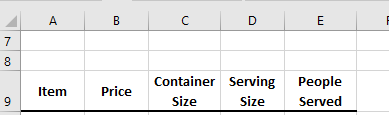
- Add an entry for each item (Cake, Ice Cream)
- Fill in the supplied data.
- Make sure that money is formatted as money.
-
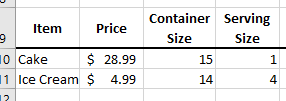
- Calculate the people served per container for each
- This is just the container size divided by serving size.
- Work it out in your head (approximately)
- The formula in E10 should be =c10/d10
- This should be about 15, is it?
-
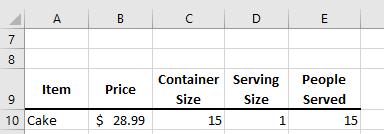
-
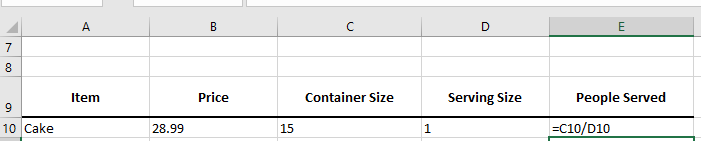
- The formula for E11
- We could reenter the formula from above adjusting for the cell locations (=c11/d11).
- But that would be bad.
- It is extra typing and that is not good.
- There is a chance we could type it wrong, and that is bad.
- It is really the same calculation as above.
- It is better (much better) to copy formulas than to retype them.
-
- Select cell E10 and use the fill handle to drag it down to E11
-
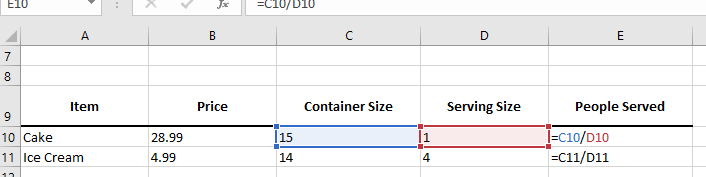
- What happened ?
- Note that the Column letters did not change
- But the row numbers did.
- This is because the default cell addressing is relative
- As we copy formulas the cell addresses change.
- When we copy down, the row numbers are increased
- When we copy across, the column letters are increased.
- Relative addressing is normally a good thing.
- A side trip
- Add a new worksheet
- Call it Sand Box
- Rename the first worksheet Budget
- I want to build an addition table.
- Put 1 in cell B1
- Put a 2 in cell C1
- Select these two cells and drag to the right using the fill handle. Go up to 10 (k1)
- Put a 1 in cell a2
- Put a 2 in cell a3
- Select these two and drag down. Go up to 10 (A11)
- In cell b2, add b1 and a1
-
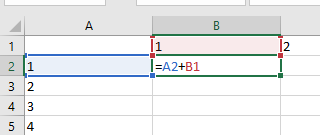
- Select this and drag it down to B11
- What went wrong?
- What do we want to do in cell b11?
- Add 1 to 10 to get 11
- What do we actually do ?
- Add 10 to 46 to get 56.
- Why?
- Because we added one to the row number each time we copied the formula down.
- What should have happened?
- We wanted the a2 to become a3, a4, ....
- But we always wanted to go back to b1
- What should we do?
- We want to keep the 1 in b1 from changing
- To do this, change the formula in b2 to be =a2 + b$1
- Copy this down.
- What happened?
- The $ in the formula kept the 1 from changing.
- This is called an absolute reference
- Did we need to keep the B from changing?
- Let's develop a formula to do the top row.
- We always want to refer to the A column in the first part
- We always want to refer to row 1 in the second part.
- =$A2+B$1 in cell B2
- Drag that to the left
- That worked for me.
- In your own words, what does a $ in a cell reference do?
- The main computation.
- Let's add a place to put the number of people who are coming to the part.
- This is probably an assumption, but I want it at the top.
- In cell A1 put People
- In cell B1 put 10
- Make A1 bold
- Make cell B1 light blue to indicate that we will allow input here.
- Later we will change the contents of B1
- Create a new table.
-
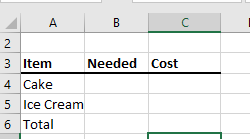
- Calculate the number of cakes we need based on the values in B1 and the assumptions
- Keep in mind we will probably want to copy this formula down.
- People divided by people served per cake.
- Or B1/E10
- But B1 should probably be $B$1 so it doesn't change when we copy it.
- =$B$1/E10
- ARG, I cant buy .666 cake, I need to round that up to the next integers
- =roundup($b$1/E10,0)
- Copy this down.
- Smile.
- Compute the cost of the items.
- Number needed times price per item.
- =b4*b10
- Copy this down.
- Find the total cost
- Add C4 and C4
- A top border would be nice here.
- Test things by changing the number of people a bit.
- Why do 11 and 12 people cost the same?
- Is there a big jump between 15 and 16 people? Why?
- Is your spread sheet accurate?
-
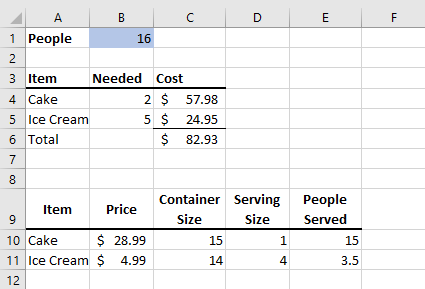
-