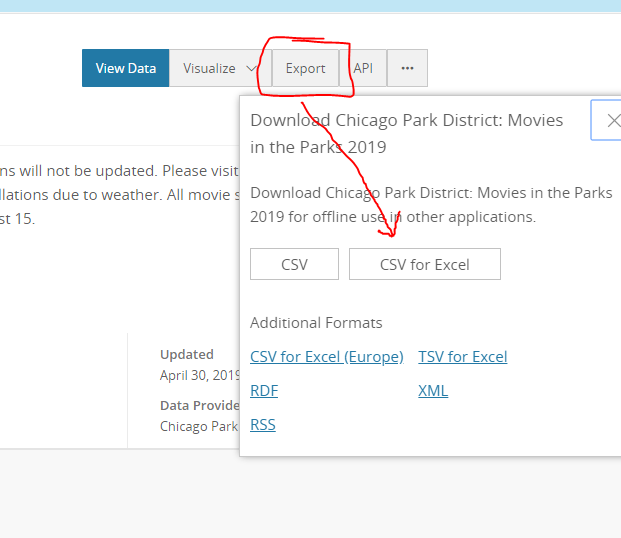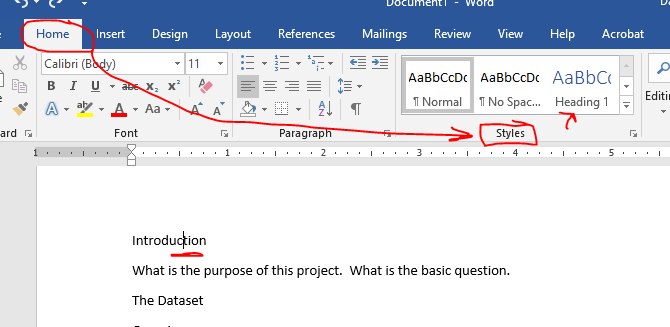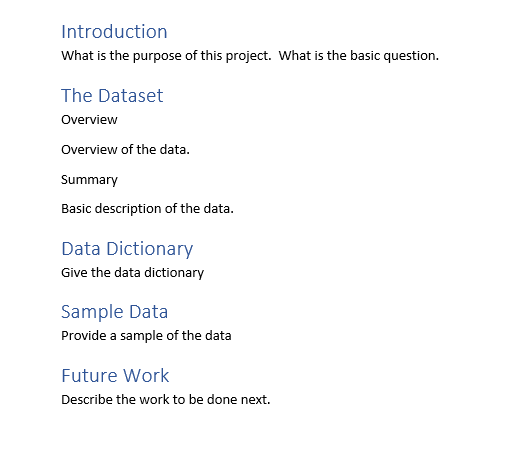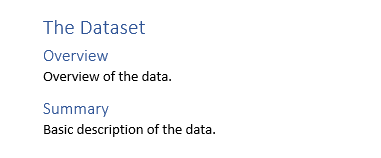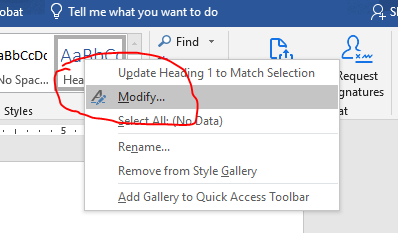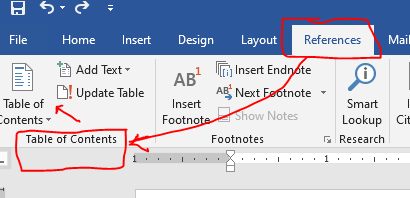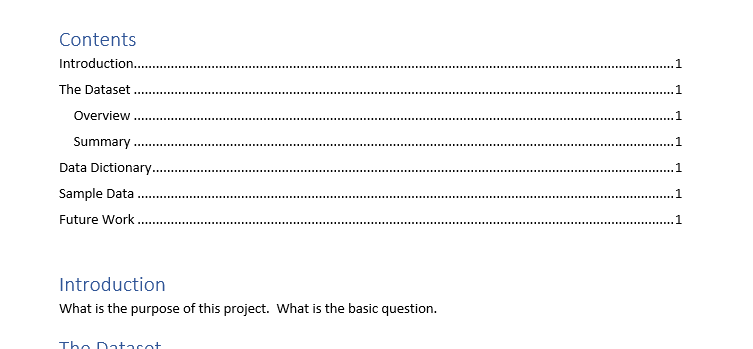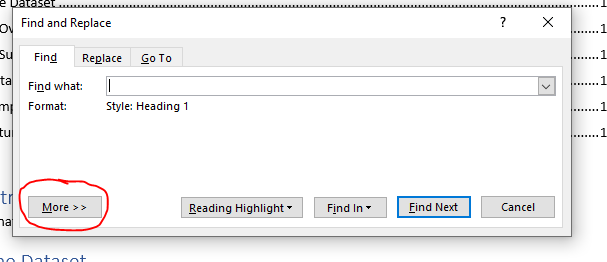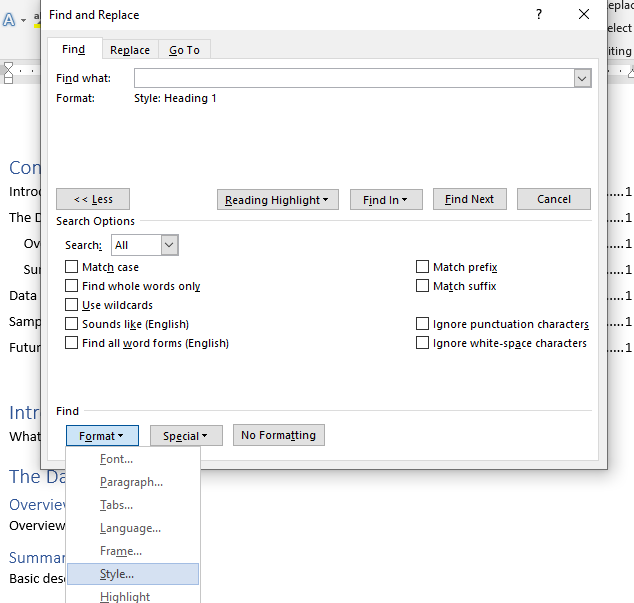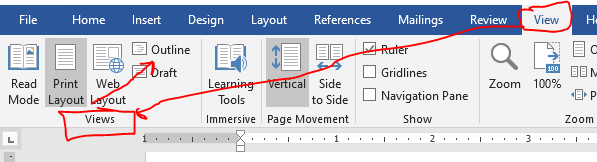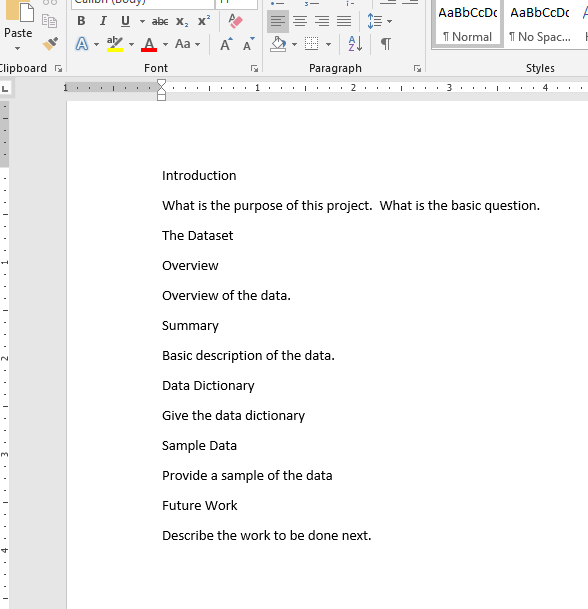Starting the Project
- For this project, I would like to work with the Chicago Park District: Movies in the Parks 2019 dataset.
- It is fairly simple but it will do for demonstration purposes.
- Here is a local copy of the data.
- I downloaded it via the Exportbutton.
- I asked for a CSV for Excel file
-
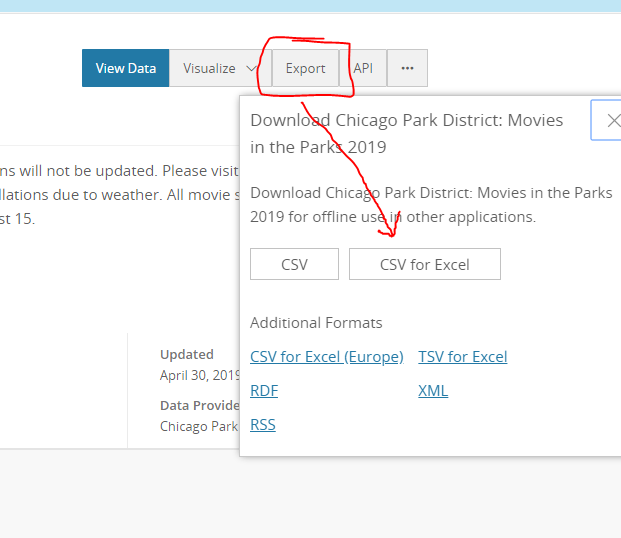
- Note, there is a link on the page for the Movies in the Park Web Site
- Note that there is a primitive "data dictionary" on the page.
- Let's take a look at the project assignment.
- You have a proposal paper due October 6.
- Looking at this page, it discusses what the paper should contain
- Overview of the project
- Summary of the dataset
- Data dictionary
- Sample Data
- It would also to be good to include a work to be done.
- It would be a good thing to start recording some of this information right away.
- Keep track of the information now, so you don't have to redo it later.
- This is somewhat painful when you want to play with the data.
- But you will be happy with yourself in the future.
- We should
- Setup the basics of a proposal report.
- Including section headings.
- Record the two web pages as sources of the data for use in the bib.
- Record any other information that we might want to use (Data dictionary, description, ...)
- Start a word
- We will set up a basic document.
- This is just a suggested format, it will probably change as you work through things.
- Add the following
- Introduction
- The Dataset
- Overview
- Summary Information
- Data Dictionary
- Sample Data
- Future Work
- I put a sentence under each as well.
- We could use direct formatting to make the section headings stand out.
- But a smarter way is to apply a predefined style
- Page 144 of the book discusses Manual formatting vs styles and themes.
- Using styles leads to uniform formatting.
- It is also possible to modify all text marked with a single style in one action.
- There are other benefits as well.
- You should use styles whenever possible.
- For our document, we want to
- Mark the major headings as Heading 1
- Mark the minor headings as Heading 2
- All other text as Normal.
- To do this.
- Click in the text Introduction
- On the Home tab, in the Styles command group, select Heading 1
- Drop down the styles if needed.
-
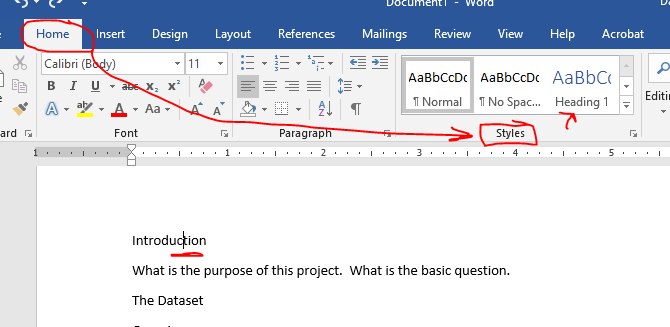
- This marks Introduction as a heading.
- Repeat this for
- The Dataset
- Data Dictionary
- Sample Data
- Future Work.
-
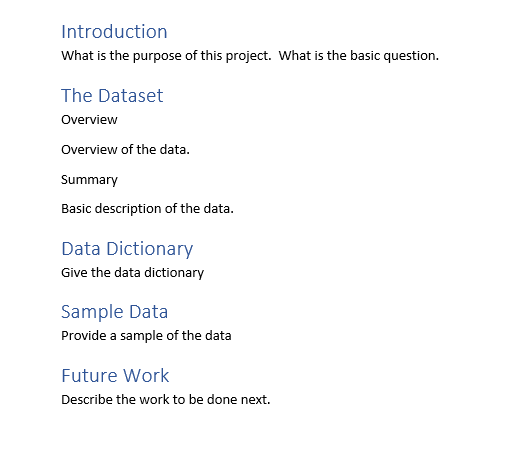
- Mark Overview and Summary under The Dataset as Heading 2
-
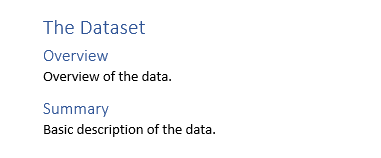
- Make sure that all other text is marked as Normal Text
- The nice part about styles
- Quick editing of everything marked with the style
- If we click on any heading 1 text, we notice that it is 16 point font.
- Suppose I want it to be 18 point font.
- I COULD edit every heading 1 text and change the font.
- But this is painful.
- And I might forget one section in a larger document.
- Or as I add new headings, I might forget to modify them.
- A far better solution is to edit the style
- Right click on the style you wish to modify
-
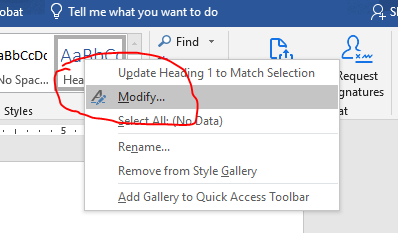
- Select Modify
- Now modify the style as you wish.
- Note that all instances have changed.
- TOC
- It is easy to build a table of contents when you use styles.
- Move to the top of the document
- Insert a blank space before Introduction
- Go to the Reference tab in the Table of Contents Command group.
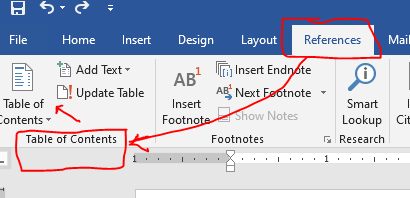
- Select a table of contents style that you like.
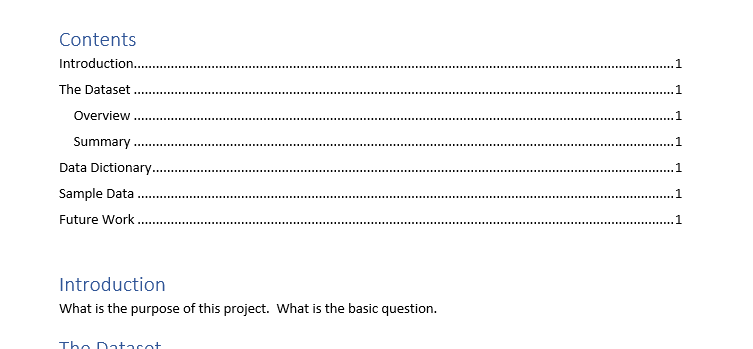
- Search by Format
- On the Home tab in the Editing command group click on the Find dropdown and select Advanced Find
-

- Click on the More >> button
-
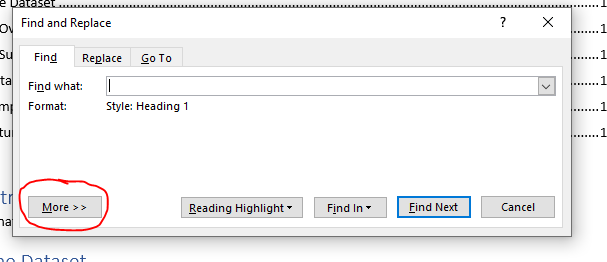
- Under the Find header, drop down the menu and select Style ...
-
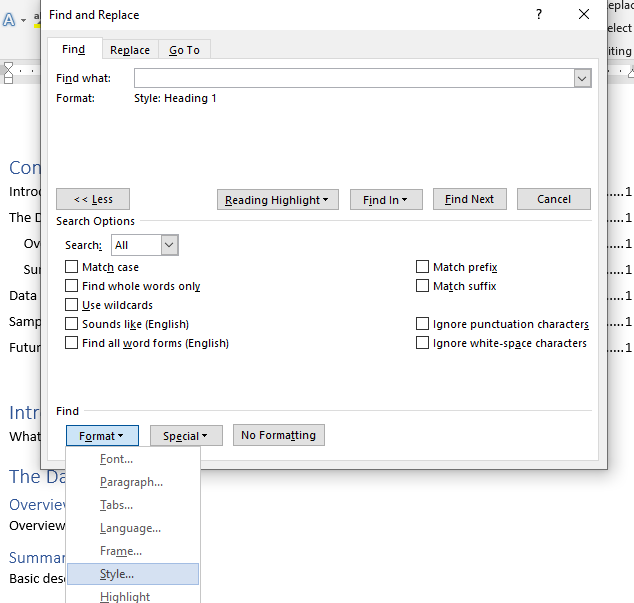
- Select Heading 1 and search for all occurrences of header 1 style.
- Outline View
- Under the View tab in the Views command group select Outline
-
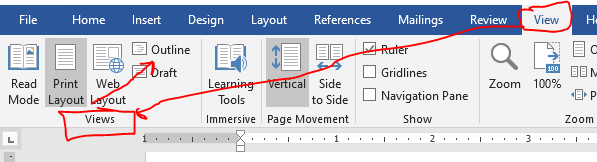
- While this is not extremely useful in a small document, it is very helpful in a larger document.