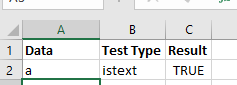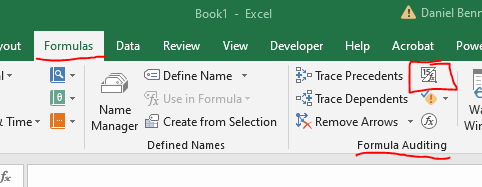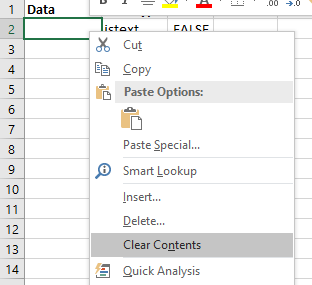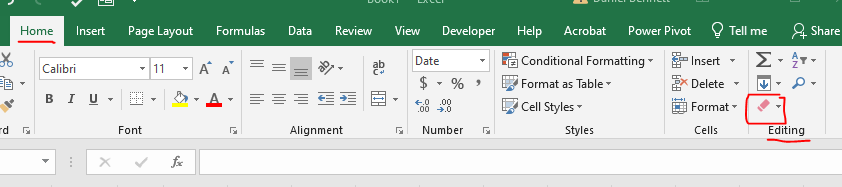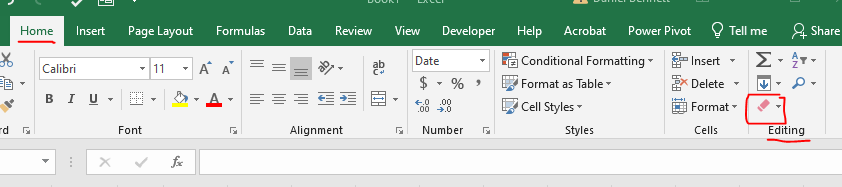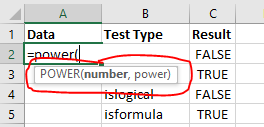A Quick Overview of Excel
- I would like to take a look at excel before we go any further.
- We have been using excel as a tool to sort and filter data.
- But there are many other things that it can do.
- Spreadsheets were invented in the early 60s
- General usage began in the late 70s early 80s when they were implemented for personal computers.
- Spreadsheets are composed of rows and columns which intersect at cells.
- Cells are the basic "computation" unit.
- Named after column letter and row number in excel.
- A collection of cells is called a range
- A rectangular region of the worksheet
- Cell1:Cell2
- A1:B5
- Cells contain
- nothing
- Data
- Formulas/functions
- Entering things in a cell
- If you are in the middle of entering something in a cell and don't press return, excel will not know you are not done entering the values.
- In cell A2 press =
- then move around, note that few of the buttons on the ribon are active.
- Press enter to complete the data entry and the tabs become active again.
- Data
- Text
- Text is a collection of characters
- Usually not just digits (that would be a number)
- Sometimes in quotation marks
- I will also refer to text as a string
- Text is generally left aligned.
- You can test for text with the istext() function
- Start excel
- In cell A1 put : Data
- In cell B1 put : Test type
- In cell C1 put : Result
- In cell A2 put the letter a
- In cell B2: put istext
- In cell C2: put =istext(a2)
-
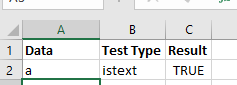

- The first image shows the result of the computation
- The second shows the data and formulas.
- Showing formulas is one way to debug worksheets.
- Formulas tab, Formula Auditing command group the Show Formulas button
-
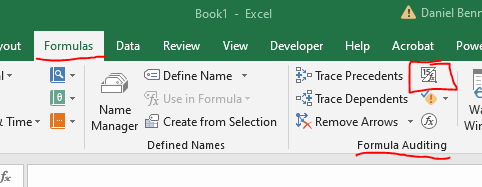
- Or ctrl ~
- Try some other values in A2
- hello
- a
- 123
- =4+4
- try a space
- try no space
- It is always safest to use clear contents
- Right click in a selected cell or range
- Select Clear Contents
-
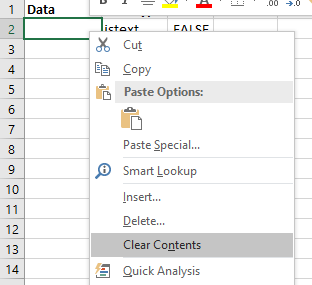
- Hometab Editing command group, Clear dropdown, select the type of clear
-
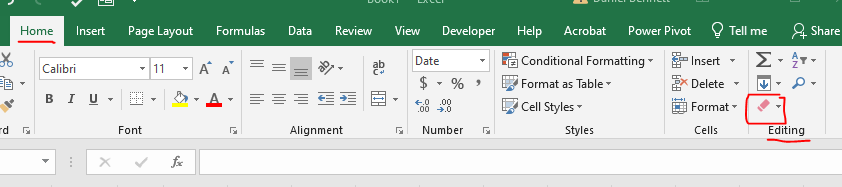
- 35/5 (no equal sign)
- =35/5
- =today() (sure looks like text to me)
- Numbers
- Any form of numeric data
- Integers, or what we call floating point data.
- Usually right aligned.
- Usually does not include letters
- enter isnumber in B3
- enter =isnumber(a2) in C3
- Try some numbers and text in a2 again.
- try =3+2
- try ="123"
- try =today()
- There is no different date type.
- Dates are just the number of seconds since some event called the epoch
- in cell f1 put a 1
- right click on this and select Format Cells
-
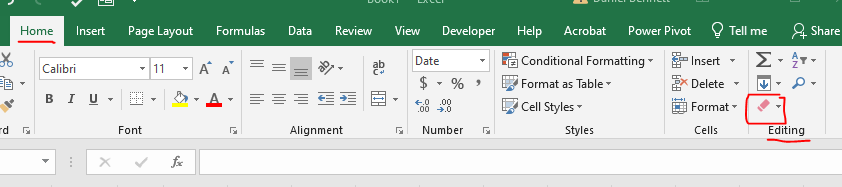
- Select a date format from the menu.
-

- The same is true for time
- Enter =now() in cell F2
- Format this as a number, with 10 decimal places
- Enter a value in F3 (anything will do)
- Notice F2 changes each time the worksheet recalculates.
- What is happening here?
- Formatting of cells can deceive us.
- Especially when dates/times are involved.
- You should always format numbers in an appropriate way.
- Right aligned to avoid confusion
- With commas when appropriate
- limit decimal places when appropriate
- As percentages when it is a percentage
- As currency when it is currency
- As date/time when it is a date or time.
- Fractions are tricky, don't use them unless you have spent some time looking at the format.
- Cells containing ##### are just too narrow, widen them.
- Logical values
- Logical values are true or false.
- I might sometimes call these booleans.
- We are using logicals with the =is* functions
- enter islogical in B4
- enter =islogical(a2) in C4
- In A2 try
- true
- false
- =not(true)
- =not(false)
- =and(true, false)
- =3=4
- =5>2
- WE normally don't store bools in cells
- computations
- This is the major strength of excel.
- It will compute values for you.
- But you do need to know what you want to do.
- Computations can be broken into three basic types
- Formulas
- Functions
- Mixture of the two.
- all start with an equal sign
- enter isformula in B5
- enter =isformula(a2) in C5
- There can be errors in formulas
- enter iserror in B6
- enter =iserror(a2) in C6
- I forgot blanks earlier
- enter isblank in B7
- enter =isblank(a2) in C7
- Formulas
- = 22/7
- = 4^2
- = 22/7*(4^2)
- = 99/0
- I use parenthesis even when not required for clarity
- remember your dear auntie sally (PEMDAS)
- Formulas should be nice, but they should be your last resort.
- You should prefer functions
- Functions
- Functions are pre built computations.
- There are many of these.
- We have been using them throughout the exercise
- =word(parameters)
- Parameters are the input to the function
- Try
- = pi()
- = power(4,2)
- = date(2019,10,7)
- you should prefer functions when you know them.
- Functions will be debugged by professionals as opposed to your formulas
- Functions will consider special conditions and edge cases
- Functions will be optimized for performance
- We will spend MUCH more time discussing functions
- Functions in this class
- You are responsible for the functions we discuss
- Especially the ones we discuss in detail
- you don't need to memorize them,
- But you do need to know them.
- Notice
- The function helper when you are typing a function
-
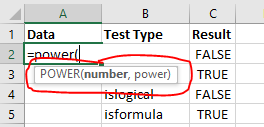
- Mixture just a mix of formulas and functions
- We will spend time working on computations