- Please download it.
- Looking over the paper notice
- Headings are used to mark the headings and subheadings.
-
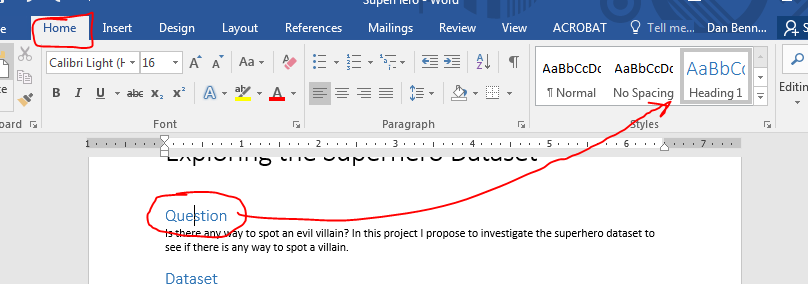
- Clicking on a heading indicates Heading 1 in the style section of the home tab.
-
- Two citations were inserted using the citation manager.
-
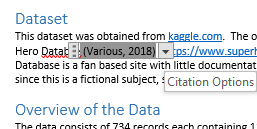
- Click on the citation to see options.
- You can also check in the citation manager for the sources.
-
- The document is logically divided into three sections
- Click on the Hide/Show button in the Paragraph workgroup of the Home tab.
- And scrolling to any page where a section break "should be".
-
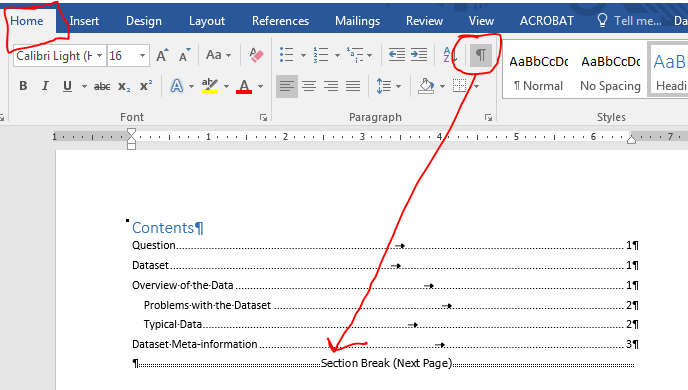
- Front Matter.
- Main Text
- End Matter.
- I can check to see if you can do all of these on a test.
- Make sure you can do all of these on a test.
- Headings are used to mark the headings and subheadings.
- We need a few things for the project proposal paper.
- Double spaced text.
- Page numbers
- A title Page
- Tables and Charts from excel.
- Five number stats for numeric data.
- Go to the Overview of the Data section.
- I think we should make the field names stand out.
- We could use the paintbrush as before.
- But office products support selecting disconnected data.
- highlight name by double clicking on it.
- Hold down the control key and double click on the other field names
-
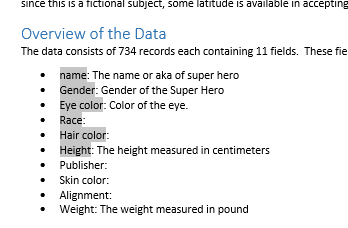
- Continue until all fields are selected
- If you select the wrong thing, just click on it again to deselect.
- On the Home Tab in the Styles workgroup drop down the menu and select Strong
-
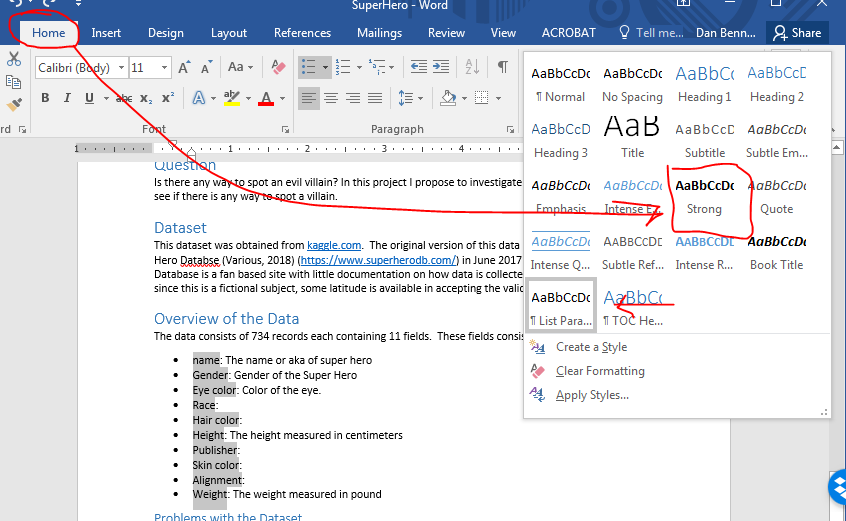
- I selected strong instead of the List Paragraph style because I did not want to change the style for all list elements.
- Insert the following text
· Alignment: The alignment field describes the alignment for the super hero. The possible values for this field are good, bad, - and neutral. The - was replaced with unknown. See the discussion below.
- Copy the Alignment circle chart (pie chart, ...) from excel
- Make sure the chart is the way you want it to look.
- In excel, right click on the border and copy.
- In word paste as an image.
- I would not spend too much time getting things to be "pretty" just yet. Get it there as a place holder.
- A table.
- I want to move the frequency table over as well.
- I don't like pasting the image of the table.
- So select the table in excel
-
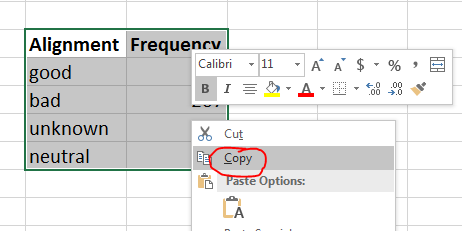
- Paste by right clicking in word and selecting Keep Source Formatting
-
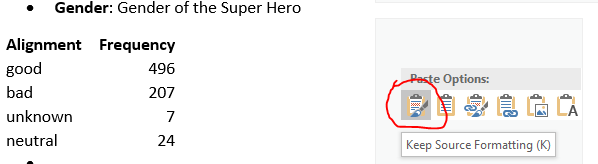
- If you click on the new table
- A table handle will appear in the upper left hand corner (+ in a box)
- The Table tools tabs will appear on the ribbon
-
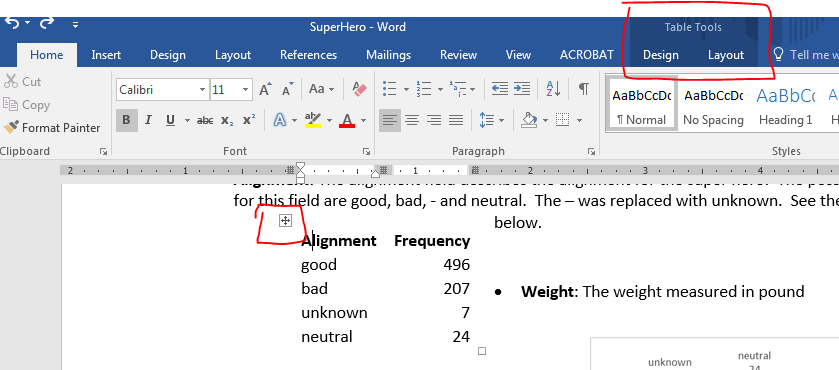
- I want to change the text wrap around the table
- Clicking on the handle brings up menu
-
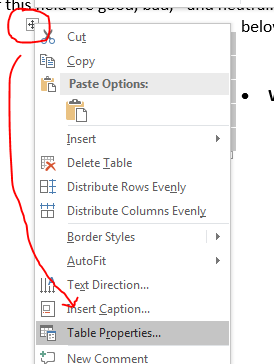
- Selecting None for Text wrapping allows us to position the table next to the picture.
-
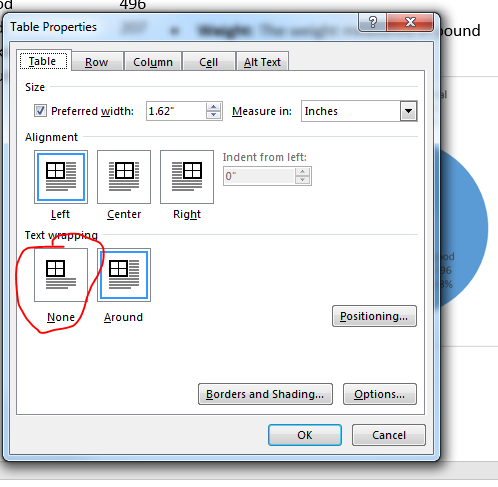
- You can then use the table handle to drag the table where you want it.
- I would put the picture in place first, then move the table.
-
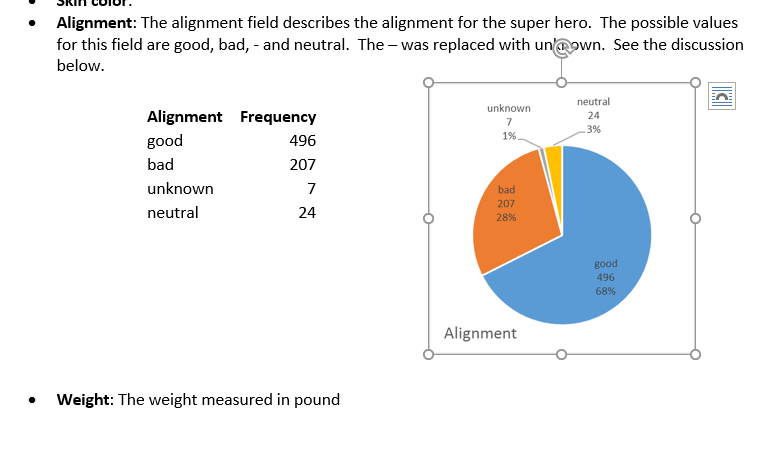
-
- A note of caution: Word is extremely bad about moving pictures and tables around. Don't get frustrated, be patient.
- Give yourself some blank space in which to work (press return a couple of times)
- Put the picture in place
- Add the table
- Delete any extra blank lines (hide/show button helps here)
- There are many pre-constructed table styles on the Design tab
- I would select one and stick with it.
- Go to the heroes database and select five example lines
- This is not quite right, since you will have modified some of the data at this point.
- You really should go back to the raw data to show examples of that.
- But this will work for now.
- I selected lines 13-17 as a good example.
- If your data is out of order, how can you put it back?
- Just copy the data.
- Move to the word document, to the Typical Data section
- I find I am never happy copying and pasting tables from excel
- Preview the different paste options.
- We don't want the data linked, (explain this)
- We don't really want a picture of the data either.
- So I am just going to paste as text. (Keep Text Only)
-
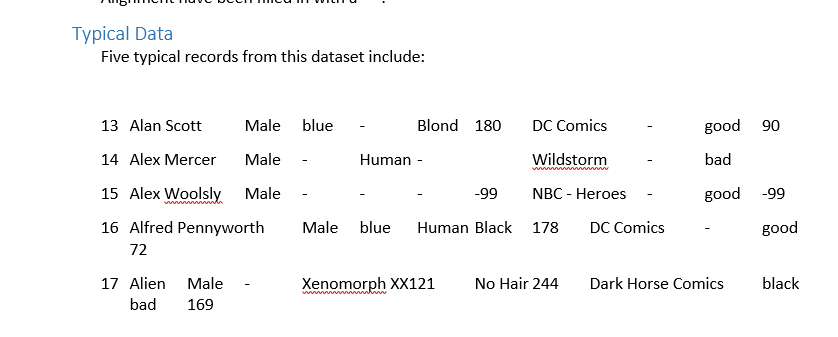
- There is text, but it is not a table.
- Highlight the text.
- On the Insert tab, select Table, and then Convert Text to Table
-
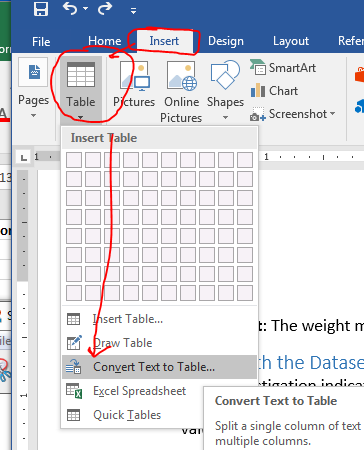
- The default settings are good in this case, but might need to be changed if the data were different.
- Select, OK and build the table.
- Fine Tune the table
- We need a header row
- Right click in a cell in the top row
- Select insert -> Insert rows above.
-
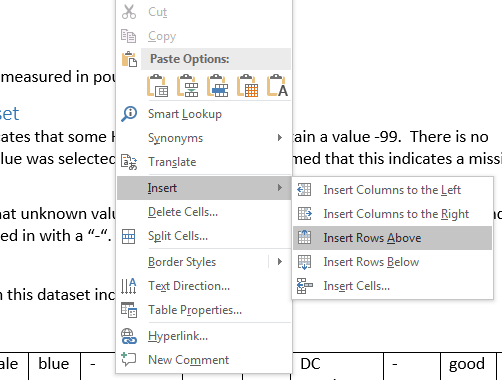
- This will insert a new row above the current row
-

- Copy the headers from the dataset
- Select the entire new row
- Paste the headers as Text only.
- Adjust the table using the Layout tab
- Align the headings centered in the table.
- Perhaps delete the ID column(but perhaps not)
- Using the design tab, you might apply a design style
- I don't like the way this table looks on the page
- It is too wide
- So I want to change the page orientation for this page only.
- To do this, I need next page section breaks surrounding where I want to change the orientation.
- Place a next page break before the Typical Data header
- Place a next page break before Dataset Meta-Information
- Go to the Typical data page
- On the Layout Tab, in the Page Setup workgroup select the Orientationdropdown.
- Select Landscape
- We need a header row
- Go to the home tab.
- Right click on Normal Text in the styles workgroup.
- Select Modify
-

- You can now change how Normal text behaves.
- We want to change the format of this style at the paragraph level
- Select the Format menu in the lower left hand corner.
- Select Paragraph from that menu.
- This will bring up the paragraph formatting menu.
- Change line spacing from single to Double
- Click OK
- Depending on what you want, you may have to modify some other styles.
- While you are here, notice the other things you can format.
- Insert tab
- Select Cover Page
- Fill out the fields.
- This wipes out my TOC, so add another TOC