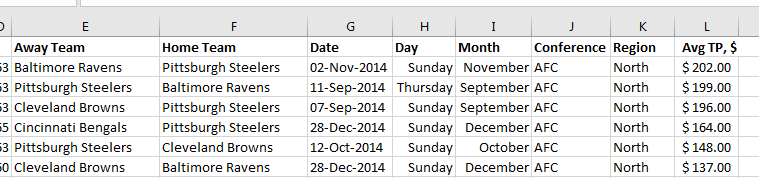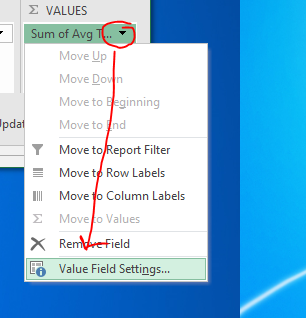Still looking for the Cheap Seats
- Please start with the 2104 NFL Division ticket price worksheet.
- It should look something like this
-

- We really need Home, Away, Date, Conference, Region and TP for today
- If you need help getting there ASK NOW.
- I would like to split off some date information.
- We could do this using left/center/right
- But I would like to introduce you to some date functions
- Grab a new worksheet
- In cell A1 put =today()
- Compute the day, month, and year of this date using
- =day(a1)
- =month(a1)
- =year(a1)
- We can also use weekday(), to find the day of the week.
- There are functions for extracting hour, min, sec of time.
- Put 1,2, ... 12 in column F.
- Copy this to column G.
- We will format these a bit.
- Highlight the range in column G, right click and select format cells.
- Select the Custom choice.
- In the Type: input box, put ddd
-

- Click OK
- Go back and put dddd
- You can look at the preview if you wish.
- Try mmm
- That didn't work, why not?
- In column H try =date(1,f4,1)
- Now try to format this, custom format (m, mm, mmm, mmmm)
- Back to the NFL
- Surprisingly, even though column G is not a date value, excel can extract information from it.
- Add a column between G and H and compute the weekday as a day
- Add another column and find the month.
- This is a bit more tricky as it does not properly compute the month.
- Experiment, you will get it.
-
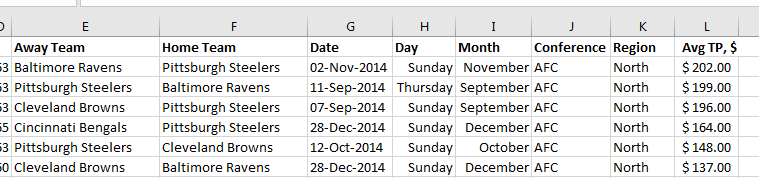
- A Pivot Table allows you to explore relationships between the data
- The data should be contiguous, or no blank rows or columns.
- Click in the data and select Pivot Table on the Tables workgroup of the Insert tab.
- You can take all of the default choices on the popup window.
- On the new sheet you can use the Pivot Table interface to quickly build tables.
- Drag the Home Team into the Rows box
- Drag the Day into the Columns Box
- Drag the Event into the values box.
- Note that excel just did the count of event.
- It doesn't make sense to do anything else.
- Drag the Conference into the Rows box, but put it first.
- Drag the Region into the Rows box, but put it between Conference and Team.
- Note that we can use the +/- boxes to collapse things.
- We can double click on the one Thursday night game and it will give us a table containing that game.
- Remove region and conference from the Rows box
- Remove event from the values box
- Put Avg TP, $ in the values box
- Notice it decided to sum the values.
- This is probably not right.
- Use the drop down menu to select Value Field Settings
-
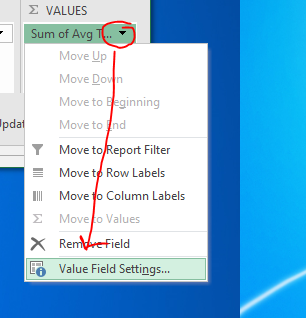
- Change this to be average.
- While you are there, format the cells as currency.
- Excel is trying to be helpful, but do the total columns make sense?
- Since we are looking at averages probably not
- Using the Grand Totals drop down in the Layout workgroup of the PivotTable Tools Design tab, turn these off.
- You can right click in a column and sort/filter ...
- There is so much more we could do, but for now...
- Explore this a bit more,
- What region of what conference has the lowest ticket price?
- Can you discover anything else interesting?