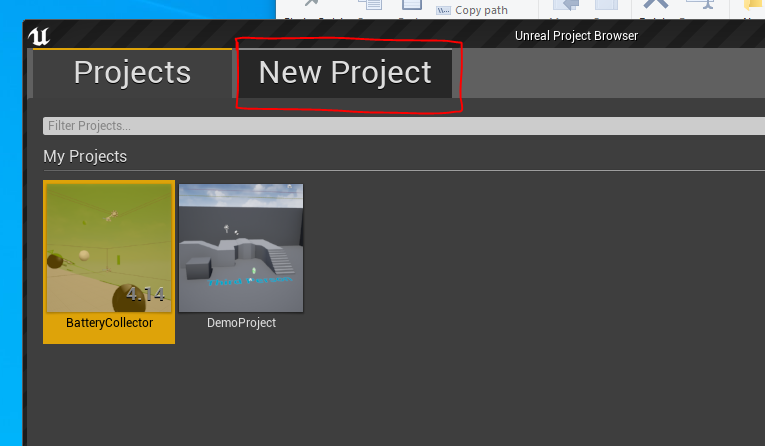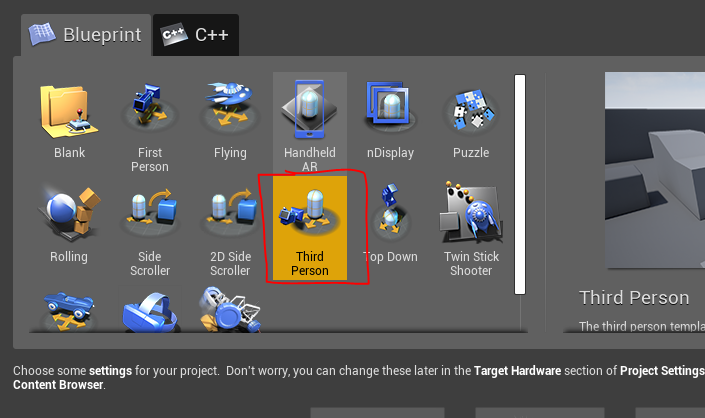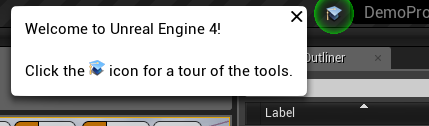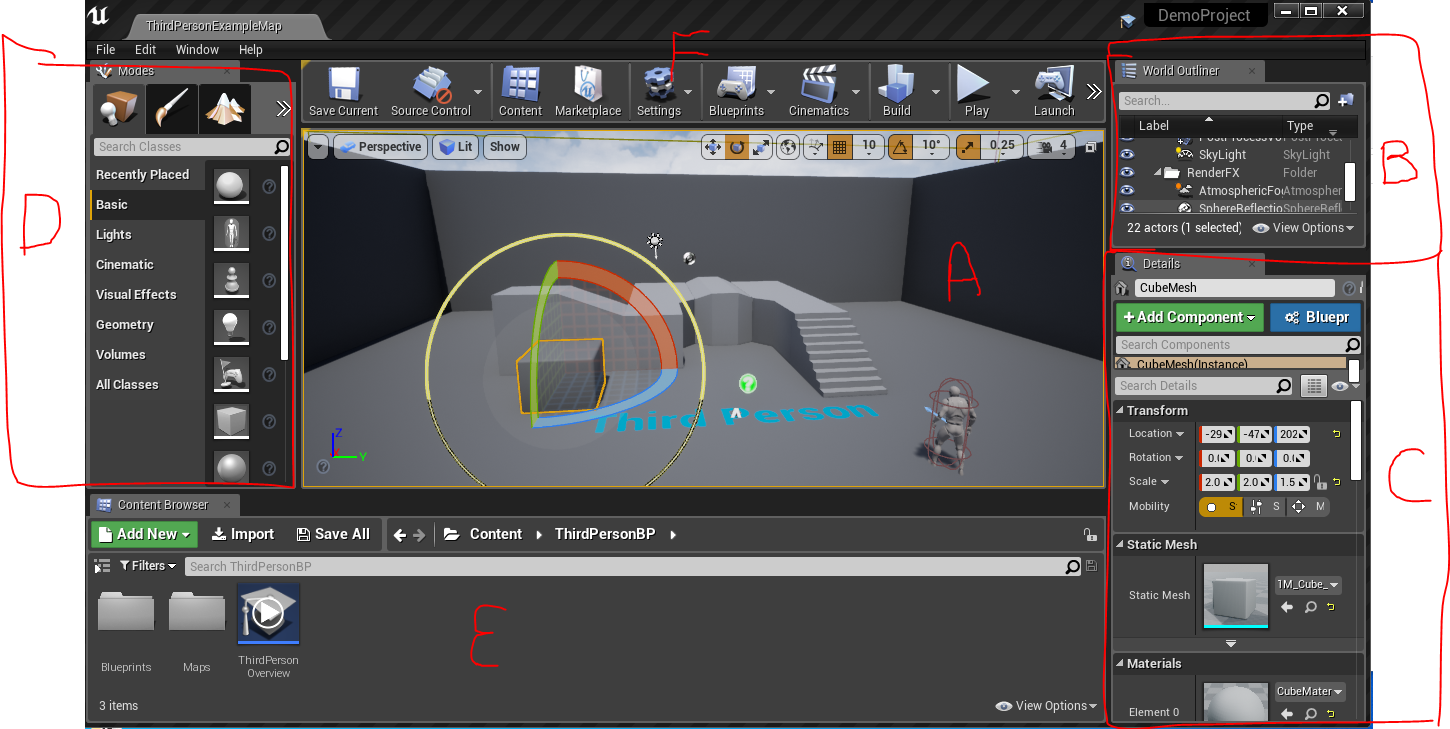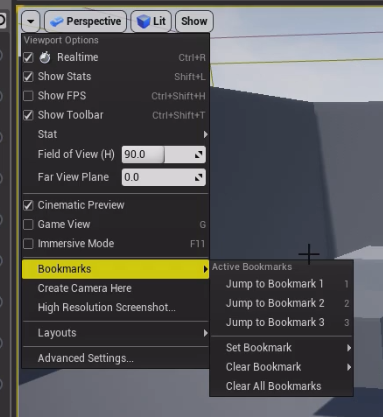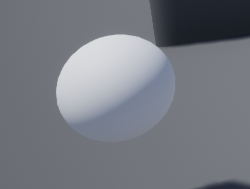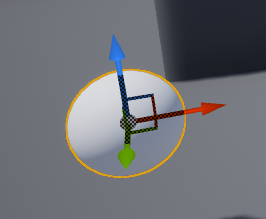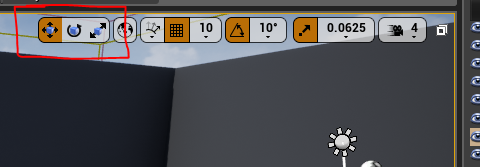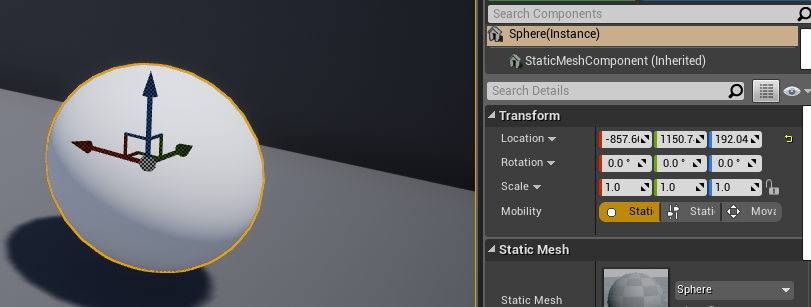I strongly suggest you do Introducing the Unreal Engine
- This course provides a great overview of the complex interface.
- This teaches you how to use the tool.
- This will make you much more efficient in the basic manipulation of the world.
If you want to follow along with the tutorial you need to start a project.
- Unreal engine is slow to start and load.
- Especially the first time.
- Be patient at all steps.
- Start the unreal editor.
- Select New Project
-
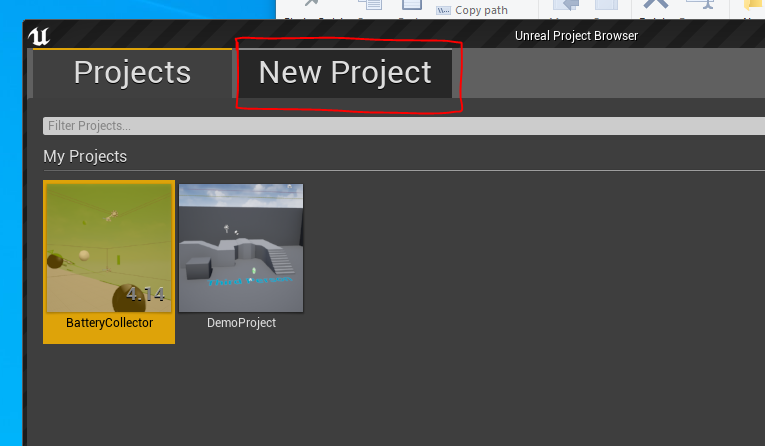
- He is using the Third Person project template.
-
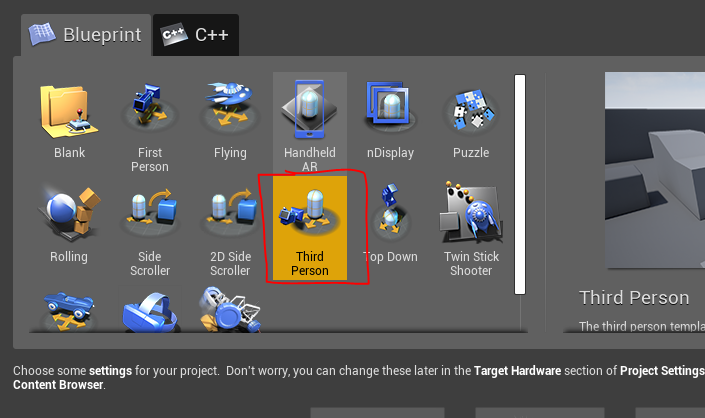
- Add a location to store and a project name.
- Make sure you save it where you can get access to it.
- More on this later.
-

- Click on Create Project
You can tell this is complex.
- They want you to start out with a tour
-
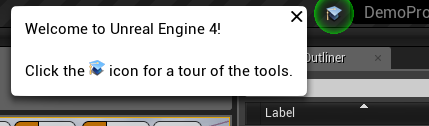
Editor Basics
- The editor consists of the following components
- The Viewport, or a "preview" area for the game.
- The World Outliner, a list of items in the world.h
- The Details Pannel, information about the curent item you are working on.
- The Modes Pannel, place items, change behavior of level editor
- The Content Browser, access to the assets you are using.
- The Main Toolbar
-
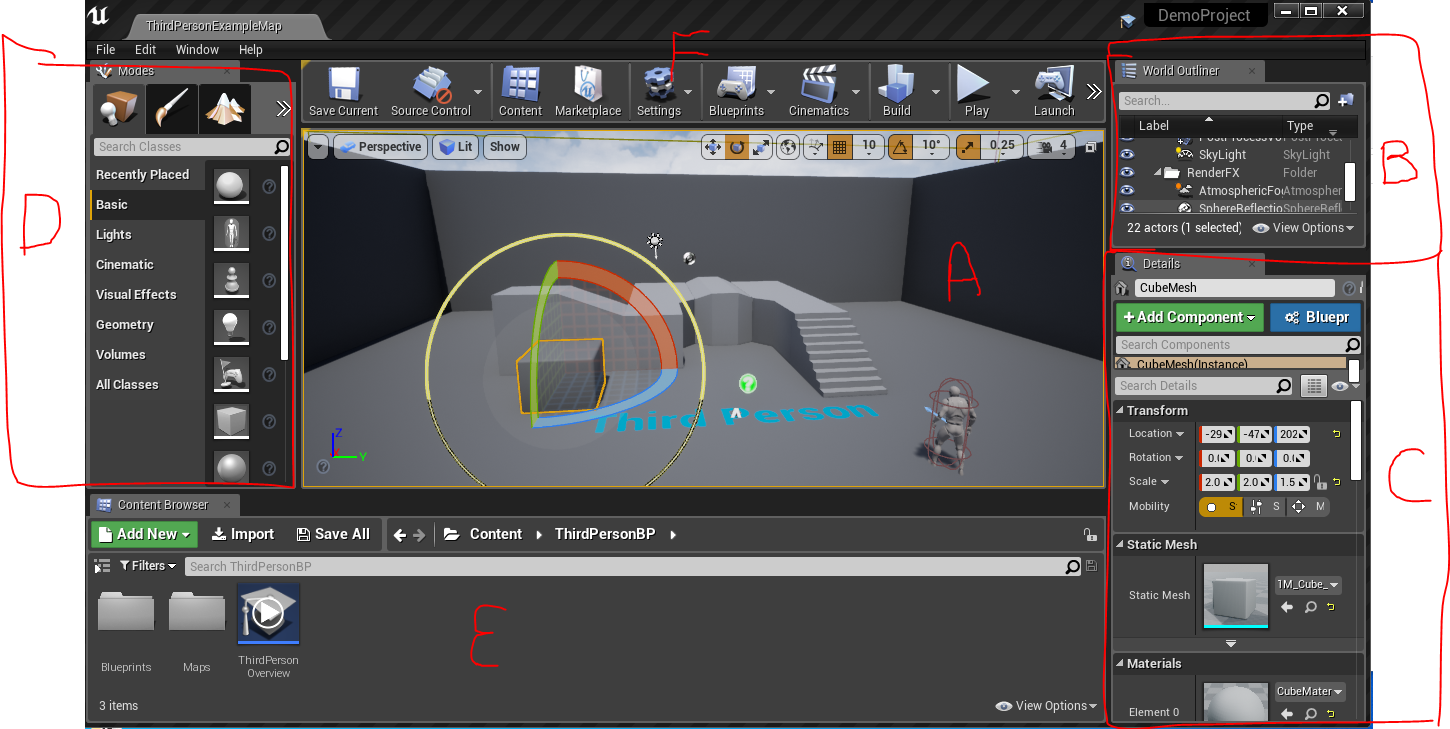
- Definately do the video "The Viewport"
- Bookmarks allow you to set a position in the scene and move to it quickly
- Just press a number key to go to a preset bookmark.
- Press ctl-1 to set bookmark 1 at the current position.
- Also available on the dropdown menu
-
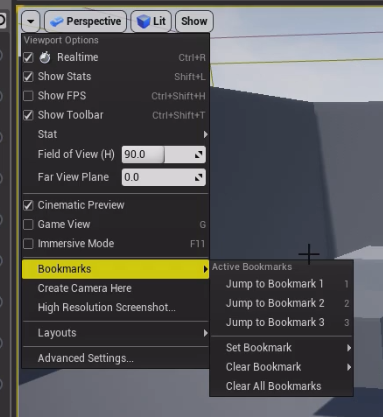
- Movement
- Up and down arrows move along current lookat vector.
- Left and right arrows move along current "right" vector.
- Left mouse rotates around current "up" vector.
- Left right rotates around current "right" vector.
- Click and WASD moves along current lookat vector.
- Q and E move up and down.
- To move somewhere quickly
- Select an object in the World outliner
- Press f.
- This focuses on the object.
- Changing Objects.
- Grab a sphere and throw it ont the secene.
-
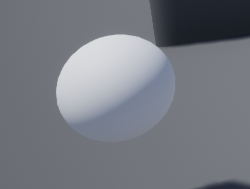
- Click on the sphere to bring up the "manipulator widget"
-
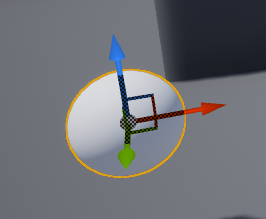
- The First box in the upper right controls the action of this widget.
-
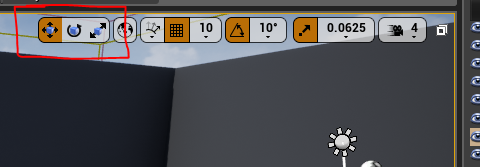
- Note, these are also available in the Details panel
-
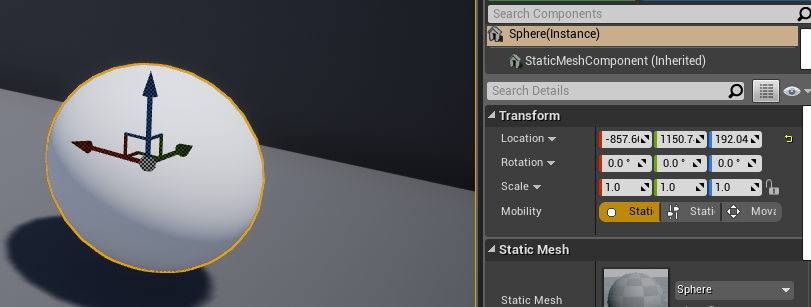
- The World Outliner
- Allows you to select the itmes in the world
- You can group them so they are treated as a single item.
- You can Child one item to another so they are a single unit.
- You can organize and search the items.
- The Details Pannel
- This is where you edit the properties of select objects.
- He shows how to create a new "object" or blueprint out of combined objects.