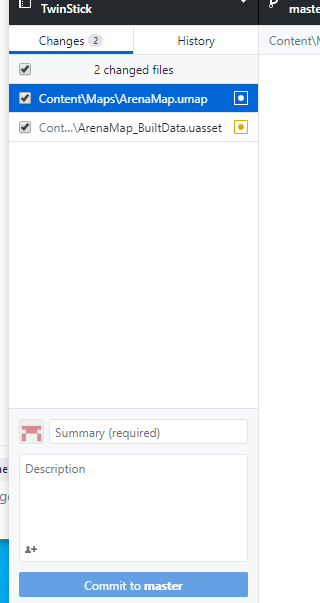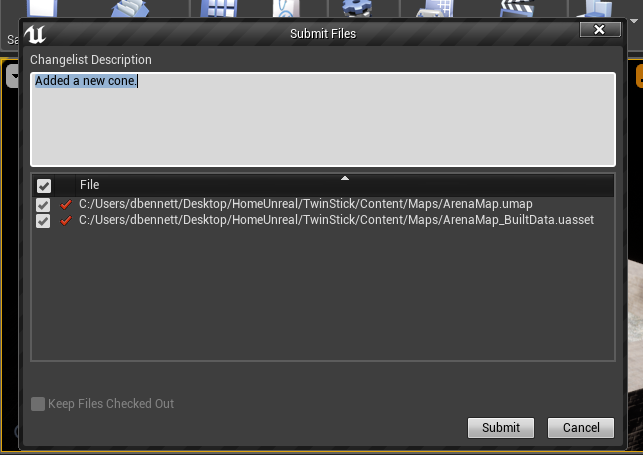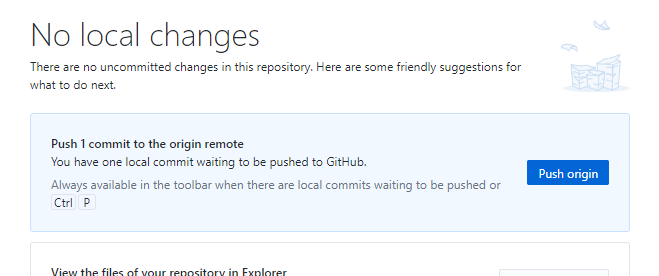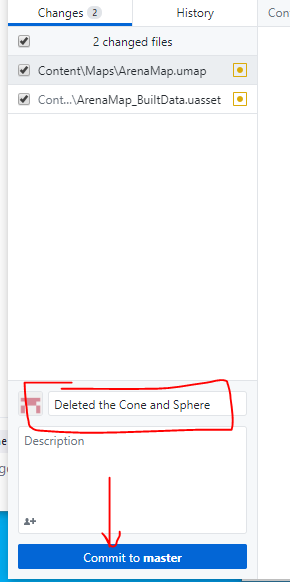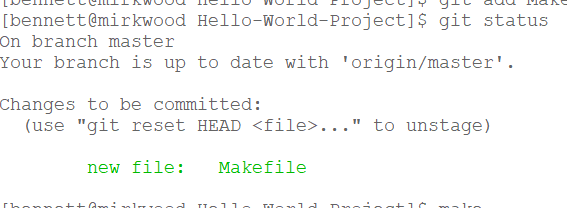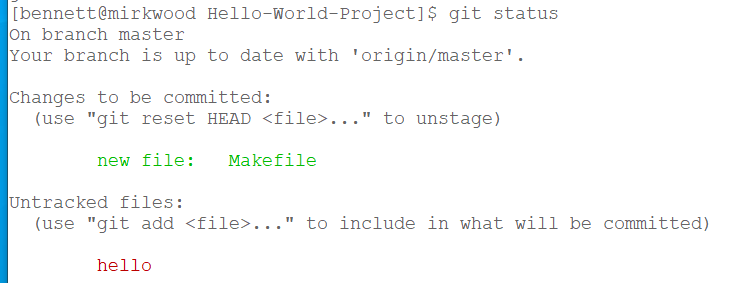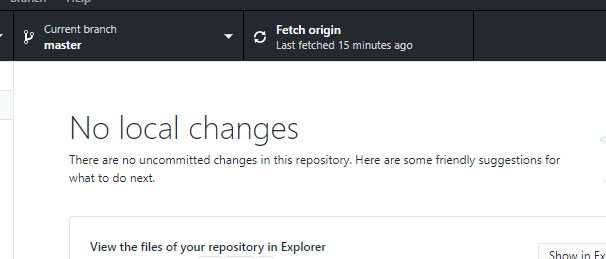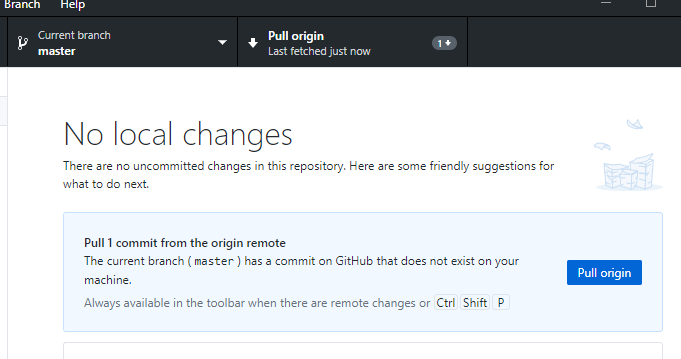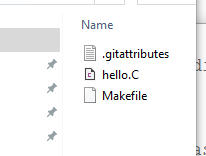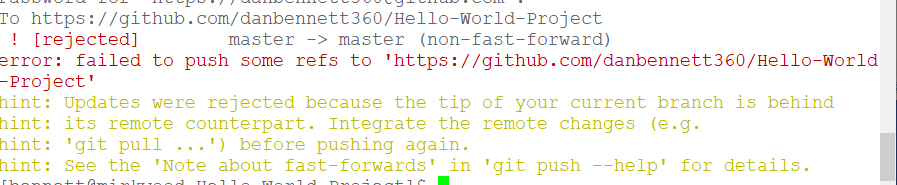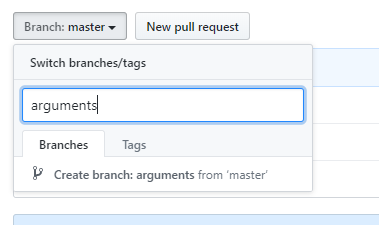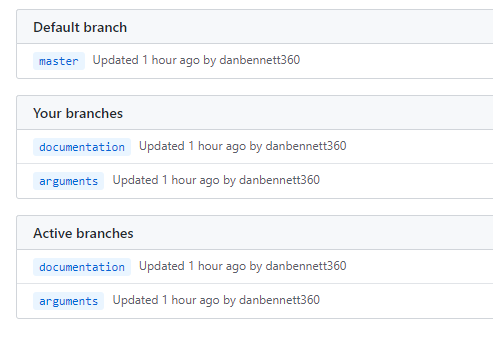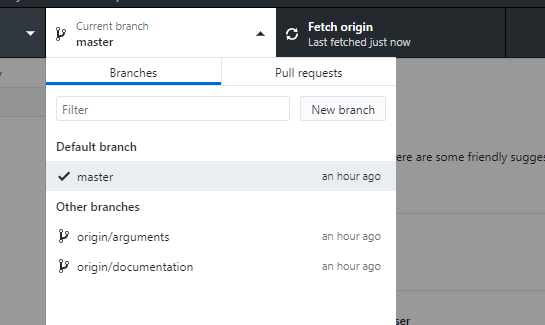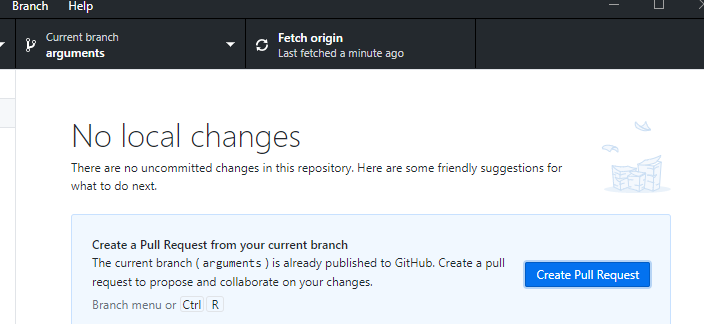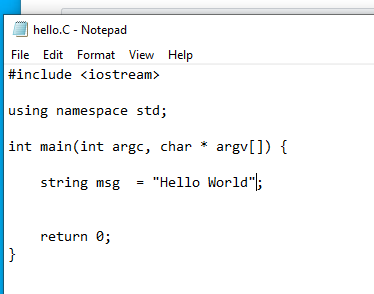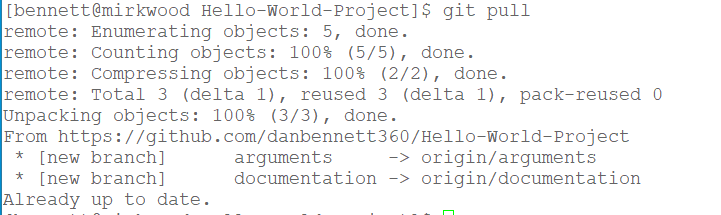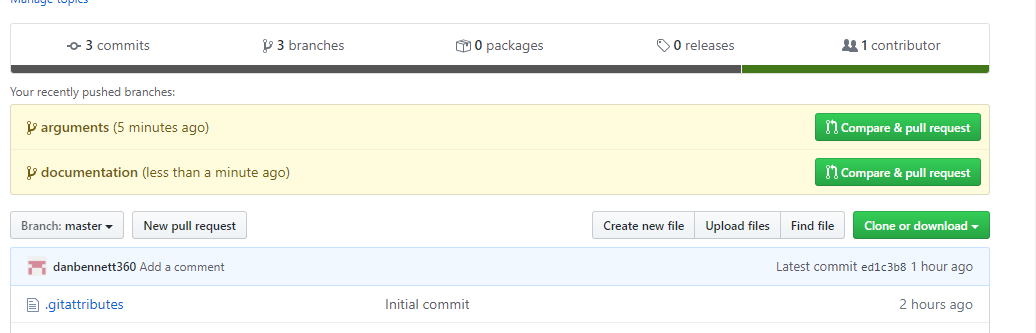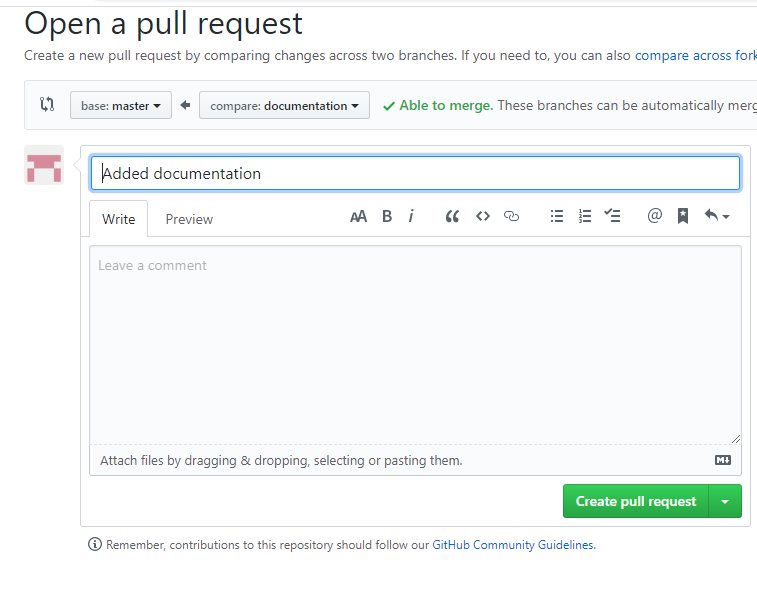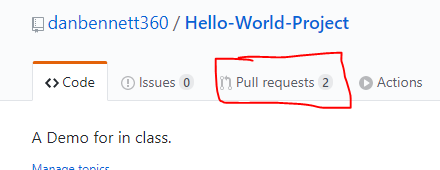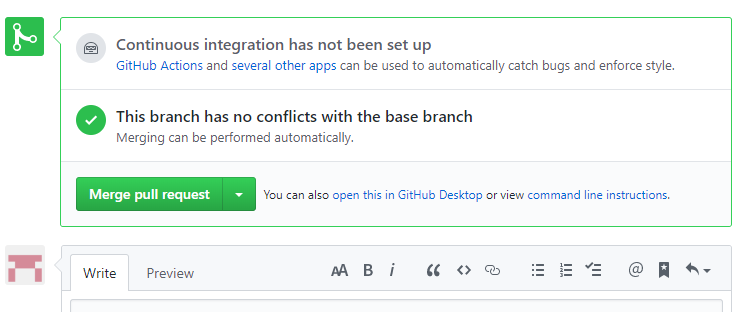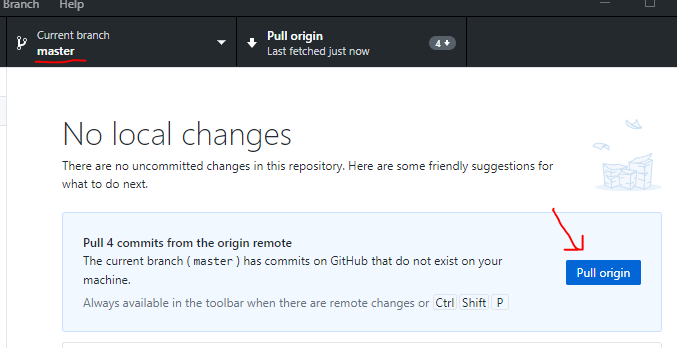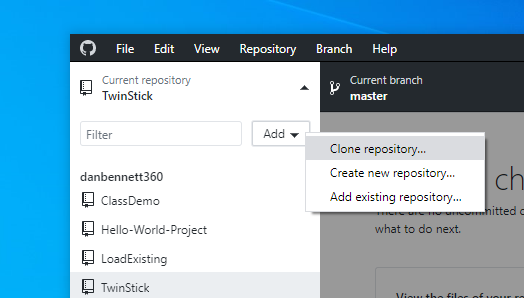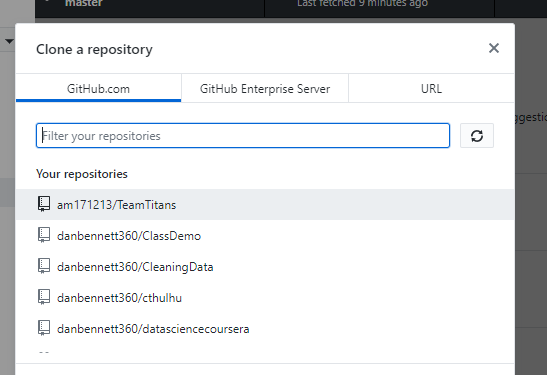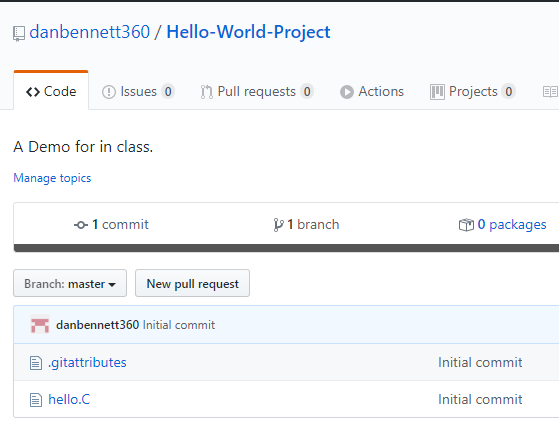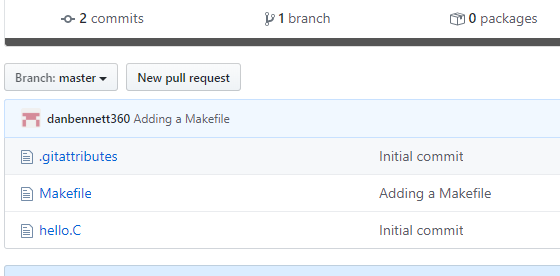More Git Detials
- I used two resources today
- For single person projects
- The workflow from last time will be great.
- Create your project.
- Add it to a private repo as in the notes.
- Invite me to the private repo.
- Or create a public repo and send me the url.
- Workflow overview
- So I have a public repo for the Twin Stick Shooter Tutorial.
- I will add a a cone to my level.
- Then press save.
- In GitHub Desktop, click in the file area
-
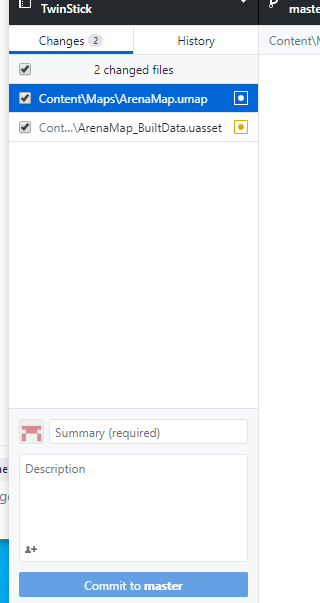
- Then I can either update in unreal by clicking on
- Source Control -> commit to source control
- Which brings up a dialog,
- I need to add a comment
-
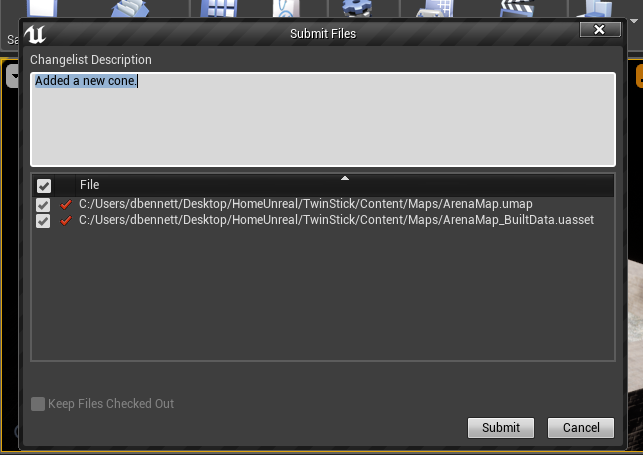
- Then back on GitHub Desktop I now need to push this out.
-
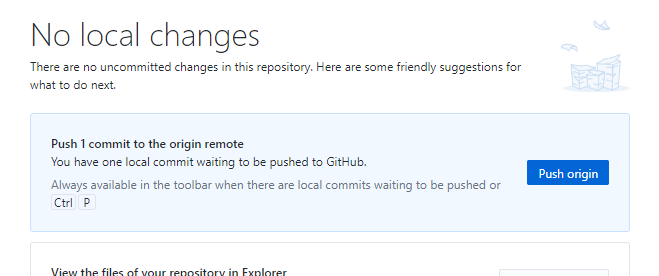
- Or just push the update in Github Desktop
- Fill out a comment
- And select Commit to Master.
-
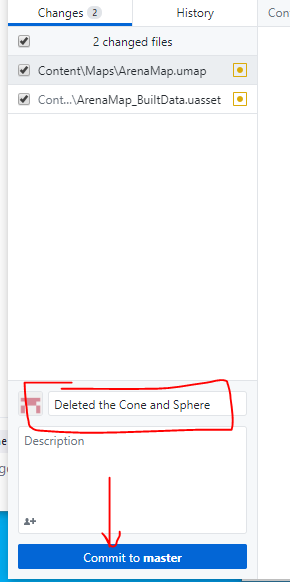
- Either way looks good.
- I would push when I finsh a major task.
- I have been playing with GIT and I think the only place you will get into conflict is if you work on the same thing.
- We will see more of this in the demo, but problem decomposition is the main problem.
- I don't know the underlying structure of the Ureal project very well
- But I think if you break things up well, you will be ok.
- So it is very important to provide clear delination of work for the group.
- Person 1, you will build a blueprint that ....
- Person 2, you will build a ui that ...
- Person 3, you will build an AI for the ...
- Be careful when you are editing a common asset like the player controler
- Make sure that no one else is working on that asset.
- Make sure that all forks are merged.
- Work on the asset
- Merge back
- Update the master
- Update all branches.
- Then each of you TEST YOUR PART to see if things have broken.
- What would I do for group projects.
- The key to avoiding confilcts is to not change the same places in the same file.
- More later but
- I would build a folder per person
- All the blueprints they create will be in this folder.
- All the everything they create will be in this folder.
- I would build a level per person
- All of their work is done on that level.
- I would create one branch per person.
- They are responsible for uploading their work in small chunks.
- They are responsible for creating push requests regularly.
- Only the project manager is responsible for merging the product.
- You will probably need a public project
- As I read it, you can only have three members of an group in a private project for free.
- Let's work through a demo at a lower level.
- I'm going to create a simple C++ project.
- I'm going to work on it from both my Linux Machine and my windows macine.
- Create a new folder Hello World Project
- Create a shell hello.C in the directory
- Using GitHub Desktop create a new repo.
- As before, Add local repository
- Select the path.
- Create a new repository.
- Publish the repository
- Over on github a new repo has appeared.
- Now I want to clone this repo on my linux box.
- make a new directory
- git init
- git clone https://github.com/danbennett360/Hello-World-Project
- On the linux side I am going to create a makefile.
- I now need to add it to my project
- get add Makefile
- This stages the Makefile to be uploaded on the next check in
- I can see this by running git status
-
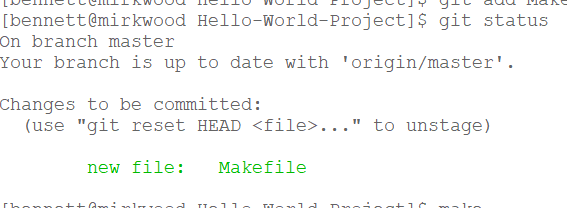
- If I run make it will build main, but I don't want to commit that.
- But run git status anyway
-
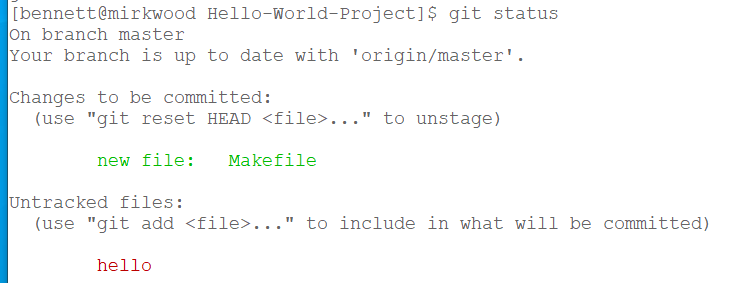
- Notice titells me that hello will not be included.
- That is ok, no need to store the executable.
- By the way, Unreal adds a .gitignore file that tells it to ignore many items we don't want to upload.
- I now need to commitit it to the project
- git commit -m "adding a makefile"
- And push the change
- git push origin master
- If I referesh on Github I see that Makefile has been added
- I shoudl click on Fetch origin on GitHub Desktop
-
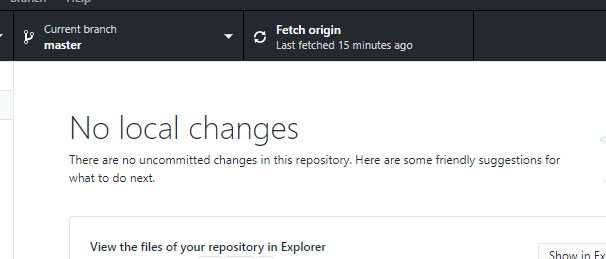
- And it will tell me that the files have changed
-
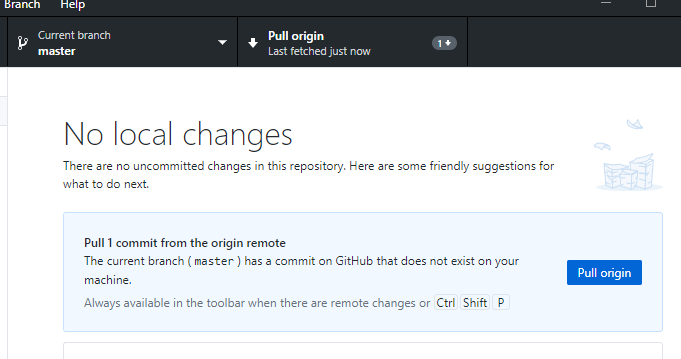
- So I should do a new pull request.
- And looking in the directory, Makefile has appeared
-
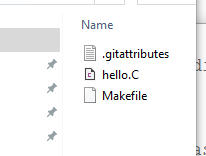
- Lets modify the file on both sides.
- On the linux side I will add a comment
- On the windows side, I will add command line arguements
- On the windows side, I can push with GitHub Desktop
- When I try to push on linux however
-
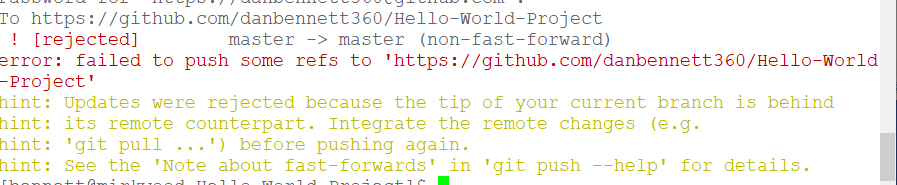
- Arg so we will not fully go into this now but
- I need to unstage this file
- git reset HEAD hello.C
- And get the last version
- git checkout hello.C
- Now I can update it.
- Not soo good.
- Branches are the way to solve this.
- Branches are not forks.
- Forks are new versions of the project.
- A branch is a temporary work space in the project.
- I'm going to create two branches on github.
- arguments
- This is to build command line arguments.
- I will work on this on the windows side
-
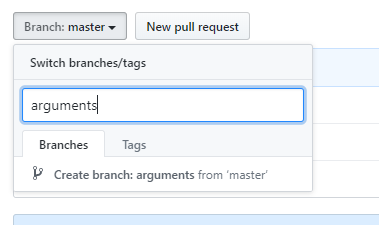
- and documentation
- This is to add comments, I will work on this on linux.
-
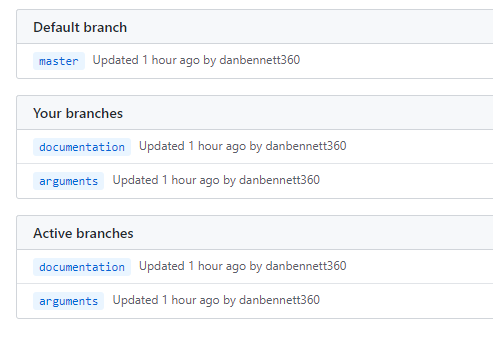
- On Windows,
- I need ot fetch the origin
- Then the new branches show up.
-
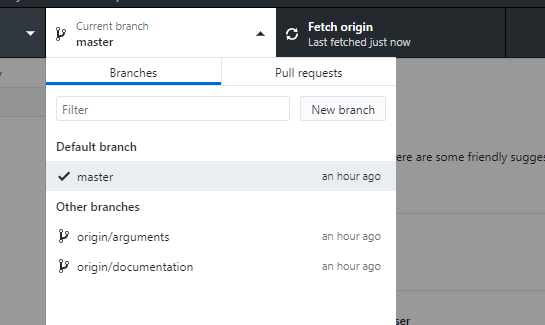
- I don't want to do a pull request right now.
-
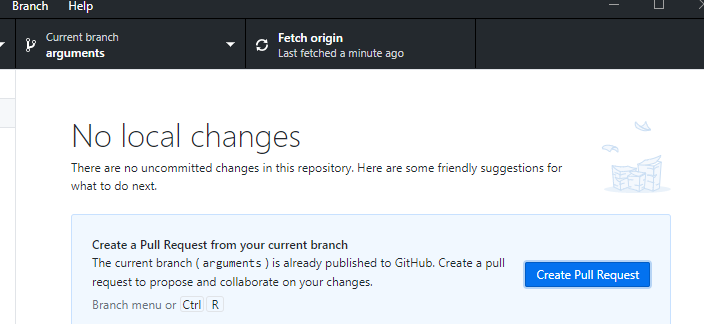
- But I will edit the file.
-
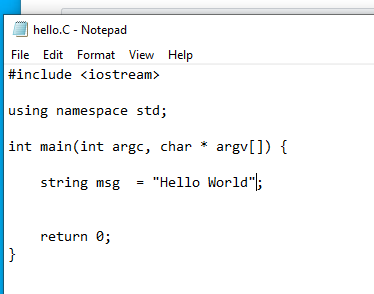
- and commit the changes.
- On the linux side
- git pull
- Will show me that there are two new branches.
-
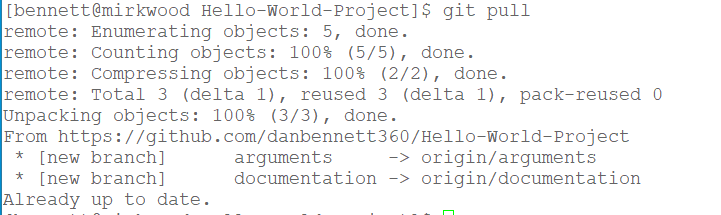
- I will switch to the document branch with
- git checkout documentation
- I will edit the file, add, committ and push
- Back on github I see that there are two new reciently pushed branches
-
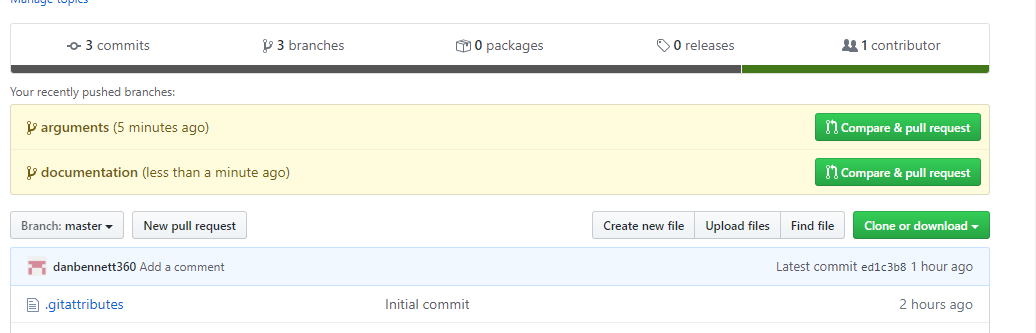
- Each submitter needs to create a pull request
- This is a message to the project manager that they want to put their code back into the main line.
- Just click the button and fill out the form.
-
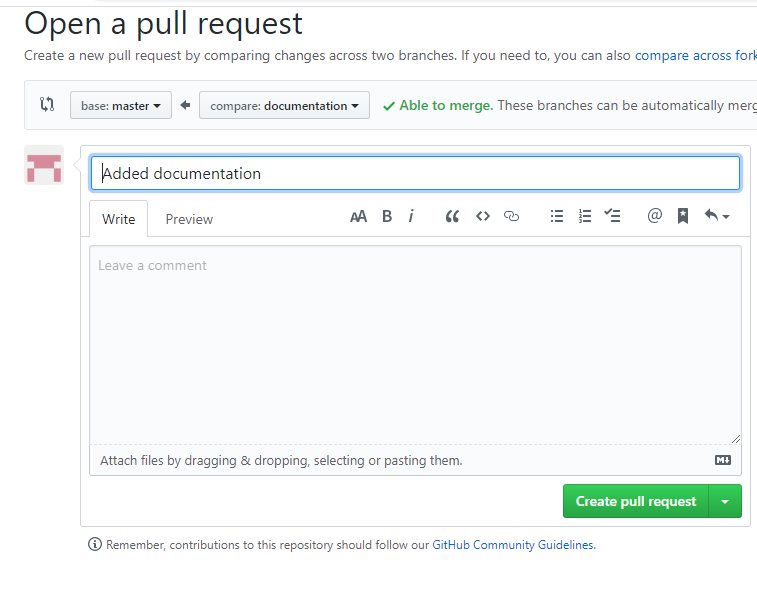
- The PM notices the pull requests
-
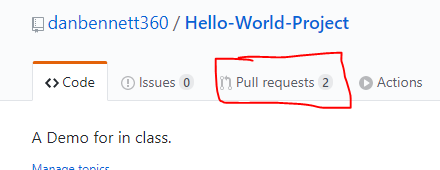
- Selects one and merges it.
-
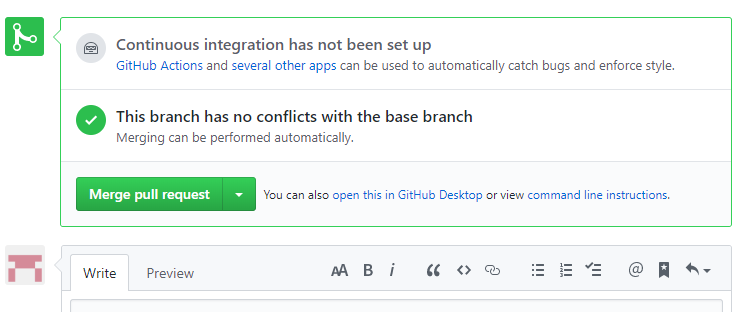
- And does the same with the second.
- Back on linux, I pull everything down to the master
- git checkout master
- git pull origin master
- Merge the master back to my local document branch and push it back up
- git checkout documentation
- git merge master
- git commit -m "After Major Merge"
-

- All is well.
- On windows
- Set the branch to the master and pull origin
-
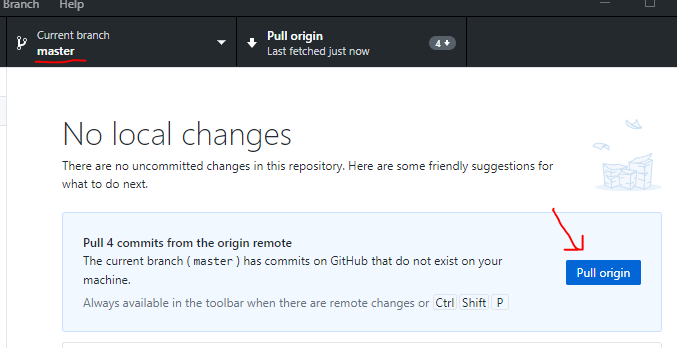
- Change the branch back to the arguments branch
- And select Update from master
- This will do a push back to gethub.
- Group workflow
- Starting
- Project leader make the project.
- Upload the starting system for your game.
- In ths make a level for each team member.
- Create a new branch for each team member.
- Team members
- Clone the repo after it has been created.
- In the GitHub Desktop
- From the repo menu select clone
-
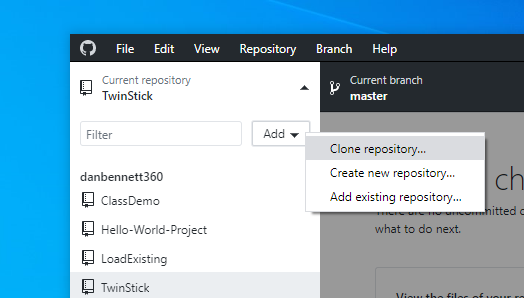
- It should show up if your project leader has shared it.
- If not, use the url
-
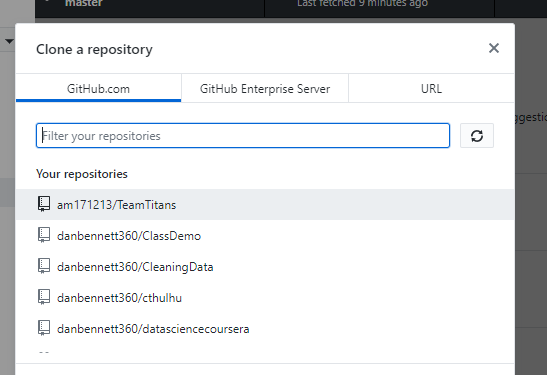
- Make sure you switch to your branch.
- Work and commit as below.
- As the project progresses
- Team Members
- Pull your branch
- Work, work well, work hard, work fast.
- Commit your changes
- Upload and create a push request.
- After the merge
- Pull down the new master
- Merge it with your branch
- Push up the new branck
- Rinse, repeat
- Project Leader
- Regularly perfrm merges to keep the code base up to date
- My takeaway
- I would create a branch for each team member.
- I would merge branches frequently.
- Everyone work in their own level
- Let people know when you are about to change something central.