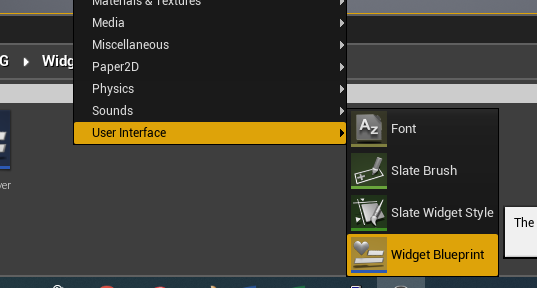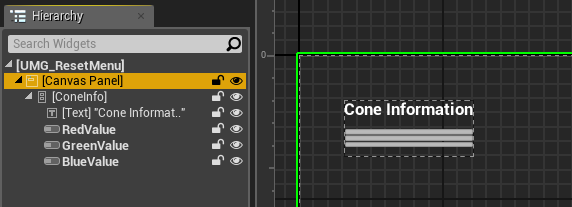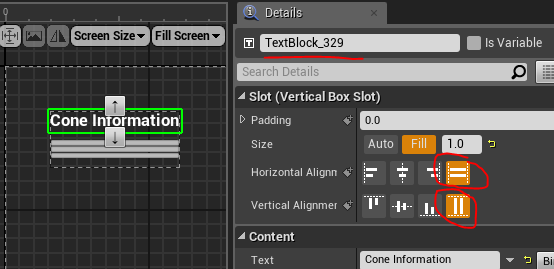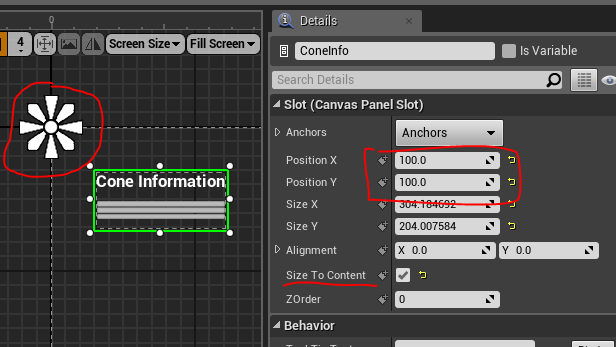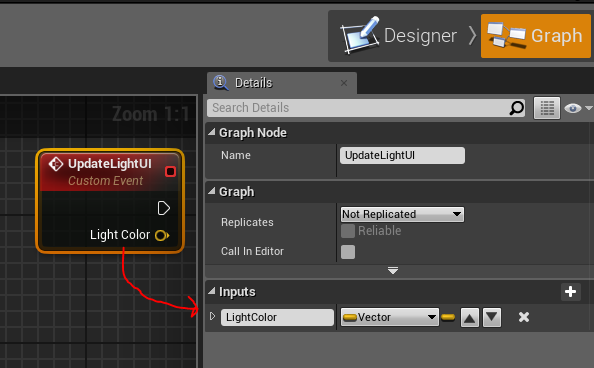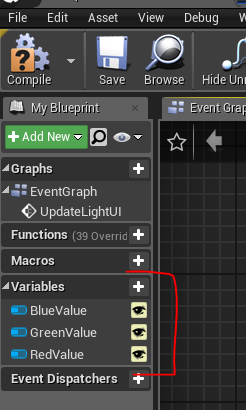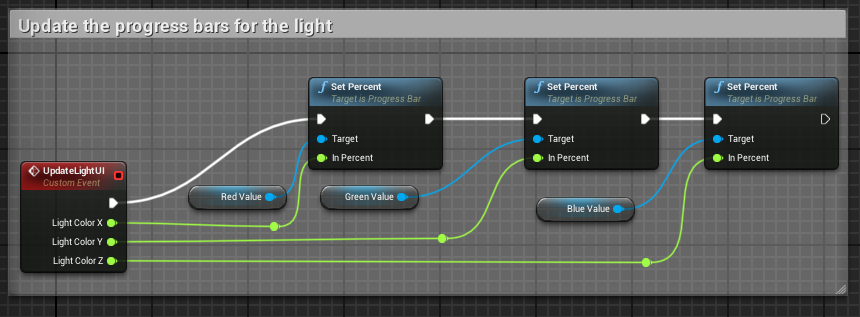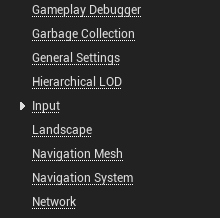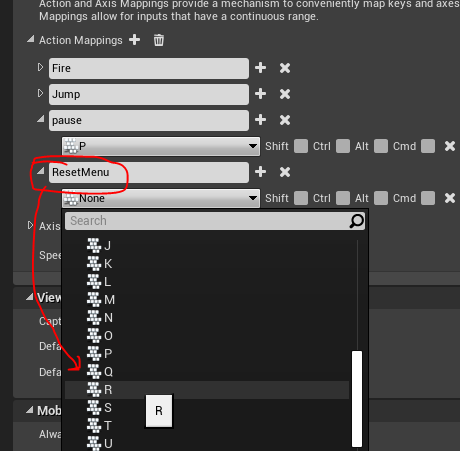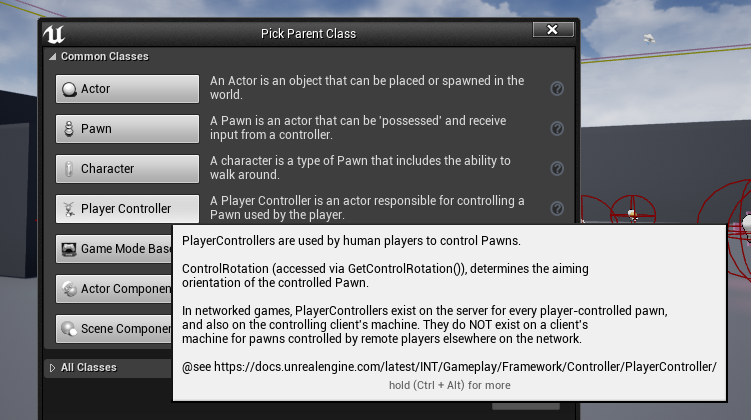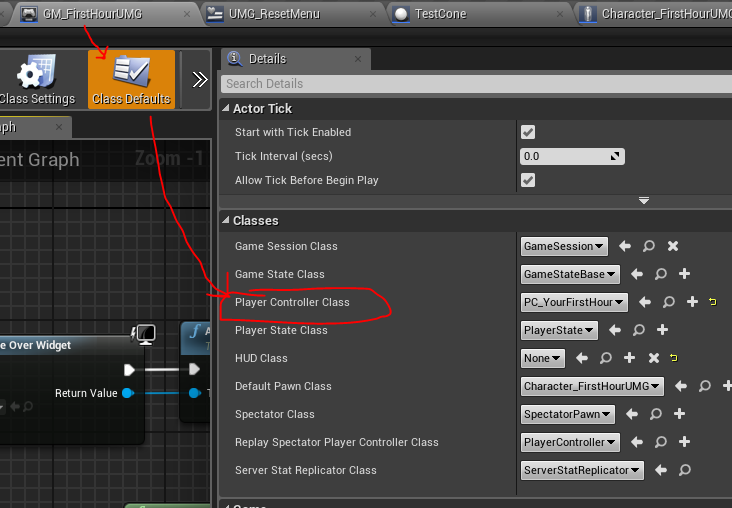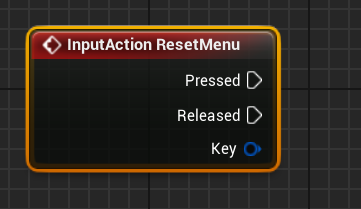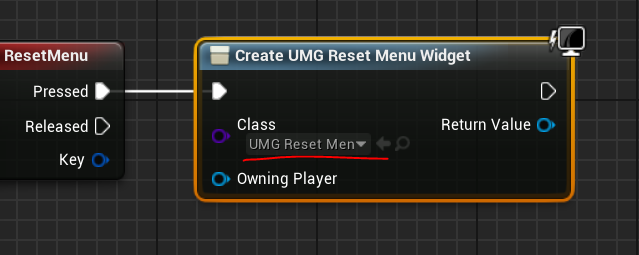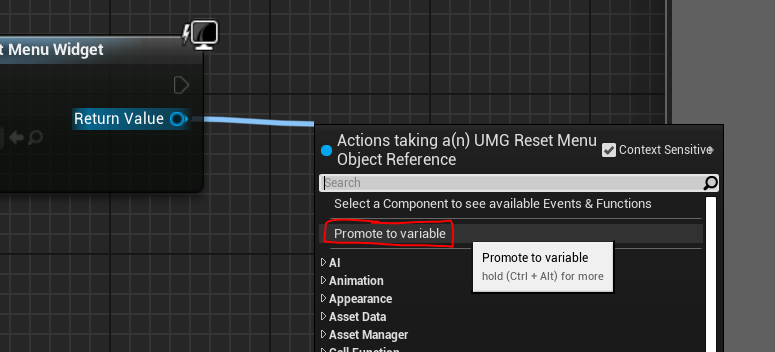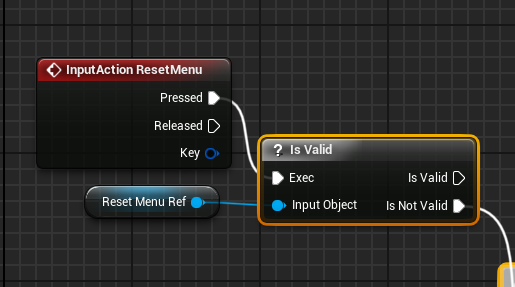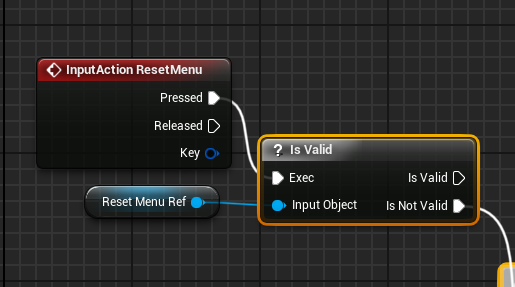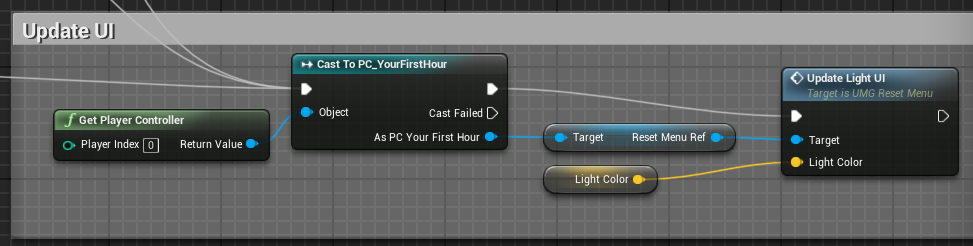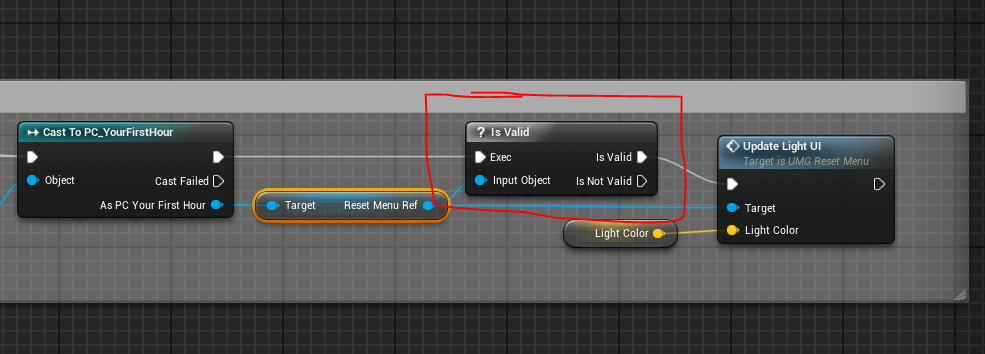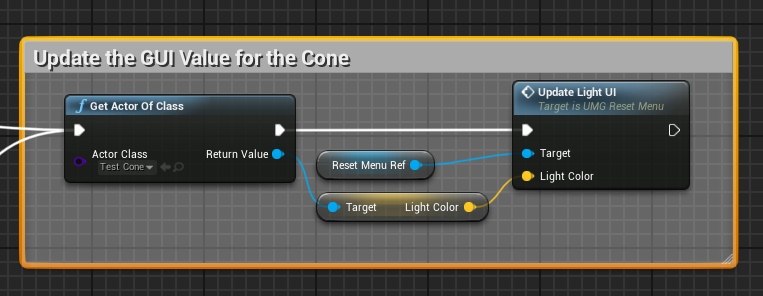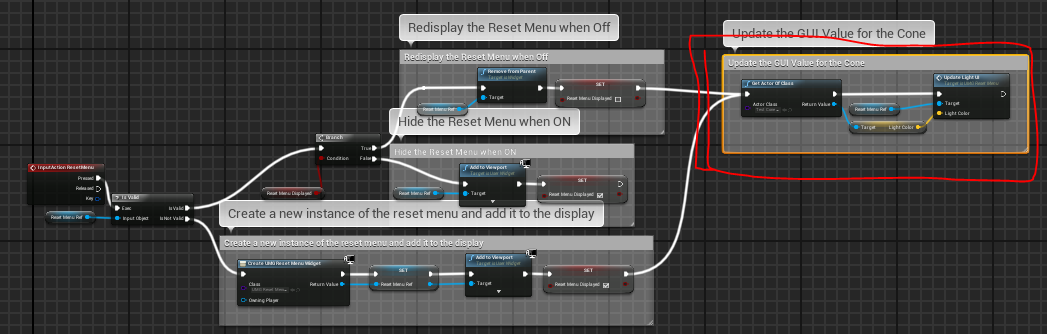The Unreal Motion Graphics
- This is the newest graphical user interface engine for Unreal.
- Used to generate the Heads Up Display.
- And the menu system.
- Sources
- There is a primitive HUD in the game
- I think this is older.
- And you really should master the UMG system
- This is a very typical GUI system
- The objects in this system are called Widgets
- They are designed for the event driven environment.
- So widgets like Button widgets are created with a callback event automatically.
- They are also designed for a graphical environment
- So container widgets like the Horizontal Box widget will handle the layout of the widgtes they contain.
- There are Text widgets to display text
- And Progress Bar widgets to graphically display values.
- And Slider widgets to allow input.
- There are Image widgets
- There is even a Web Browser widget, so you can browse in game.
- This is just a subset.
- A full list of Widgets
- There is a special editor for designing the UI.
- A designer area, for laying out the GUI
- A Graph area for creating callbacks.
- Widget blueprints are different from Actor blueprints.
- Right click in the Content Browser
- Select User Interface
- Select Widget Blueprint
-
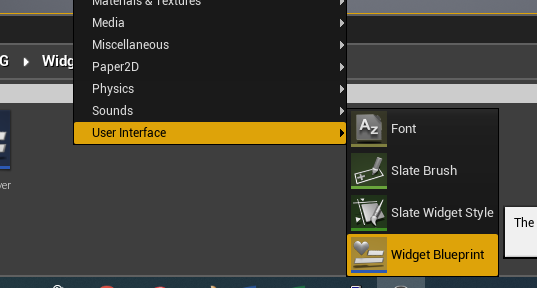
- You can then layout your interface.
- I have added
- A frame (vertical box) to hold everything
- A label at the top
- A red, green and blue Progress bar
-
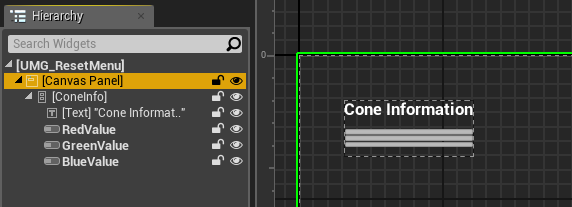
- The vertical box handles
- the geometry of everything inside
- Each item is settable with respect to the box.
- The text
- Fills vertically (take up the entire slot provided for it)
- And fills horizontally.
-
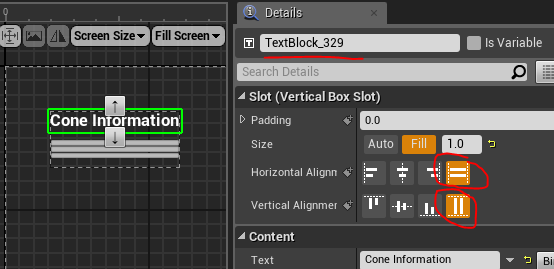
- The placement on the screen.
- Here the vertical box is anchored to the top left hand corner of the screen.
- Located at an offset of (100,100).
- And told to fit the items it contains.
-
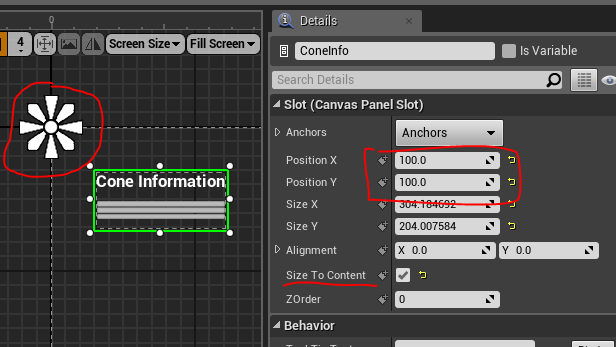
- I switched over to the Graph area
- I added a custom Event: UpdateLightUI
- You can add inputs to your event by the Details Panel
-
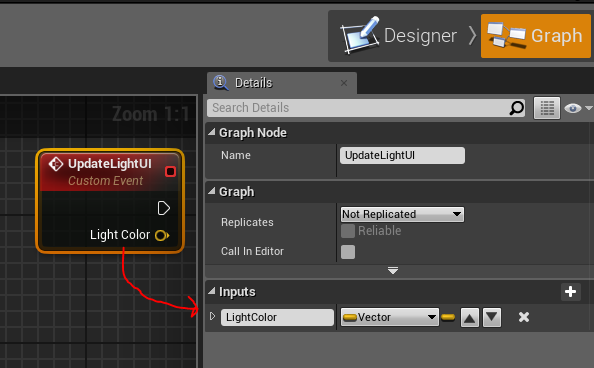
- In this case, I added a vector
- This will be for the light color in the cone.
- Notice that there are variables for all of the elements.
-
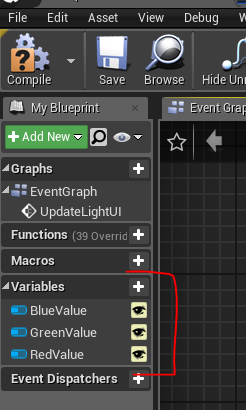
- So I am just going to set the percent of each element based on the input.
-
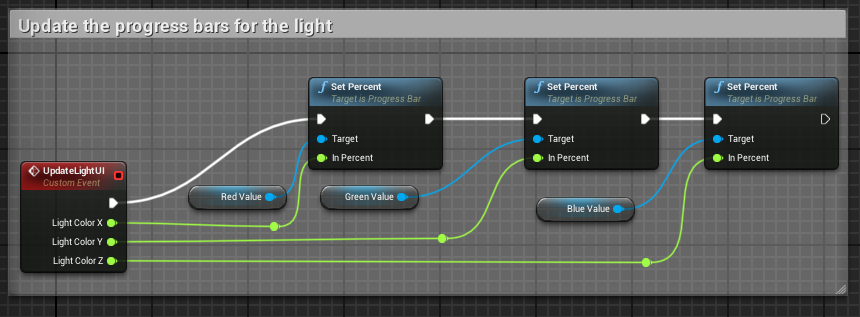
- Note the use of Reroute Nodes to clean up the graph.
- I need to activate this menu, so I am going to Add a new Input Binding
- Edit the Project settings
- On the Input menu
-
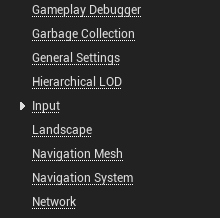
- Select Action Mappings, Add
- Give it a name
- Select a key
-
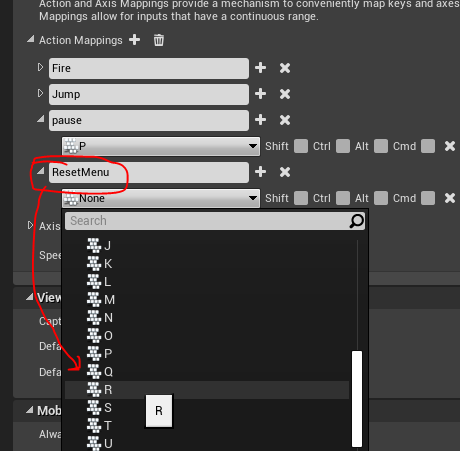
- This will actually create a new event ResetMenu
- He discusses where to add this controls for something like this.
- He was building a pause system.
- Pause is not part of the player, or the level.
- So he adds a Player Controler
- This is documented here
- It is the tie in between the pawn and the human player.
- You an create a new player controller through the blueprint creation menu
-
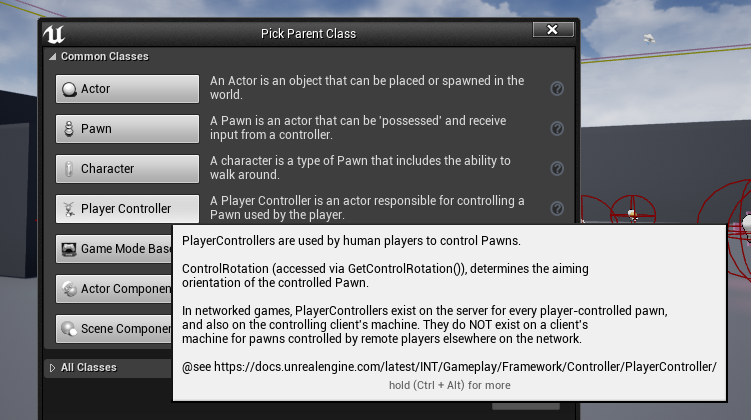
- You will need to activate the new player controller in the game mode.
-
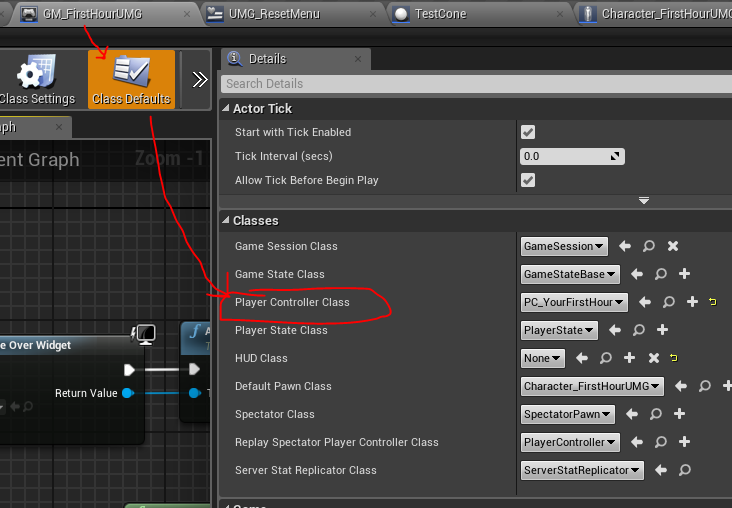
- Inside of the new Player controller blueprint
- I added the event ResetMenu, which showed up from the previous action.
-
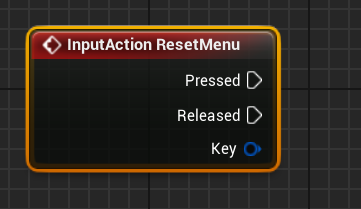
- We will use Q to toggle this menu up and down.
- We need two different things
- Has the menu been created in the game?
- Is the menu up?
- He does this with one variable, but I will use two.
- First create the widget
- This is done with Create Widget and fill in the class
-
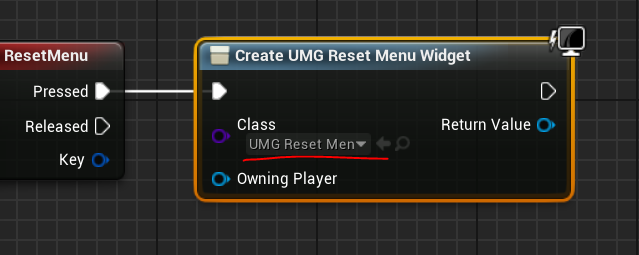
- We will store a reference to this widget in the controller, so
- Drag off the return variable tab and select Promote To Variable
-
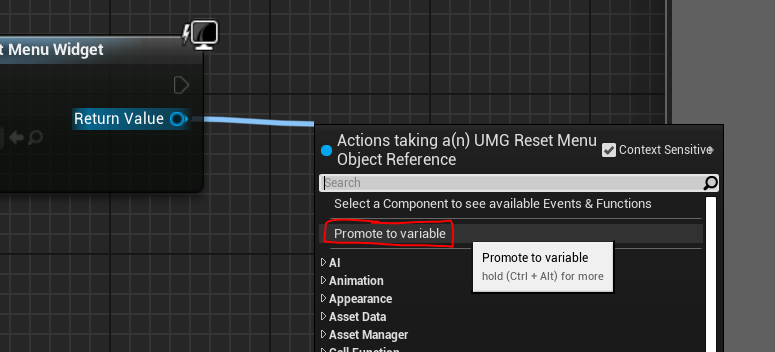
- Rename this to ResetMenuRef
- This stores a reference to the menu for future use.
- The nice part is we can check to see if this is null so we don't recreate it after the first time.
-
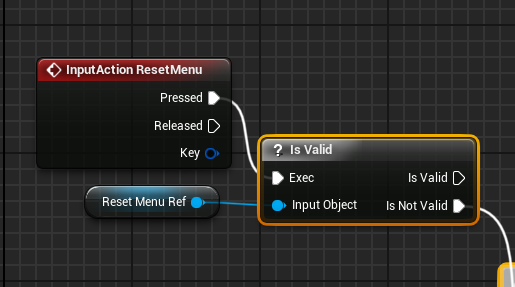
- Note that there are two instances of IsValid
- A decision
- A decision with control
- So If I don't have an instance of the menu
- Create one, save it and add it to the viewport.
- Also mark my second variable, ResetMenuDisplayed as true.
-
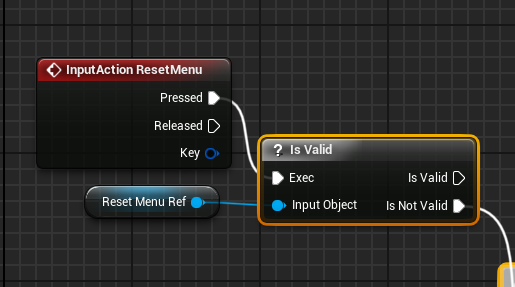
- Finally to use this
- In my light cone object
- Get a reference to the generic player controller
- Cast that to the proper player controller
- Get the ResetMenuReference
- Call the UpdateLightUI function
-
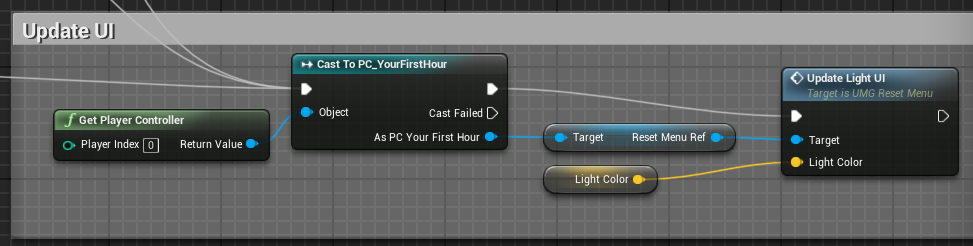
- I noticed two problems
- If I change the light color before I pop up the HUD element, I get reference errors.
-

- This makes sense, as I am attempting to reference something that was not created.
- This is an easy fix, just make sure the reference is valid.
-
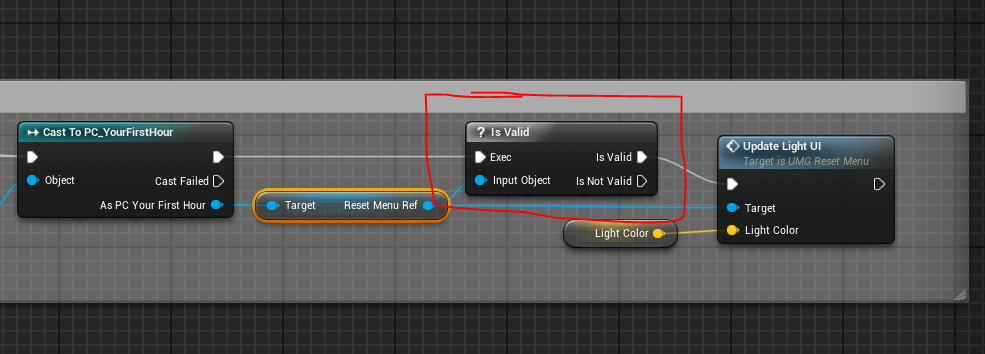
- The second is that if I have hit the light when the item is down, it is not accurate until the light is hit again.
- Change the pupup script to get the light and update it.
-
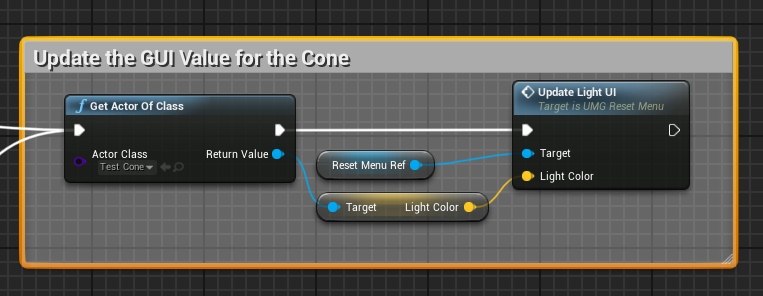
-
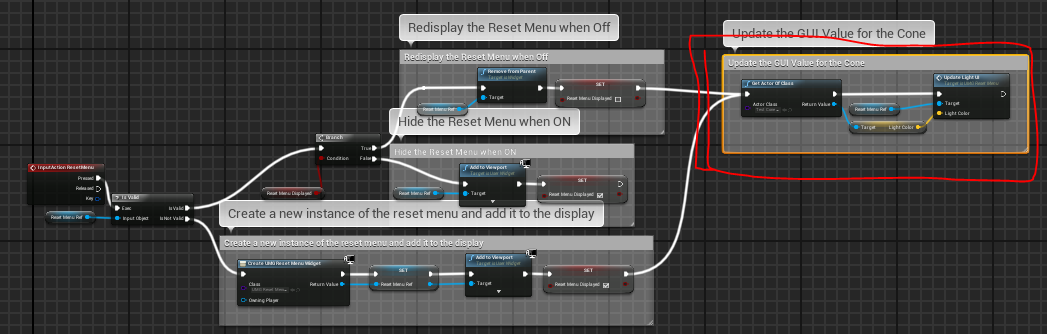
- If I were to do this over again
- I would add this element to the cone, where it belongs, not to the controler.