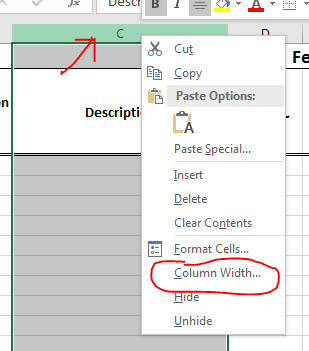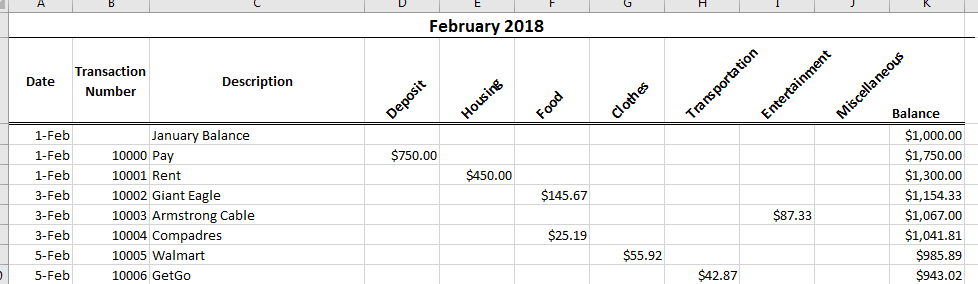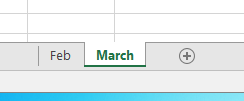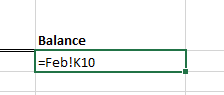Simple Finance Exercise
When you finish this exercise you should
- Change the size of columns in an Excel workbook.
- Enter and format labels in cells.
- Enter and format data in cells.
- Enter and format simple formulas in cells.
- Enter and format simple functions in cells.
For this exercise we will be constructing a workbook to keep track an account. We will modify a checkbook register to allow for multiple types of transactions.
The product will eventually allow you to keep track of a simple budget.
We will build on the idea of a check register from last time, but we will allow for a number of different categories of expenses, Housing, Food, Clothes, Transportation, Entertainment and Miscellaneous.
- Start excel.
- Enter the column headings as pictured
- Adjust and format the column headings.
- Make the Description column approximately 30 pixels wide.
- Click on the heading of the column (C)
- Right click and select "Column Width"
- Set the width.
-
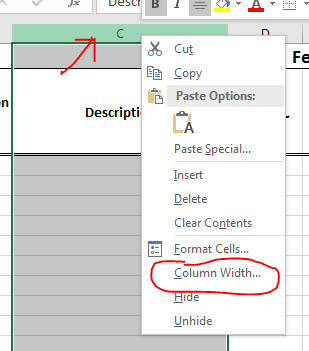
- Use the wrap text button in the alignment workgroup of the home table to allow "Transaction Number" to take up two lines.
- Use the orientation button in the same workgroup to rotate each of the categories.
- Change row 2 so that everything fits.
- Center Date, Transaction Number and Description horizontally and vertically (Alignment group again.)
- Make all columns past the description 10 points wide
- Select columns d-k
- Repeat the first step.
-

- Enter the following transactions
-
| Date | Transaction No | Description | Category | Amount |
|---|
| 2/1 | | January Balance | Balance | 1000 |
| 2/1 | 10000 | Pay | Deposit | 750 |
| 2/1 | 10001 | Rent | Housing | 450 |
| 2/3 | 10002 | Giant Eagle | Food | 145.67 |
| 2/3 | 10003 | Armstrong Cable | Entertainment | 87.33 |
| 2/3 | 10004 | Compadres | Food | 25.19 |
| 2/5 | 10005 | Walmart | Clothes | 55.92 |
| 2/5 | 10006 | GetGo | Transportation | 42.87 |
- Format all of the number fields correctly, including the Balance column.
- Compute the balance column
- For K4, start with K3, add D4 and subtract the values in E4 through J4.
- But I would subtract the sum of E4 through J4, not have a bunch of minus terms.
- Copy this down K5 through K10.
-
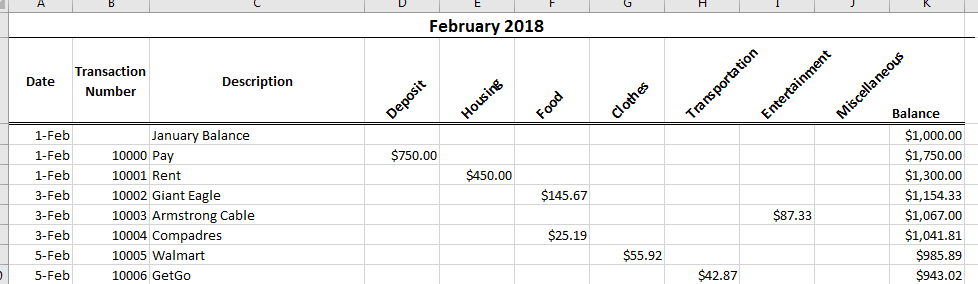
- Add a total line
- Draw a double border under row 10
- Add "Totals" to D11, make this bold and right aligned.
- In E11 through J11 total each column.
- Add a double check in K11
-

- Add Another worksheet
- At the bottom of the page click on the + button
-

- This will add another worksheet
- Right click on the worksheet and rename it, "March"
- Rename the first worksheet "Feb"
-
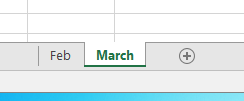
- Copy A1:K2 from the Feb worksheet to the March worksheet.
- Selecting Paste will make this easiest.
- You will still need to reset column widths.
- Change the top cell to be March.
- Link the Feb balance to the March worksheet
- Click in cell K3 on the March worksheet.
- enter =
- Click in cell K10 on the Feb worksheet.
- Press enter.
- The following formula should show up in the March workbook
-
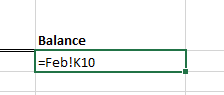
- Enter the following transactions
-
| Date | Transaction No | Description | Category | Amount |
|---|
| 3/1 | | February Balance | Balance | |
| 3/1 | 10007 | Pay | Deposit | 750 |
| 3/1 | 10008 | Rent | Housing | 450 |
| 3/3 | 10009 | Armstrong Cable | Entertainment | 87.33 |
- Make up at least three more transactions for this month and record them.
- Calculate the balance as in instruction 5.
- Calculate the totals as in instruction 6.
- Save your work
- Submit your saved document to the Simple Accounting folder in the Assignment section of D2L for this class.