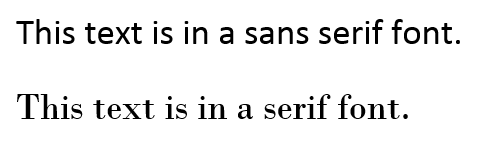Document Presentation
- This chapter focuses on formatting documents.
- Formatting at the font level involves changing the attributes of a single item in a document.
- This is effective for most smaller documents.
- But causes inconsistencies in larger documents.
- Formatting at the paragraph level changes larger portions of a document.
- Formatting at the document level changes the entire document.
- this is difficult, but you should aim towards formatting at the document level.
- It also discusses inserting objects.
- Today we will deal with formatting. Tuesday we will deal with Inserting objects.
- You are most familiar with text formatting.
- Fonts, text size, ...
- On the Home tab and Mini Toolbar.
- Fonts:
- Are how you draw the letters.
- This is a form of artwork.
- The select of a font has a great influence on the appearance of the document.
- Font size is measured in points
- A point is 1/72 of an inch.
- A Font is classified as serif or sans serif
- A serif font has a thin line a the end of each stroke.
- Sans serif does not.
-
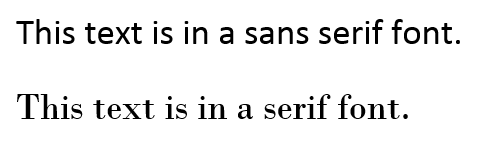
- Serif is supposed to aid the eye in following the text.
- But studies have shown that is not really true.
- Fonts also have a spacing characteristic
- In a monospaced font, each letter uses the same amount of space
- In a proportional font, each letter takes only the required amount of space.
-

- Don't use a monospaced font unless you must.
- You can do lots of bad things to a document from the Font group on the Home tab.
- Paragraph level formatting
- Paragraph justify
- I expect you to know the names, right and left aligned, centered, and justified.
- Justified is also sometimes called fully aligned or fully justified.
- This group also has the ability to set line spacing.
- You can also change paragraph indents
- Just because we have discussed it you should also be able to change the indentation of the first line of a paragraph, and know what hanging indent is.
- Tabs
- Setting tabs is also a matter of attention to detail.
- Set by clicking on the horizontal ruler.
- Modify and set right by double clicking on the set tab.
- This is a matter of work with it until it is right.
- Borders and shading on the other hand are straight forward.
- Bulleted and Numbered lists are also reasonably straight forward
- Tab moves to the next lower level.
- &shift> tab moves up a level
- Several options here, but mostly