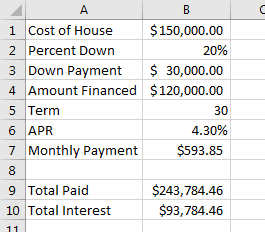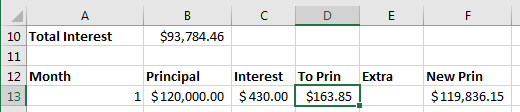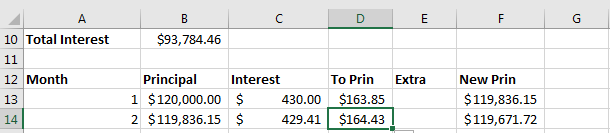Chapter 2 of Excel
- I have somewhat of a schedule conflict on Thursday so
- I will be here for part of the day on Thursday and Dr. Meyer will be here for the rest.
- I will talk on both days.
- This section covers two things.
- Absolute vs relative vs mixed addressing.
- This is not hard, but rather a new skill most people need to learn
- Functions.
- This is both easy and hard.
- It is easy as the functions do the work for you.
- It is hard in that you need to learn the functions and when to use them.
- This is the page numbering thing all over, pay attention.
- Oh, and I would keep a list of functions, what they do and how to use them.
- Let's do a loan.
- Loans are the way we purchase many large items.
- Think car, boat, house, education, ...
- The loans we are talking about here are installment loans
- For a fixed period.
- Most loans require three pieces of input
- The amount borrowed.
- The period of the loan
- The interest rate of the loan.
- Sometimes we need to compute the down payment and amount financed.
- Let's say we want to purchase a house for $150,000. We plan to pay for 30 years at an interest rate of 4.3%. The bank requires a 20% down payment.
- We want to do several things.
- Compute the monthly payment.
- Compute the amount of interest paid
- Compute the amortization table.
- Start by placing "cost of house" in a1 and $150,000 in B1
- Put Percent Down in A2 and 20% in B2
- Put Down Payment in A3
- Calculate the down payment in cell B3 (=b1*b2)
- Put Amount Financed in A4
- Calculate the amount financed in B4, (=b1-b3)
- Put "Term" in cell A5 and 30 in cell B5
- Put "APR" in cell A6 and 4.3% in cell B6.
- Put Payment in cell A7
- We are going to learn to use the payment function
- m = P(r/n)/(1-(1+r/n)^(-nt)) is the formula.
- But you will get this wrong.
- So excel has a payment function.
- It takes three parameters
- The monthly interest rate
- The number of payments
- The amount financed.
- We have a version of all three of these.
- The monthly interest rate is the APR (4.3%)/12
- The number of months is the term (30)*12
- The Amount financed is the -Amount financed.
- So in cell B7 put =pmt(b6/12, b5*12, -b4)
- End of discussion. Learn to do this, don't argue.
- Ok, two discussion points
- Sometimes you don't make monthly payments.
- In that case, don't divide and multiply by 12, but by the payments per year.
- Make sure that the term is given in years, not months, otherwise you don't need to multiply by 12.
- Let's calculate the total amount paid and the total interest paid.
- In cell A9 put Total Paid
- In cell B9 compute the total of all payments, don't forget to include the down payment. (=b7*b5*12+b3)
- In cell A10 put Total Interest
- In cell B10 compute the total interest (=b9-b1)
-
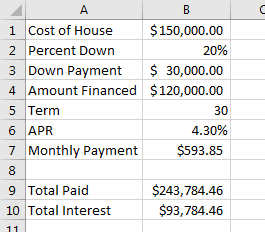
- We will now build an amortization table
- This shows you how the loan stands for each month.
- Across row 12 put the following
- Month
- Principal
- Interest
- To Prin
- Extra
- New Prin
-

- In column A, we want to place the month.
- Just put 1 in A13, 2 in A14, 3 in A15
- Highlight these three and drag down to A372.
- In column B we want to calculate the current amount due.
- This will be a two stage process. First just copy the amount from cell B4 (=b4) into B13
- We will do the next step later.
- In cell C13 we want to compute the interest due this month.
- This is a simple interest computation (i=prt)
- The principal is in cell b13.
- The interest rate is in cell B6, but this needs divided by 12
- The time is 1 month.
- So put the formula (=b13*b6/12) in cell c13
- We will modify this later.
- In Cell D13 we want to compute the part of the payment that goes toward principal.
- This is just the monthly payment (b7) minus the interest due this month (c13)
- In Cell D13 put (=b7-c13)
- We will change this later.
- E13 should be blank for now.
- In F13 we wish to compute the principal after the payment is made
- This is just the starting principal minus the amount to principal and any extra payment
- Enter (=B13-D13-E13) in cell F13
-
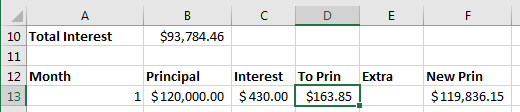
- We are now ready to compute row 14
- Where should the value for B14 come from (=F13)
- Can we copy the other formulas down?
- If I do, I owe $5,930,349.04 in interest, this does not seem right.
- Look at the formula
- =b14*b7/12
- This is using the monthly payment as the interest rate
- Why?
- Remember last time when we copied formulas in the checking book.
- If we copy a formula down the numbers go up.
- That is sort of what we want to happen here.
- We want the number associated with the principal to change from B13 to b14
- But we don't want the interest rate cell to change
- To keep this from happening, we can put a $ in front of the thing we don't want to change
- In this case, we don't want the 6 to change
- So the formula in cell C13 becomes (=b13*b$6/12)
- Copy that down and see what happens
- It works!
- So what modifications to we need to make to the formulas in cells D13 and F13? and WHY?
- D13 should become (=b$7-c13)
- F13 does not need to change.
- Copy these formulas down to row 14.
-
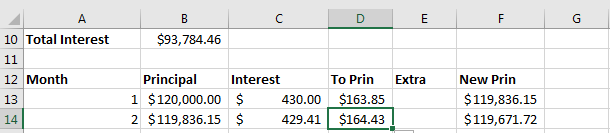
-

- We can now finish this table.
- Highlight cells b14:f14
- Double click in the box in the corner.
- The use of the $ in a formula changes the mode of addressing
- no $ is relative cell reference =b4-c2
- a $ in front of everything is a absolute cell reference =$b$3*$c$5
- Some $ and not some $ are called mixed references =b$3/$c5
- What happens when each of these is in cell d5 and copied to cell e6
- When do you put a $ in a cell reference
- By the way, F4 (the key) circles through the various options.