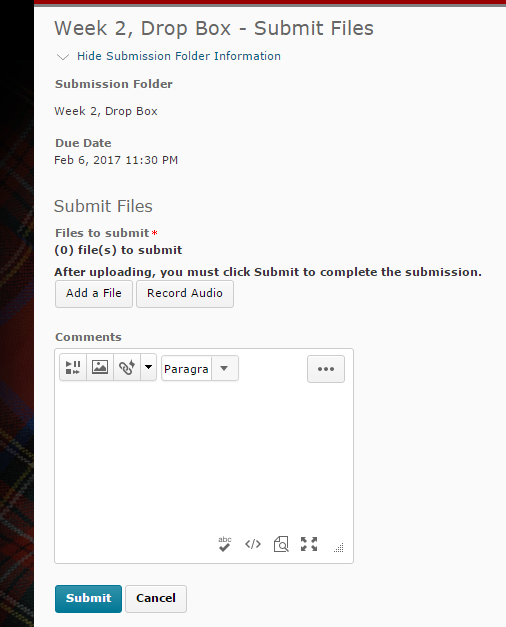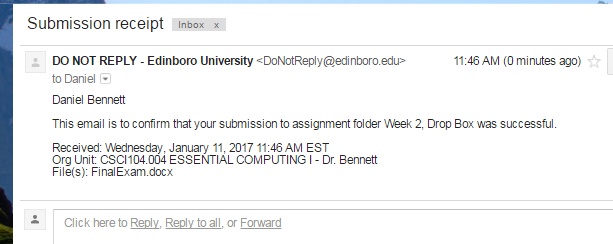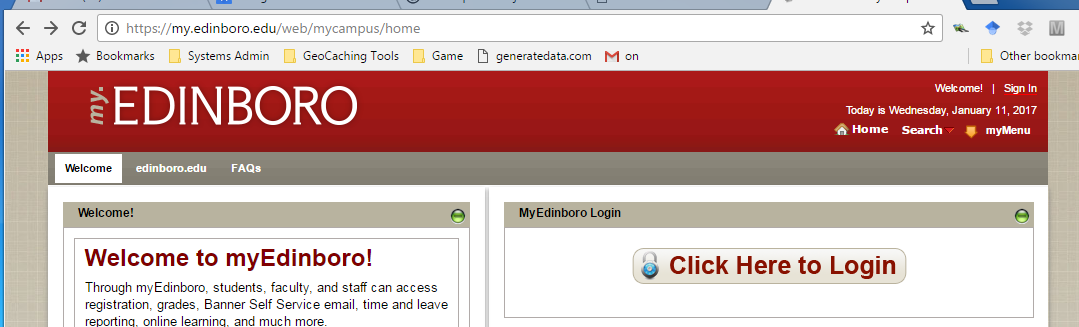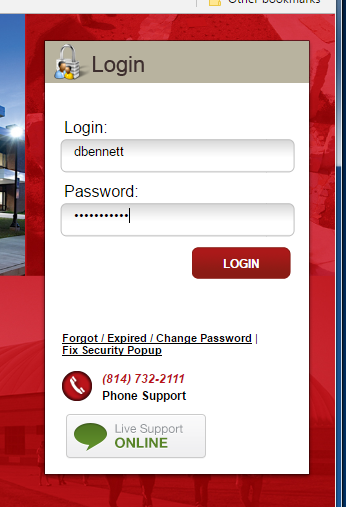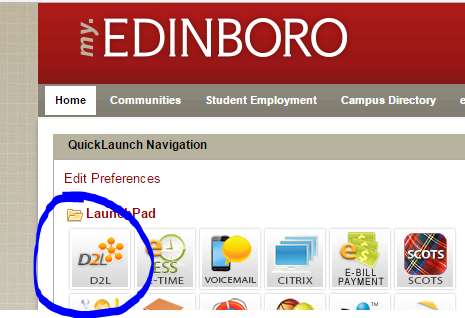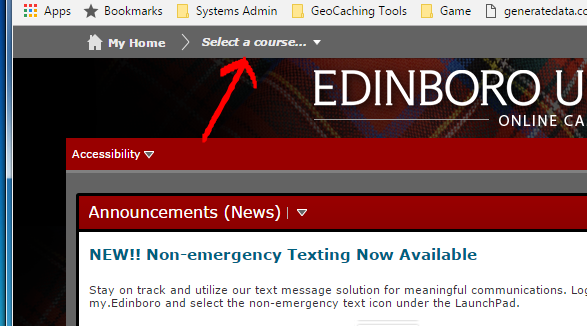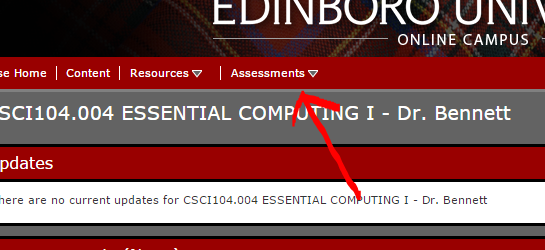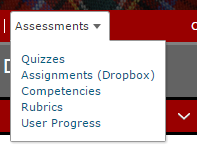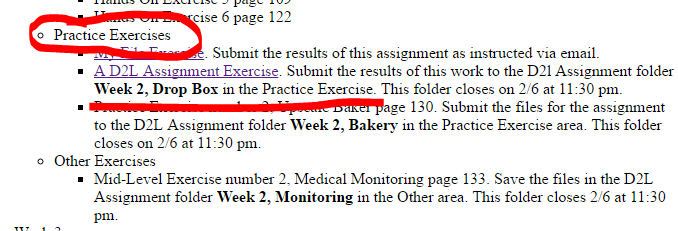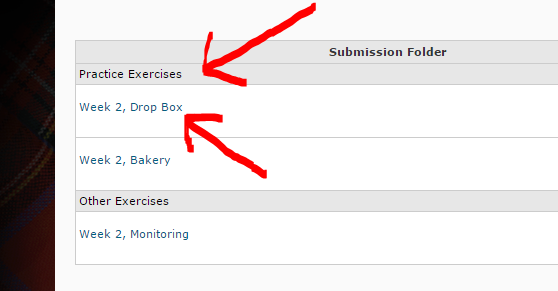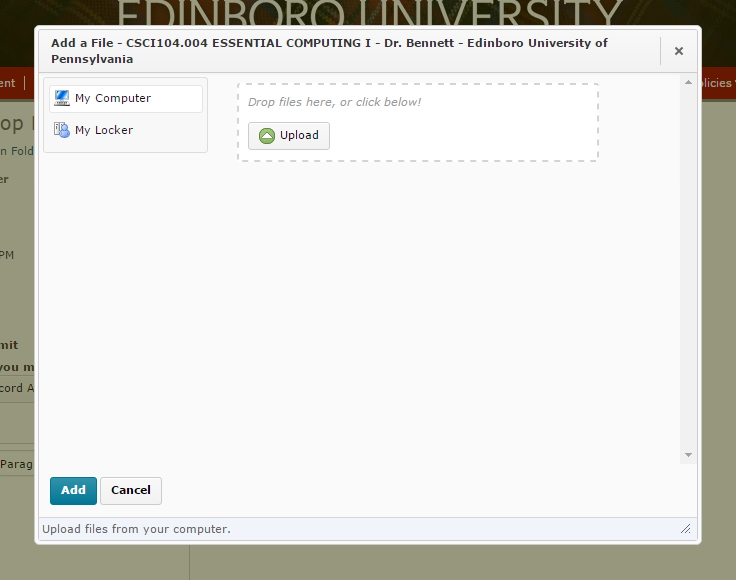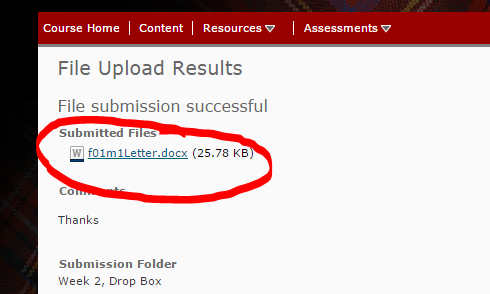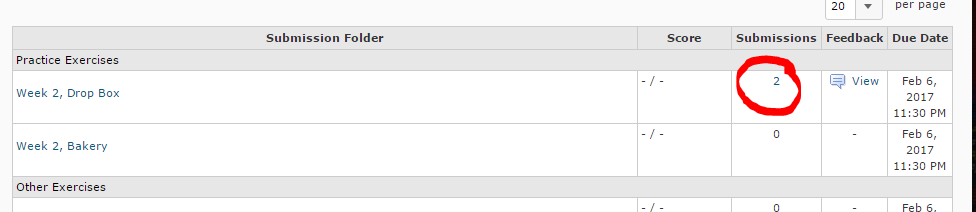Using D2L Assignments
Goals
These notes should help you
- Login to my.edinboro.edu
- Start using D2L
- Submit assignments via D2L Assignments
Notes
- Go to my.edinboro.edu
- Click on the Click Here to Login button
- Sign in with your username and password.
- Select D2L in the QuickLaunch Navigation area.
- Use the Select a course ... menu to select your class.
- Go to the Assessments drop down menu and select Assignments (Dropbox)
- Select the proper Submission Folder
- Note the Type of assignment and Folder Name for the assignment on the assignment page
- Select the matching submission folder on D2L Assignments.
- Upload your file
- Click on Add a File
-
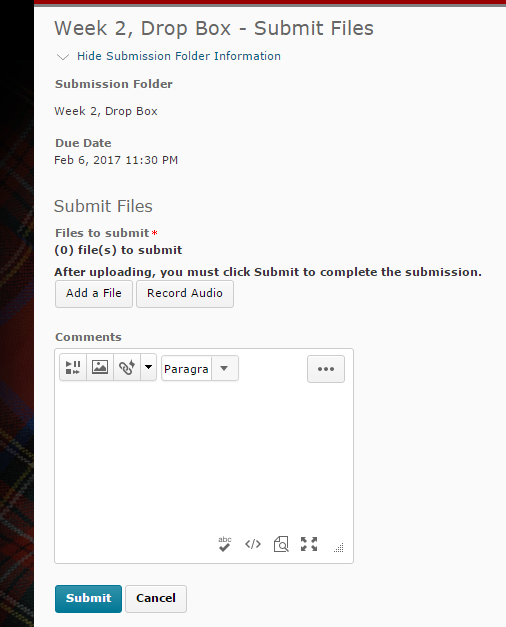
- Click on the Upload button, or simply drag the file into the shaded area.
- Repeat if you need to upload multiple files.
- Click on Add
- Type any comments in the Comments area
- Click on Submit
- Double check to see that you uploaded the correct file
- Simply click on the file name in the File Upload Results page.
- You can also view your submitted files by clicking on the number in the Submissions field of the Assignment Submission Folders page.
- If you upload the wrong file, just repeat the process, but upload the right file.
It does not appear you that you can delete files.
- Read the email that says your homework was submitted.
-
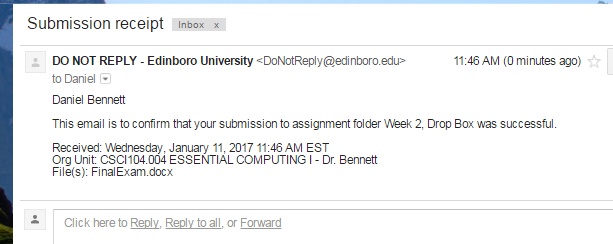
Check for feedback.