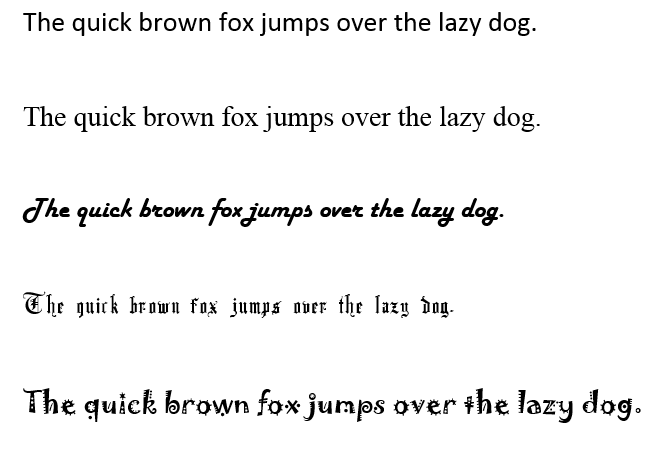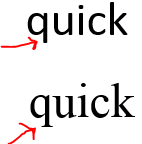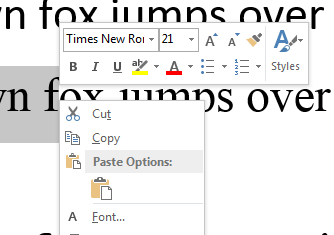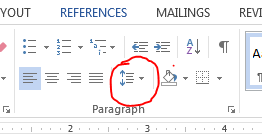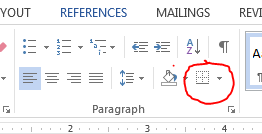Document Presentation
- Part 1
- Some of this chapter is light weight, so we will go quickly
- Fonts:
- Fonts are artwork.
- Fonts are designed for several purposes
- To make a document "pretty"
- To make a document easier to read.
-
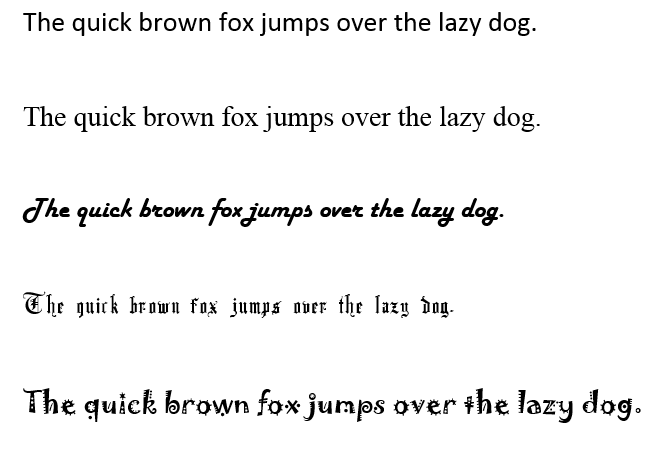
- A serif font contains lines at the end of each stroke
- A sans serif does not.
-
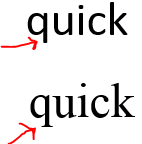
- Serif fonts are designed to help your eye flow across the text.
- Most large documents should employ a serif font.
- Fonts are measured in points from the old typesetting days.
- The larger the points, the larger the font.
- Normal documents employ 11 or 12 point fonts.
- Fonts and font type attributes are controlled
- Through the font box on the HOME tab
- Through the font dialog box
-

- Or through the Mini Toolbar for a highlighted section of text.
-
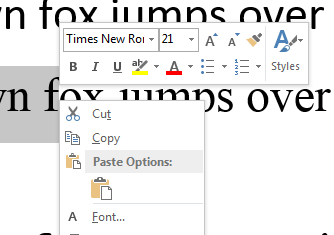
- He shows how to highlight text.
- And add all kinds of zany font effects.
- Paragraphs
- Through the Paragraph box on the home tab.
- Or some in the context dependent menu.
- Make sure you know what left justified, right justified, fully justified or fully aligned means.
- Understand the line and paragraph spacing menu.
-
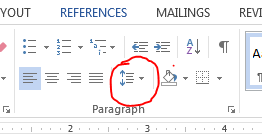
- Options : setting indent and hanging indent.
- And the borders tool.
- He introduces tabs.
- And Bulleted and Numbered lists.
- Part 2
- While the stuff in the previous section is nice, if you are not careful you will have inconsistently formatted documents.
- Applying a theme
- To effectively do this you need to:
- Remove all old formatting
- Select the entire document.
- Select Styles in the Home Tab and select clear all
-

- Employ styles from the home tab to format titles, headings and other items.
- Use a predefined style sheet (Design Tab)
- Or define a style sheet.
- Sections break the document into different logical pieces.
- Placing portions of a document into multi column mode is done with section breaks.
- Highlight text, go to Page Layout then Columns
- Use Hide/Show to see where section breaks were inserted.
- There are several types:
- Continuous: keeps you on the same page but breaks the document into logical sections for formatting
- Next page: Starts the next section on a new page.
- Even and Odd: Break for odd or even pages. Notice, your text starts each new chapter on an odd (left hand) page.
- When we go to mess with page numbers, you will need to use section breaks.
- He discusses how to change a style
- If I used word, I would have my own set of styles that I use
- Conferences/journals frequently have predefined style sheets in which documents must be written.
- An additional benefit from using styles is that the outline view is really nice.
- Part 3
- This is a pure fun section.
- He discusses inserting objects (pictures, tables, ...)
- Pictures
- Insert tab, lots of choices here.
- After it is there, the layout options are very important.
- This has always been flaky in word.
- And sometimes you can't move things as you wish in some settings.
- I like the new Remove Background on the Picture Tools Format tab.
- But there are many other cool things here too.
- Play for a moment or two.
- I like word art as well (Insert tab, text box,