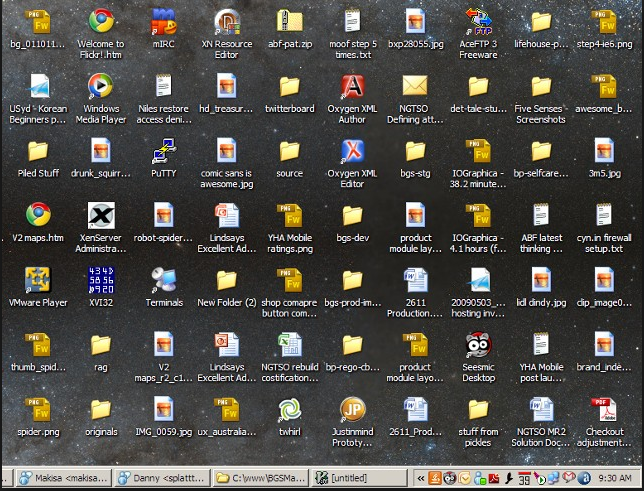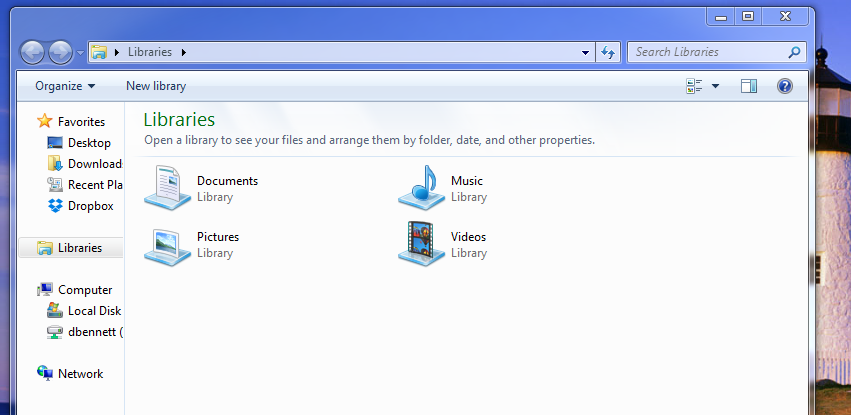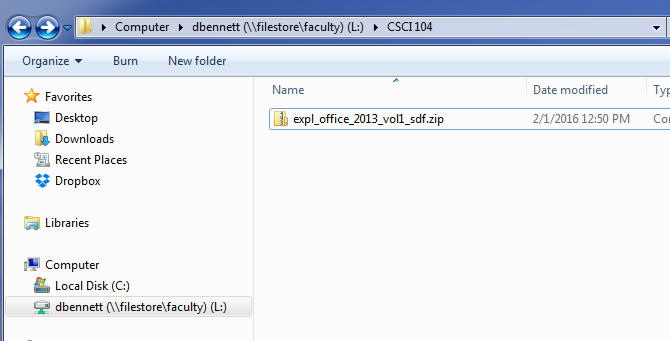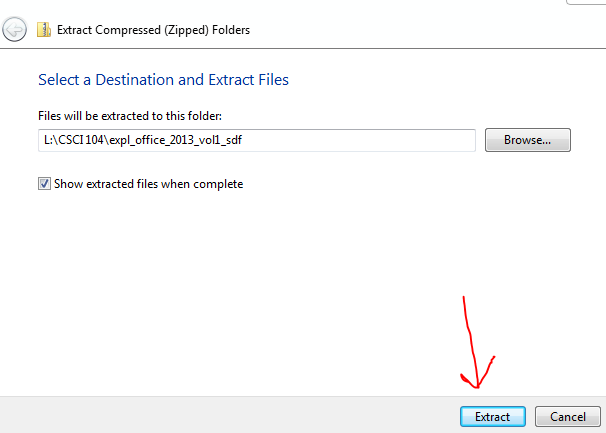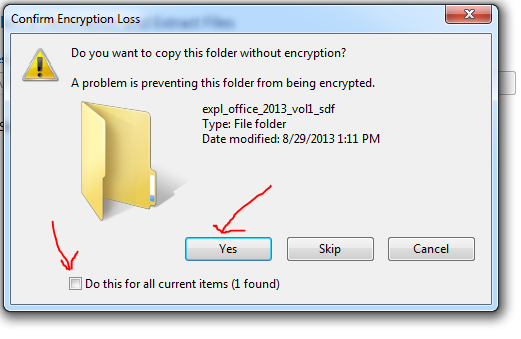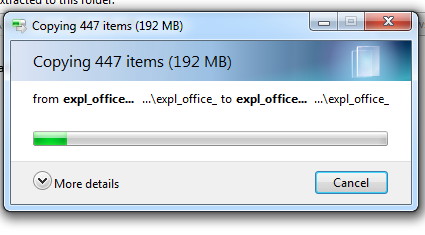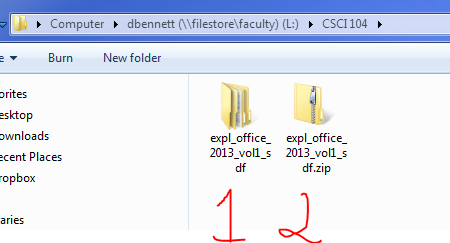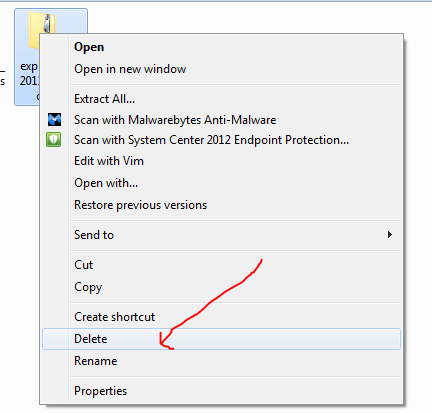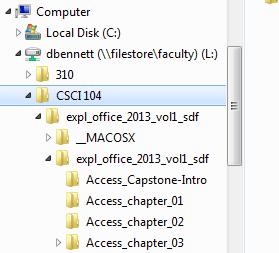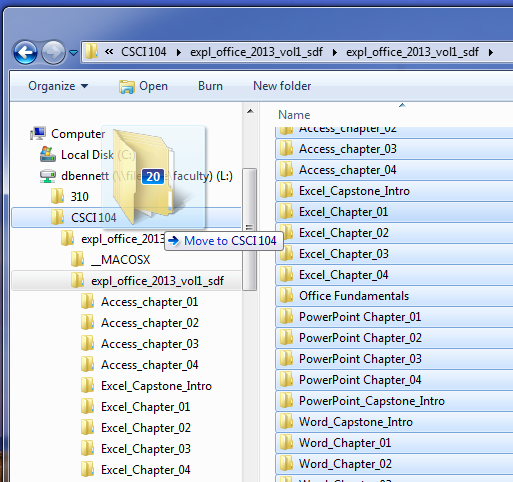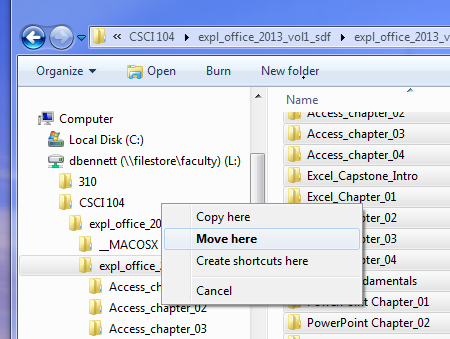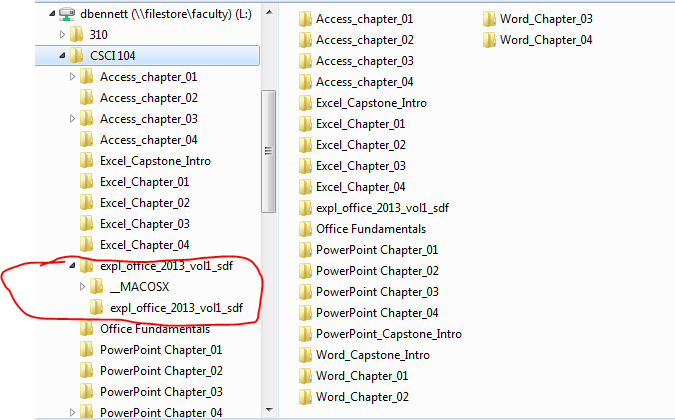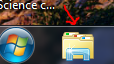Office Fundamentals and File Management
- The first section is for Windows 8, so it can be ignored.
- Files and Folders
- A file is a collection of data, stored under a single name.
- Word Documents, movies, songs, worksheets, ... are all examples of files.
- On windows, files have an extension (the part past the .) that tells us what is stored in the file.
- If we are not careful, too many files can overwhelm us...
-
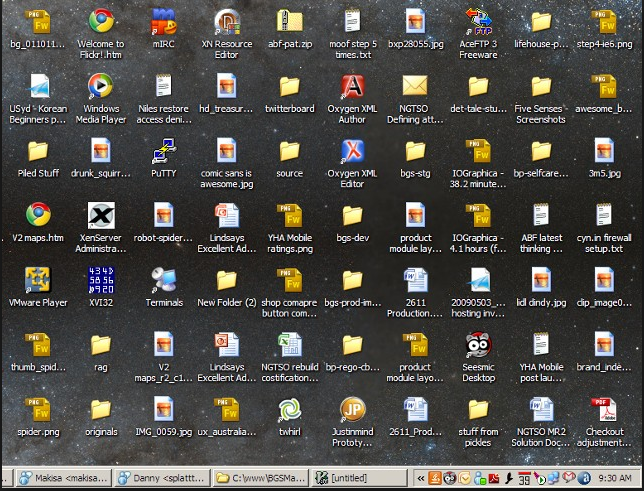
- We need to organize things better.
- folders allow us to group common files into a single location.
- You can build subfolders or folders inside of folders.
- Principle access to manipulate files and folders is Windows Explorer
- Double click on this and bring up this window:
-
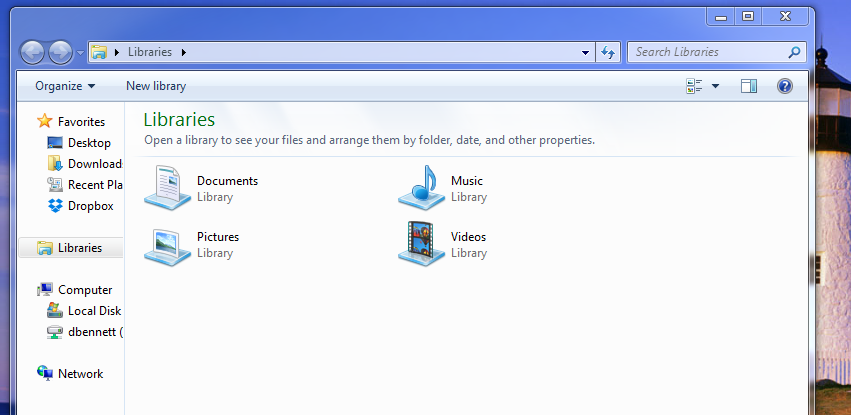
- General Things
- Resizing so the navigation pane is accessible.
- Changing the view
- Preview pane or not.
- Right click on an item, show properties.
- Creating new folders
- New Folder button at top.
- Right click on empty space in canvas
- Make a CSCI104 Folder
- Rename an item
- Saving the dataset:
-
- Go to web page
- Right click - save as
- Navigate to CSCI104 folder
- Save
- Extracting the data:
- Navigate to your csci104 directory.
-
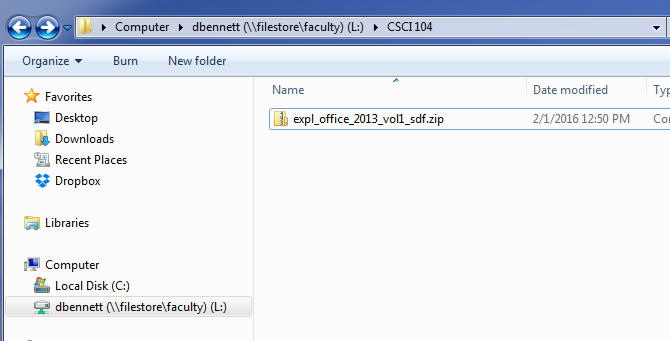
- Right click on the file and select Extract All...
- It will want to extract to a sub-folder, this is fine so select Extract.
-
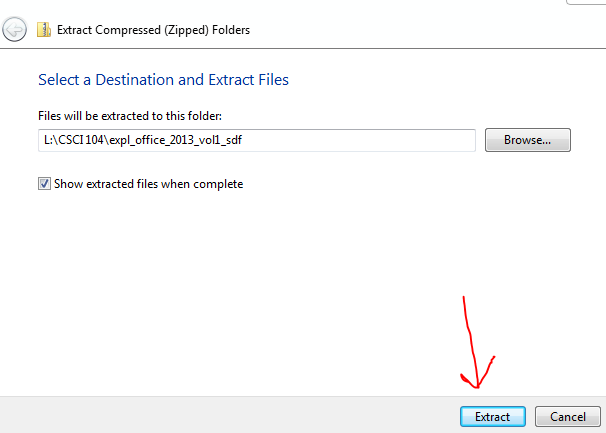
- For some reason, it is worried about encryption on my office machine, I don't really care about encryption, and you might not have this error, but if you do
- Select the Do this for all current items
- And click on Yes
-
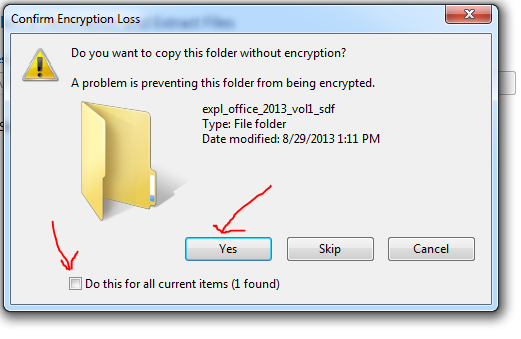
- This will bring up a progress dialog, it will take a bit to unzip all of the files.
-
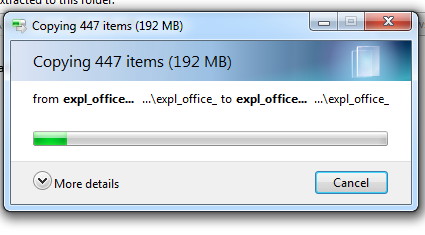
- When it is finished, notice that it opened a new explorer window, inside of the newly created folder. Just close that for now.
- Delete the zip file.
- Return to the download directory
- There are two files here
- The new folder
- The zip file
-
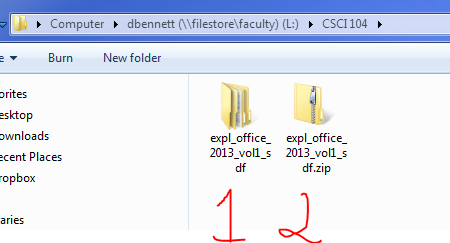
- Right click on the zip file and select delete
-
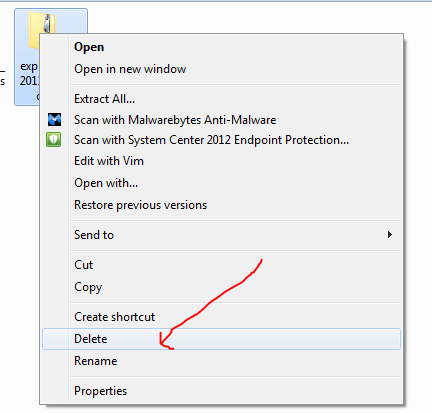
- Or just drag the zip file to the trash can.
- Your new files are down just a little too far for me.
- In your CSCI104 folder
- Inside of expl_office_2013_vol1_sdf
- Inside of expl_office_2013_vol1_sdf (again)
-
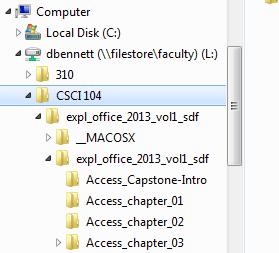
- Note that there are folders for each of the chapters in the book here.
- Click on the levels on the right to change folders displayed.
- Click on the lowest level expl_office_2013_vol1_sdf on the navigation pane.
- Highlight all of the folders
- Left click at the top, outside of the folders, hold it down and drag.
- Left click on one of the selected folders and drag it to csci104
-
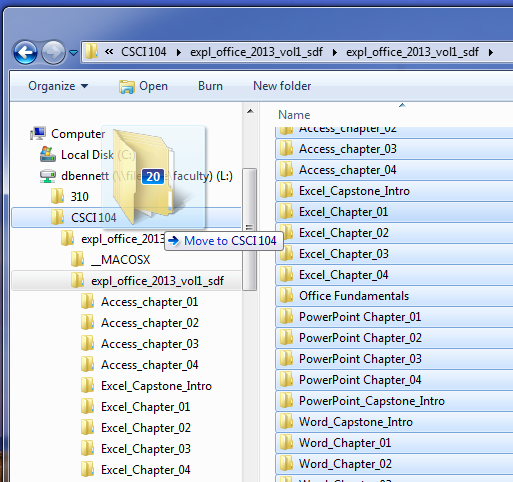
- Select move here.
-
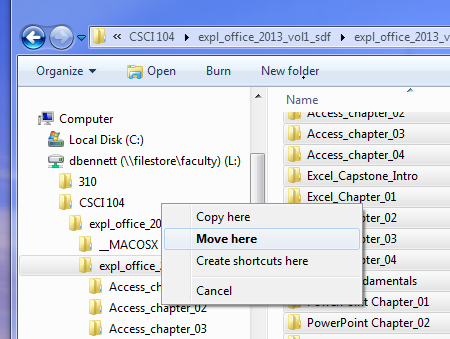
- You should now have something that looks like this
-
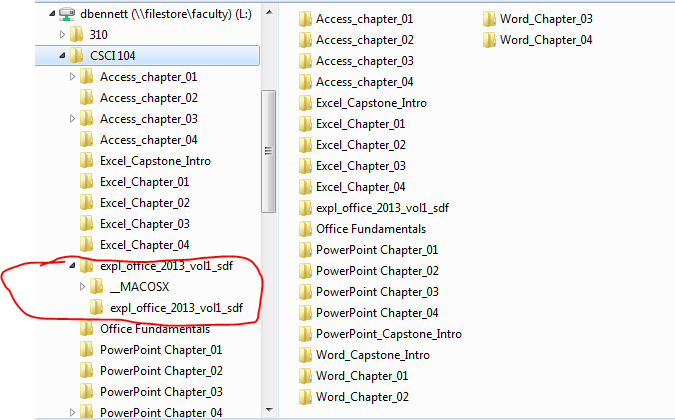
- Notice that there are three extra folders, no longer needed, so delete them.
- Just drag it to the trash!
- Notice, there is an Office Fundamentals folder
- What now?
- I will give you 20 minutes to do hands on exercise number 2, starting on page 71
- Don't worry about submission, I will ask.