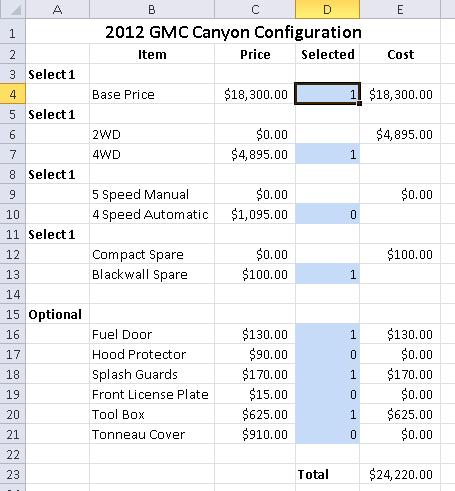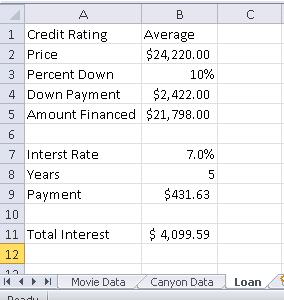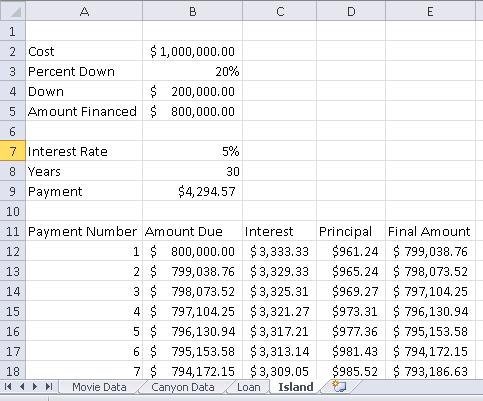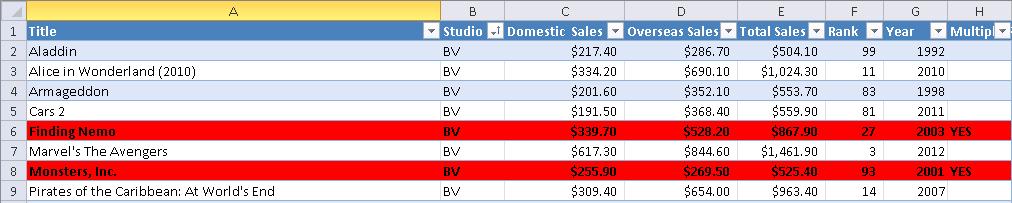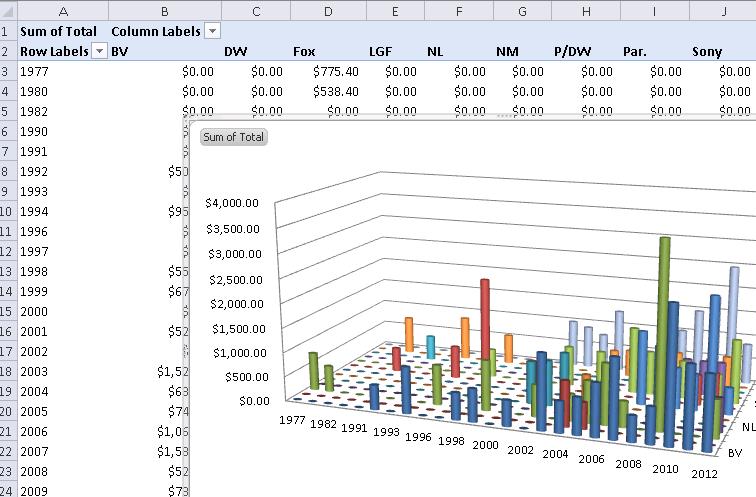Final Exam, CSCI 104 Summer 2012
Instructions
- The final product should be neat and organized. Extraneous data, computations or annotations will result in a loss of points.
- Whenever possible, you should demonstrate your ability to use excel as a tool. Compute values whenever instructed to do so. Values entered by hand which should be calculated will result in no credit for that portion of the test.
- It is your responsibility to save and submit your document properly, this is part of the test. If I do not receive a copy of your final document, you will receive zero credit for this portion of the test.
- If you have a question about the instructions, please ask. If you have a question about excel, you may ask but please don't expect an answer.
- Screen shots of individual portions will be spread throughout the document.
- Startup
- Download this file to your student work area.
- [1 point] Save it as Excel_Final_Lastname_Firstname.xlsx
- This document contains several worksheets
- Canyon Data is related to the base price of a 2012 GMC Canyon.
- Movie Data is related to the top 100 grossing movies of all time.
- Island is related to purchasing an island paradise.
- Canyon Configuration Sheet
- Switch to the Canyon Data Worksheet
- The goal is to create a worksheet where you can configure a Canyon to your specifications.
- [1 point] Merge cells A1:E1 and insert the title 2012 GMC Canyon Configuration
- [1 point] Format the title as bold, 14 point and centered.
- [1 point] Format the cells containing Select 1 and Optional as bold.
- [1 point] In cells B2 through E2 enter the following (centered and bold)
- [1 point] Color Cells D4, D7, D10, D13, D16:21 light blue. These cells will contain either a 0 or a 1, used to select the options.
- [1 point] Cell E4 should reference cell C4, since the base price must be selected.
- [10 points] In cells E6, E9 and E12 compute the price for a required selection.
- All computations are the same, so develop a formula which can be copied from E6 to E9 and E12 without change or editing the formula.
- If the value in cell D7 is a 1, then the consumer has selected the 4WD option, and the price for this option (C7) should be displayed in cell E6, otherwise the price of 2WD (C6) should be displayed.
- Copy this formula to the other cells without modification.
- [4 points] In cells E16:E21, compute the price of the specified options.
- Again, all of the formulas are the same, develop one and copy to the rest.
- If the customer places a 1 in cell D16, then E16 should contain the price of the fuel door (C16), otherwise a 0.
- [1 point] Use a formula to compute the total price of this truck in cell E23, and place the label Total in cell D23.
- [1 point] Format all dollar amounts as currency, displaying the dollar sign next to the number, and 0 displays as $0.00, not -.
-
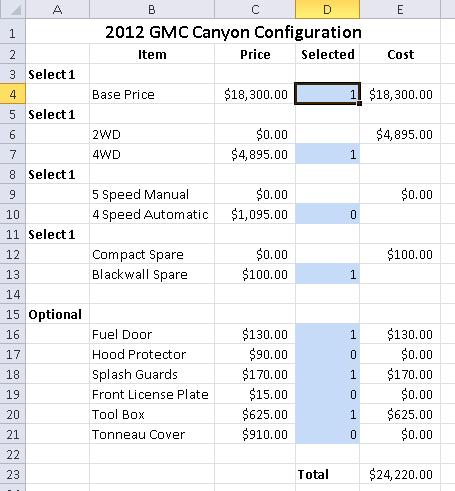
- Loan Information
- [1 point] Insert a new sheet, named Loan
- [2 points] In this new sheet, insert the following labels
| Cell | Value |
|---|
| A1 | Credit Rating |
| B1 | Average |
| A2 | Price |
| A3 | Percent Down |
| A4 | Down Payment |
| A5 | Amount Financed |
| A7 | Interest Rate |
| A8 | Years |
| B8 | 5 |
| A9 | Payment |
| A11 | Total Interest |
- [5 points] Insert the following table so that the credit rating in cell A1 can be used to find the Interest Rate and Down payment.
- This should be in cells F2:H6 (Be careful and get this right)
- You will need to adjust the table.
-
| Rating | Interest Rate | Down Payment |
| Poor | 8% | 15% |
| Average | 7% | 10% |
| Good | 5.8% | 7% |
| Exceptional | 5.3% | 0% |
- Link Cell B2 to the total (E23) on the Canyon Data page.
- [4 points] Using the table in cells F2:H5 and the value in cell B1, compute the required percent down in cells B3.
- [1 point] In cell B4, compute the down payment using the values in cells B2 and B3.
- [1 point] In cell B5, compute the amount financed using the values in cells B2 and B4.
- [4 pints] In cell B7, compute the interest rate based upon the credit rating in cell B1 and the table in cells F2:H5
- [3 points] In cell B8, compute the monthly payment based upon the terms listed in the cells above.
- [3 points] In cell B11, compute the total interest paid for this loan.
- Make sure all fields are formatted correctly.
- Change the credit rating in cell B1 to Good.
-
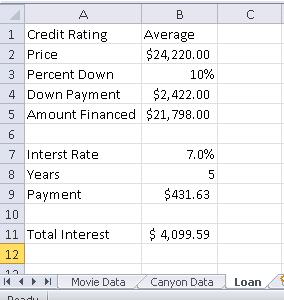
- Island Purchase
- Switch to the Island worksheet.
- [5 points] Compute the monthly payment for a loan based upon the information supplied on this worksheet. (Cells B4-B9)
- [10 points] Complete the Amortization table in cells A12:E371
- [5 points] If all other terms remain the same, determine the price of the island which can be purchased with monthly payments of $2500. Keep the results of your findings in your worksheet.
-
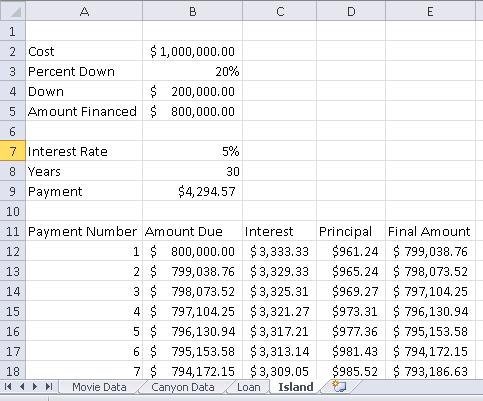
- Tables
- [2 points] Make a copy of the Movie Data called Movie Table and move this after the Island worksheet.
- Move to the Movie Table worksheet.
- [1 point] Convert the data on this worksheet to a table.
- [2 points] Sort the table by studio, then by title within each studio.
- [2 points] Insert a new column to the left of Overseas Sales called Total Sales and contains the sum of Domestic Sales and Overseas Sales.
- [3 points] Insert a total line at the bottom of the table which computes the sum of each of the following columns: Domestic Sales, Overseas Sales and Total Sales
- [3 points] Insert a column to the left of Total Sales called Rank which computes the ranks of the movies based upon Total Sales
- [4 points] Add conditional formatting so that moves which are in the top 20 , and were released multiple times (A YES in column H)
-
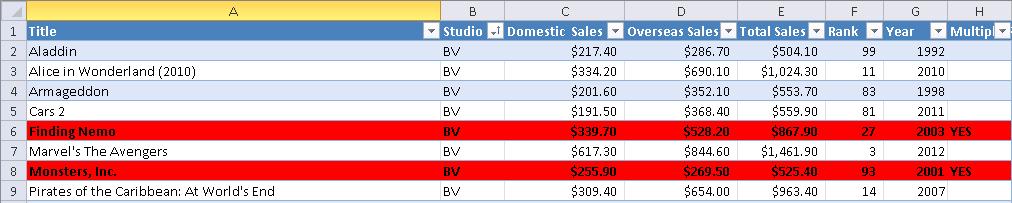
- Pivot Tables
- Create a new worksheet called Pivot
- [12 points] Using the data in Movie Data Create a pivot table.
- Use the Studio as the column label
- Use the Year as a row label
- Display a calculated field which displays the total sales (domestic + overseas)
- [4 points] Insert a pivot chart to accompany this table.
- Use a 3d Cylinder chart, style 2.
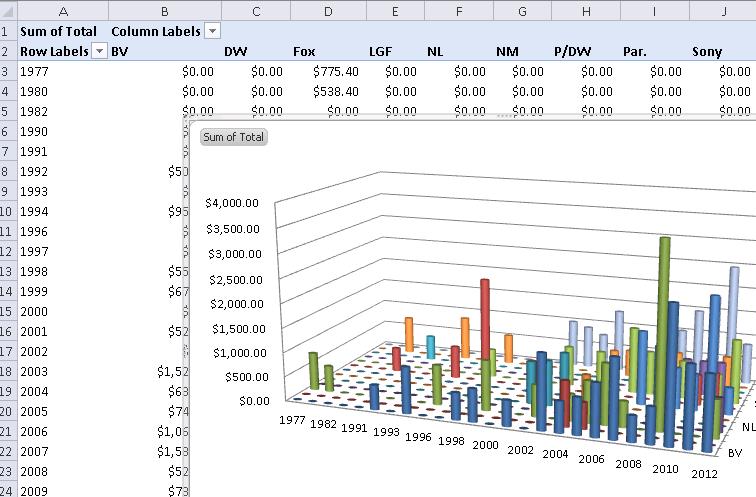
- Email a copy of your file to danbennett360@gmail.com
- Have a great day.