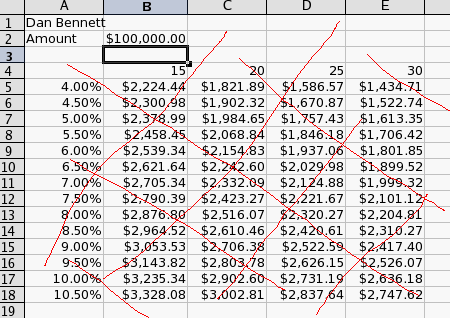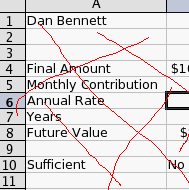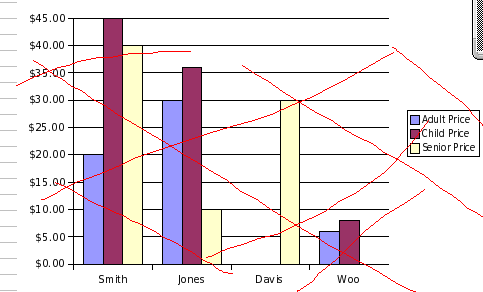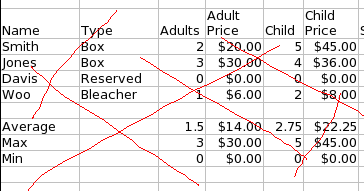Excel Test, Spring 2006
Please perform the following task.
- Make sure to save often so that if you lose your work, you can continue.
- When you are finished, print the resulting spreadsheet in formula mode.
- You may use your book.
- Use a different area of the spread sheet for each problem.
- Label all assumptions.
- Format all data values correctly.
- Red lines have been added to all pictures to discourage cheating.
Use Excel to answer the following Questions:
- Open this worksheet. You should probably save it to your S drive and open it from there.
- Part 1, 10 points.
- Label the sheet "Part 1"
- In A2 place the word Amount
- In B2 place $100,000
- In cells B4-E4 place the values 15, 20, 25, 30
- In cells A5-A18 place the values 4%, 4.5%, 5%, ... 10%, 10.5%
- In cell b5, develop a formula that calculates a payment for a loan
for the amount in cell b2, for the interest rate as listed in column a5-a18, for the period of years listed in B4-E30. This should be for quarterly payments.
- Copy this formula to cells b5-e18. There should be a single formula with proper cell references, I will be looking for this.
- Change the amount to be $50,000 in cell b2.
- Here is a picture of my sheet.
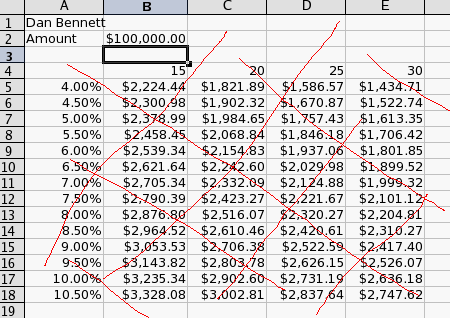
- Part 2, 15 points.
- Move to the second sheet.
- Label the sheet "Part 2".
- In cell A1, place your name.
- In cell A4 Place "Final Amount"
- In cell B4 place 100,000
- In cell A5 place "Monthly Contribution"
- In cell B5 place $100
- In cell A6 place "Annual Rate"
- In Cell B6 place 5%
- In cell A7 place "Years"
- In cell B7 place 30
- In cell A8 place "Future Value"
- In cell B8, compute the future value of this investment. Remember, the amount in B5 is a monthly contribution.
- In cell A10 place "Sufficient"
- In cell B10, use a formula or function to place the word "Yes", if the value in B8 exceeds the value in cell B4, and a "No" otherwise.
- Change the value in cell b5 to be 130
- Here is a screen shot of my work
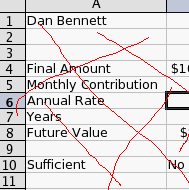
- Part 3, 25 points.
- Move to worksheet Part 3.
- Using the lookup function, compute the price for the adult, child and senior tickets in the table A9-K13
- Compute the discount based on the table in G2-H6 and the total price. This should involve a formula.
- Compute the discount price based on the total price and the discount amount
- Compute the total price for each row.
- Format the table, including making all prices and text fit,
coloring labels, and formatting values.
- Create a column chart
- showing the price by family
- with the contribution of each type of ticket displayed as a different bar.
- Make sure that the family names, as well as the ticket types are labeled.
-
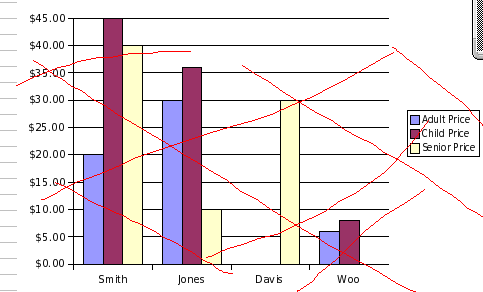
- Add, in row 15, an average line for columns C-I and K
- Add, in row 16, a maximum line for columns C-I and K
- Add, in row 17, a minimum line for columns C-I and K.
-
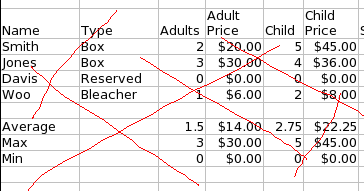
- When you are finished, Print each of the worksheets in formula view.
- Email a copy of the worksheet to dbennett@edinboro.edu. You will receive
a 10 point penalty if you fail to perform either of these steps.