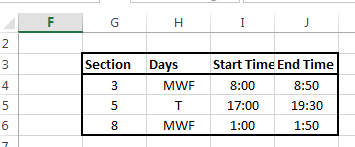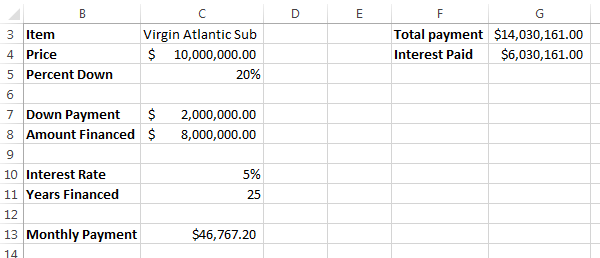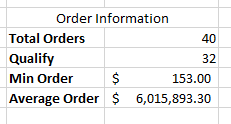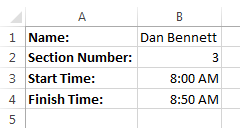Excel Test, Practical Portion.
- Please turn in the written portion of the test if you have not yet done so.
- This portion of the test is open book open notes.
- You must complete this test by the finish time (8:50, 5:50, 1:50)
- Please read the instructions carefully.
- Please compute all values, values typed in will not be given any credit.
- You may fill in a value by hand if you can not complete a computation and another computation depends upon it.
- The hand typed value will not receive credit.
- If you fail to email the completed workbook, you will receive no credit.
- Download this file.
- (1 point) rename sheet1 to Student Information
- (1 point)
- Enter your name in cell B1
- Enter your section number in cell B2
- (3 points) Format the text in column A,B
- Adjust the width of columns A and B so that all text fits the cell..
- Make the titles in column A bold.
- Format the cells B3 and B4 for time, showing am/pm (you will fill in the data in a few steps)
- (2 points) Format the data table (G3:J6)
- Draw a border around the entire table.
- Draw a border under the headings (G3:j3)
- Make the headings bold.
- Center the data in the table.
-
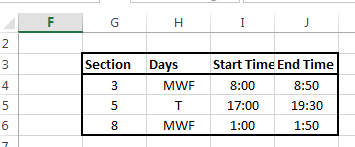
- (5 points) Using the table in G3:J6 look up the start and end time for your test and place these results in cells B3 and B4
- Move to the A Loan worksheet. You will calculate information about a loan for a customer purchasing an expensive submarine.
- (5 points) Simple Computations
- In cell C7 compute the down payment for this loan based on the price and the percent down.
- In Cell C8 compute the Amount financed based on the Price and the Down Payment.
- (5 points) In cell C13, compute the Monthly payment based on the Amount Financed, the Interest Rate and the Years Financed.
- (2 points) Other Computations
- In cell G3, compute the total loan amount paid based on the monthly payment and the years financed.
- In cell G4 compute the interest paid based on the total payment and the amount financed.
-
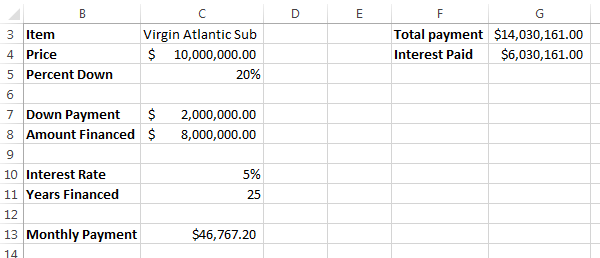
- Move to worksheet Customer List
- This worksheet contains a list of customers who are interested in expensive gifts.
- The customer's name is in column A
- The gift recipient's age is in column B
- A code representing the gift the customer wishes to buy is in column C.
- On the Gift List worksheet is a list of expensive gifts.
- The Item code is in column B, this matches the code in column C of the previous list
- A short description is in column C
- The price of the item is in column D
- The minimum age to receive this gift is in column E
- Cell H3 contains the company's discount percentage
- Cell H4 contains the minimum cost gift to be qualified as a Prime Customer
- (5 points) Titles
- Merge the cells and center "Clients Request List" above the table in columns A:J
- Rotate the column headings by 90degrees (A3:J3)
- Make the column headings bold, centered, underlined.
-

- (5 points) All computations on this worksheet should be built using appropriate references, so that the formulas can be copied (when appropriate), not retyped.
- (10 points) Lookups
- In Column D, lookup the item name based on the Gift Code in column C
- In column E, look up the item cost based on the Gift code in column C
- In column H, look up the minimum age based on the Gift code in Column C
- NOTICE: Do not look up any values by hand, If you are unable to perform these based on a computation, just fill in the first three items and perform the other computations based upon these values.
-

- (5 points) Computations
- In column F, Compute the discount amount based on the gift cost (col E) and the discount amount (Gift List worksheet cell H3)
- In column G compute the discount price based on the cost and the discount amount.
- (10 points) If
- In column I, place a "Yes" in the cell if the age in column B is greater than the age in column H, otherwise place a "No"
- In column J, place a "Yes" in the cell if the discount price exceeds the Prime Customer Limit on the Gift List worksheet.
- Complete the table by copying the formulas to all cells in the table.
- (5 points) Statistics
- In cell M5, compute how many orders were placed based on column A
- In cell M6, count the number of orders where the customer qualified for the order (based on column I)
- In cell M7 compute the minimum amount ordered for all orders, based on discount price.
- In cell M8, compute the average of the orders where the customer qualifies, based on the discount price.
-
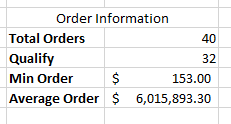
- (12 points) Completion/Other Errors
- Make sure all values are properly formatted and visible.
- Save the workbook as yourlastname
- Email a copy of the workbook to