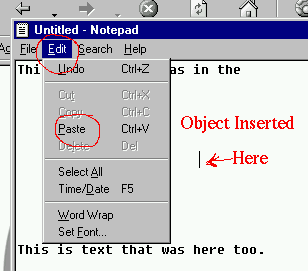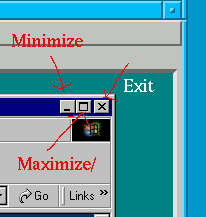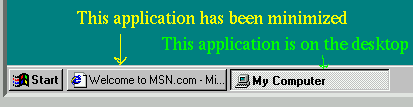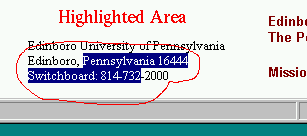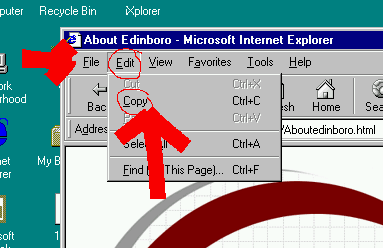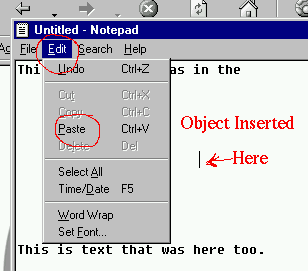Basic operation of the Desktop
- Let's look at a few things that might make your life easier.
- Minimizing applications
- If you are working on with multiple applications, you may want to
minimize one of these to make space on the desktop.
- In upper right hand of every application are three buttons.
-
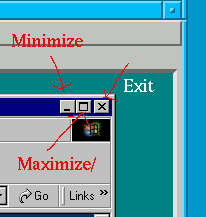
- The Exit button exits the application
- The Minimize button suspends the application and "closes the window"
- The application is still running and can be recovered
-
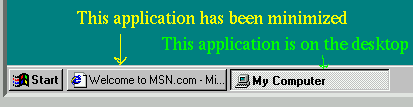
- To restore an application double click on its icon.
- The maximize button will allow the application to take up the full
screen.
- After you press this, it will change to a button that looks like this
-

- This will restore a window to its original size.
- Resizing a window.
- You can resize a window by moving to an edge.
- The pointer will change to an double ended arrow.
- Grab the edge (hold the left mouse button down).
- Drag it to the new size.
- Release the mouse button.
- Cutting and Pasting
- Most applications support the ability to cut/copy and paste
- This gives us the ability to move information from one
application to another.
- We will talk more about this later, but for now:
- Highlight the information you want to copy/cut
- Point to one edge of the item you want to highlight
- Press and hold the left mouse button
- Move the mouse to the end of the information you want to
highlight
- Release the mouse button.
- The area should be highlighted in some way.
-
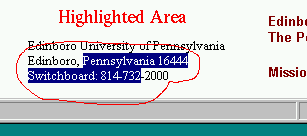
- Put the highlighted area into the cut buffer
- Go to the edit button at the top left hand of the application
- Click on the edit button
- Click on the copy or cut button
-
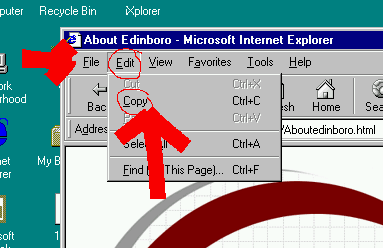
- Cut will delete the item from the application and place it in the buffer.
- Copy will place a copy of the item in the buffer.
- Paste the cut buffer.
- Go to the application where you wish to place the item
- Click on the point where you want the item inserted
- Go to the edit button
- Click on paste.