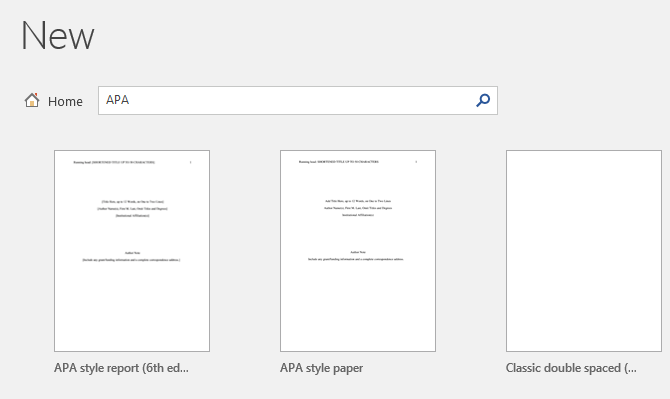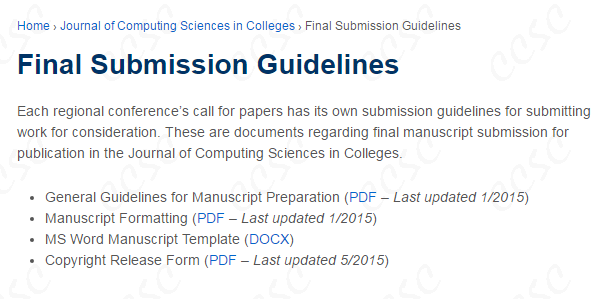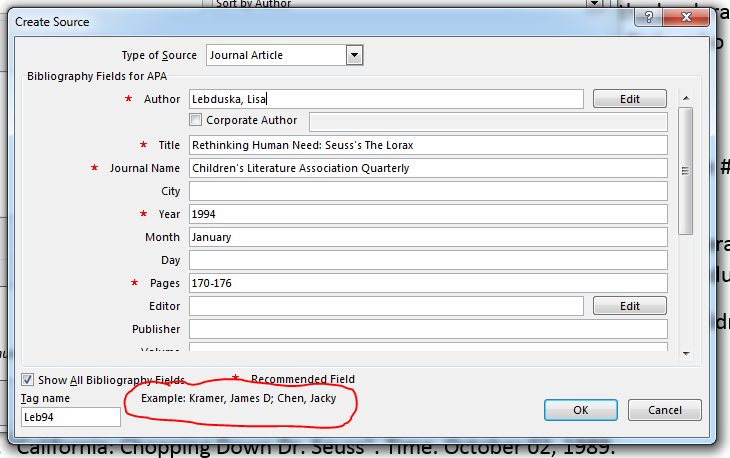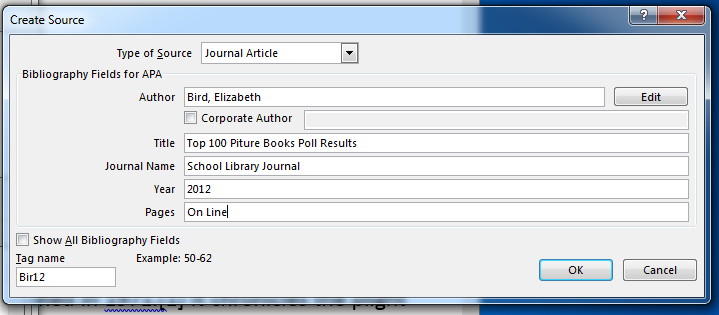Research and Collaboration
- Some notes first.
- Test next week 10/12
- Office Fundamentals.
- Word Chapter 1, All
- Word Chapter 2, All
- Word Chapter 3, 1-2 (No mail merge)
- Word Chapter 4, 1-2 No Sky Drive, but you might want to look it over.
- homework,
- In general I am spot checking for things I am interested in.
- I took off points for extra lines or not using a page break when necessary.
- You can fix and resubmit if you wish.
- I set up a folder for this called "Week 4 Resubmissions"
- Please fix any problems and upload the files.
- Make sure the file names are as specified.
- This closes Tuesday 10/11
- I said to email submissions, but please upload them.
- I believe that you can upload multiple files to this folder.
- If it says to name something last_first this is your name,
- In my case, it would be Bennett_Dan
- Please do this so files are unique.
- Schedule
- Today 4.1
- Wednesday 4.2 and page numbers in large documents.
- Friday Work Day
- Monday 10/10 Mail merge.
- 10/12 Test
- 10/14 Begin Excel.
- Section 4.1
- This section discusses tools you need for creating a report.
- You should have a solid understanding of this section as I think it is very important.
- Almost everything in this section is on the Reference tab.
- Before you start a document
- Select a style that is appropriate.
- Or even search for an appropriate template.
-
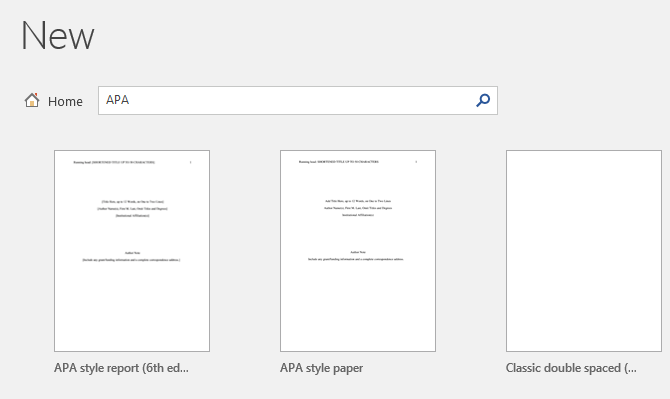
- Perhaps your destination has one.
-
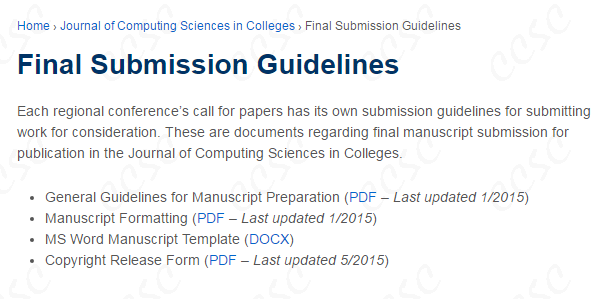
- Use the style to mark everything you can.
- Review the options in the style section, or even make your own.
- When using forms and templates, or anything
- Make sure you fill in all of the boxes, or delete them
- I am starting with this document
- Copied from the Wikipedia article.
- I marked the title, subtitle, headings and subheadings with the style.
- I have deleted most reference marks
- I left some references at the bottom for our use.
- Create a source.
- You need to cite sources, otherwise you have plagiarized
- Or represented another's work as your own.
- This includes ideas.
- But I bet you have heard this before.
- Word has a citation manager.
- This is a primitive database.
- Like any database, if you don't add good information you will not get good results.
- Follow the instructions and formats given.
- Provide as much information as you can.
- Different citation styles require different information.
- You may change styles.
- If you work in an area, you will reuse your sources and it is nice to have a preformatted reference.
- There are other citation managers,
- On the Reference tab, in the Citations & Bibliography section select the style you need to use.
- If it is not there, you can sometimes add it.
- Or Microsoft tells you how to create one yourself.
-
- Create a source
- Insert Citation -> Add New Source
- Or in Manage Sources dialog.
-
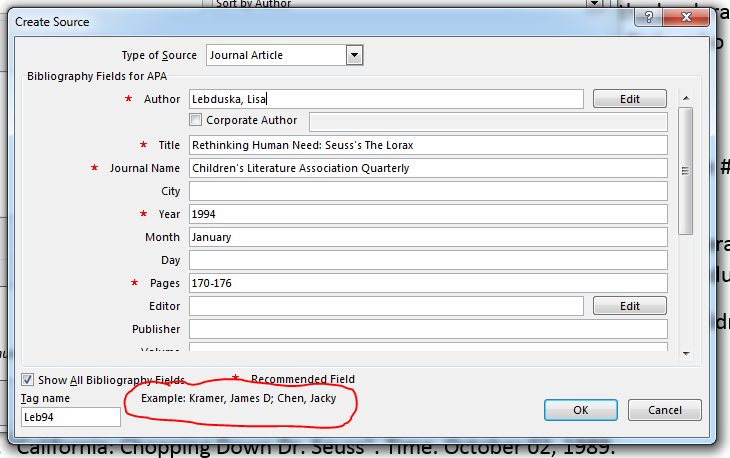
- Pay attention to the example field.
- [1] in the text should be
- It is an Journal Article
- Author: Bird, Elizabeth
- Title : Top 100 Picture Books Poll Results
- Journal Name: School Library Journal
- Year 2012.
- Pages: OnLine (or blank)
-
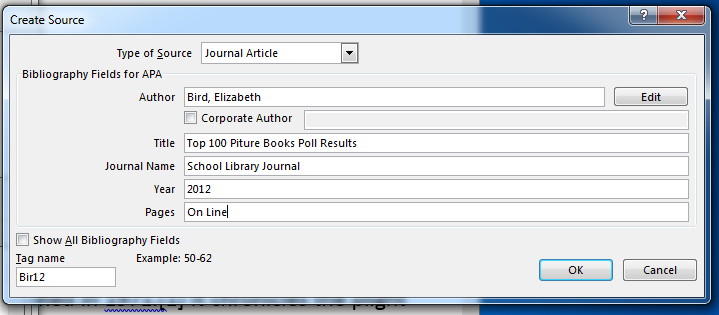
- There are already several entries in the manager, replace [2] with Lebduska
- Manage Sources
- Copy to active sources.
- Select the correct citation.
- [3] IS NEA
- [4] is Marris
- Build a bib
- Next page break (new section)
- Footnotes and Endnotes are reasonably straight forward.
- Use the tool
- Make sure you are WHERE YOU WANT footnote mark to be.
- TOC
- If you have marked things properly, a toc is trivial.
- Cover page.
- Captions and Table of Figures
- I would do this last.
- Captions are not quite right.
- Renumbering sometimes causes a problem
- And sometimes pictures get lost.
- I would build a table which contains the picture in one cell and the caption in another.
- Then move the TABLE, not picture.