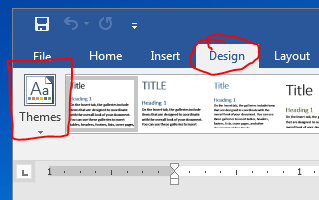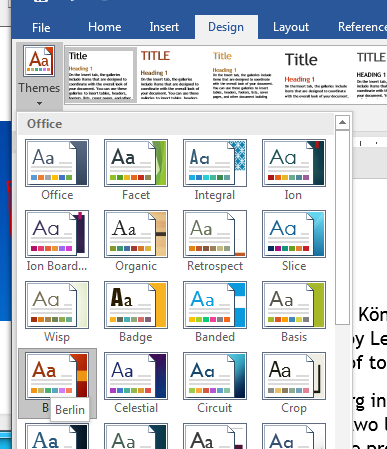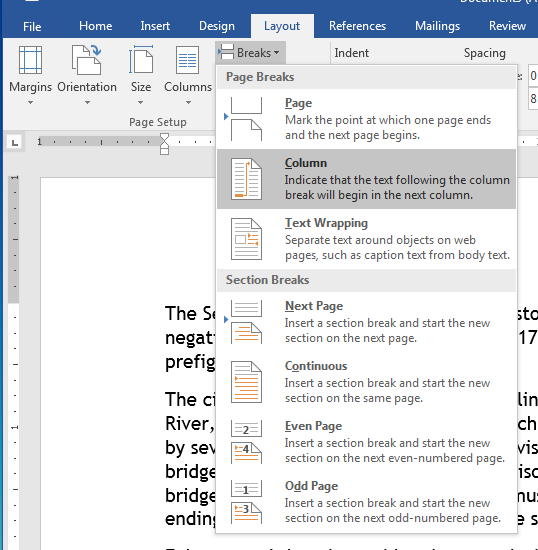Formatting A Document
- This is the important section in chapter 2.
- We will discuss
- Before we start, paragraph and text level formatting override document formatting.
- If you are going to use this tool, you should resist applying individual formatting such as font changes.
- But you really should use this tool.
- A theme is a coordinated set of fonts, colors and effects that provide a nice appearance.
- Themes are accessed on the Design tab
-
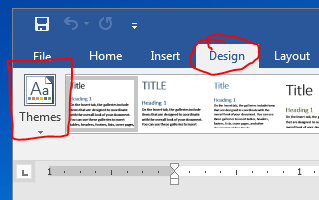
- I selected the Berlin theme for my document.
-
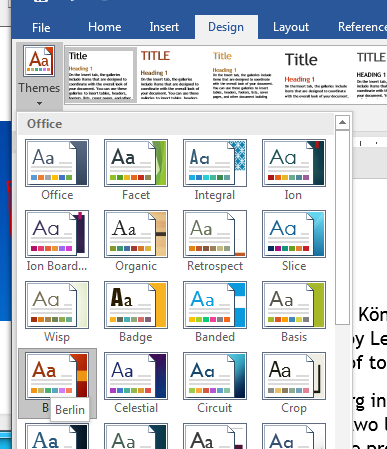
- Breaks and Sections Breaks split the document into logical pieces, or sections.
- On the Layout tab in the Page Setup group, the Breaks dropdown gives access.
-
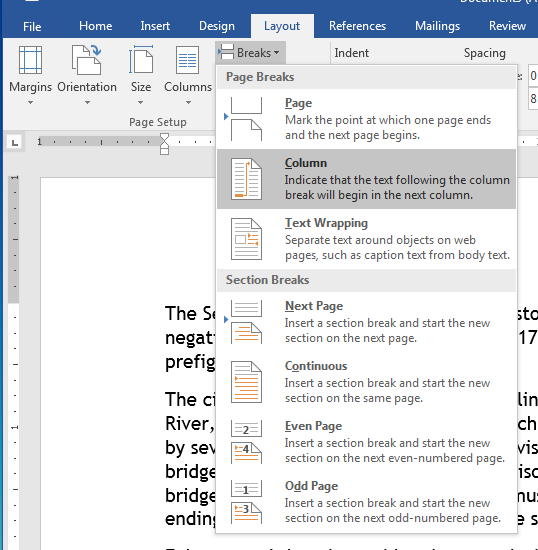
- A Page Break does not create a section, it just inserts a page break.
- This is the proper way to make text go to the next page.
- A Column Breaks breaks text inside a column.
- This is the proper way to break columns.
- A Text Wrapping break allows text to wrap around an object.
- You probably don't need to apply these.
- A Next Page break divides the document into two sections and makes the following text start on the next page.
- You don't use this unless you want a section break.
- A Continuous break divides the document into two sections, but does not move to the next page.
- You normally don't use these, word will insert them for you.
- Even and Odd page breaks force the next section to start on an even or odd page.
- Like chapters in a book (ours always starts on an odd page)
- This may insert a blank page.
- Styles provide a uniform formatting.
- On the Design Tab
- But change the Styles on the Home tab.
- You should at least format headings with these as it will be useful later.