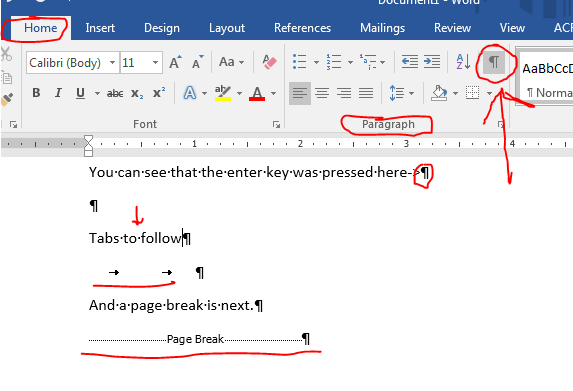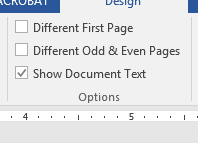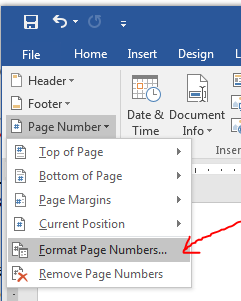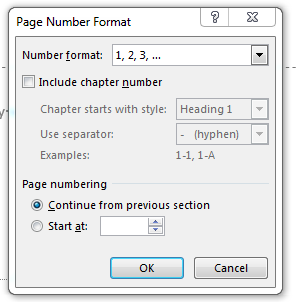Introduction to Word
- Remember, we want to extend our use of software beyond
- the "electronic typewriter" level.
- the explore and accomplish level.
- I am interested in
- Knowledge that software features exist.
- Your ability to recognize when to use these features.
- Your ability to employ these features when needed.
- I don't really care about your mastery of the interface.
- You may use your book on the practical portion of the next test.
- You may use notes on the practical portion of the next test.
- I would make notes of a process which is new to you, and the pages on which it is discussed in preparation for the next test.
- I might even mark pages of the book with tabs for quick reference.
- Hide/Show button
- Frequently we will encounter problems with document formatting
- The best way to find these is through the Hide/Show button on the Home tab, in the Paragraph group.
-
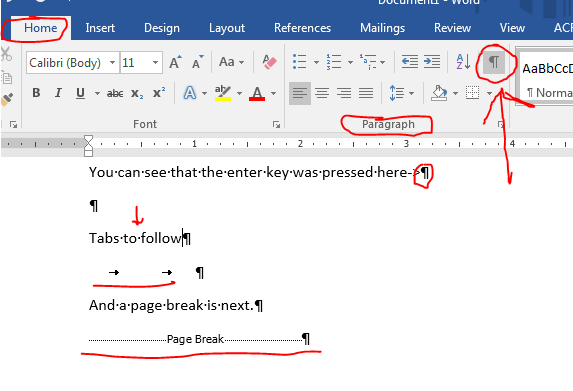
- Here we can see where the user has pressed the return key,
- Where they have pressed space
- Where they have pressed tab.
- And where they have inserted a page break.
- This is one of the tools which you should be familiar with.
- Inserting text into a document is a nice feature
- This has been useful when we are collaborating and different people work on different chapters.
- Insert Tab then the Text group and the Object Drop down
-

- Headers and footers are important for many reasons.
- Consistency across the document.
- Important later for page numbers, table of contents and others.
- We will have a more in depth discussion in chapter 2.
- But for now, note that we can have a different first page and different odd and even pages.
-
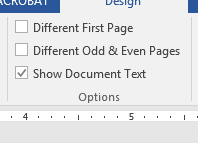
- And we can change the way pages are numbered
-
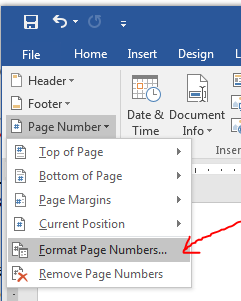
-
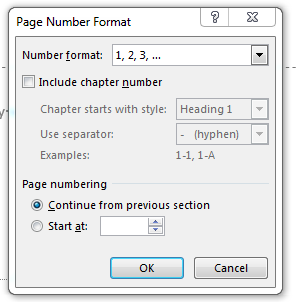
- Because I like symbols, be able to insert symbols like Υ Π Ε
- And it is fun, so know how to insert a watermark
- Design Tab then Page Background group, watermark.