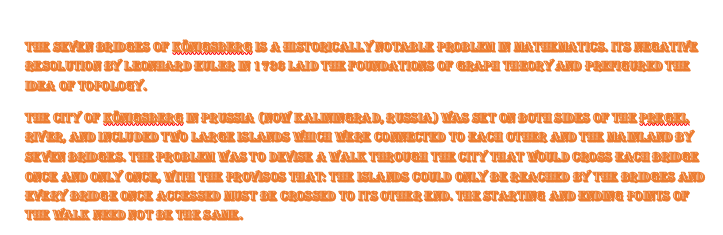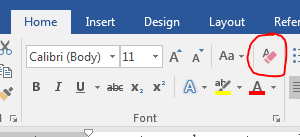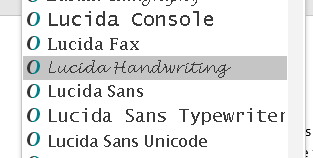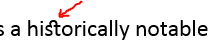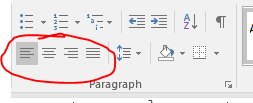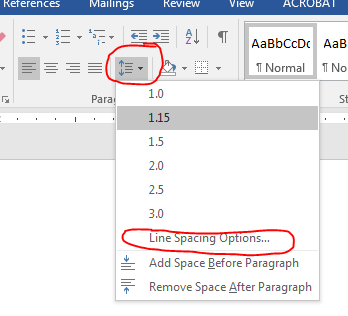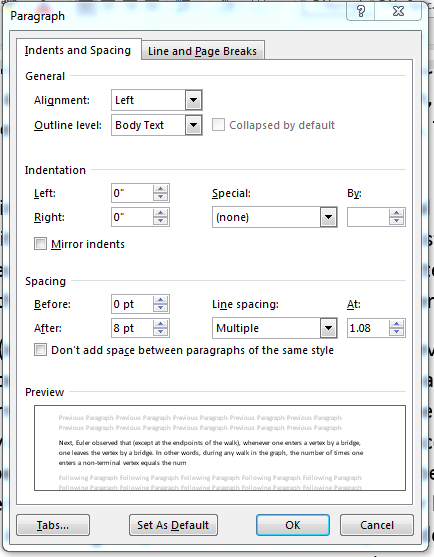Formatting Text and Paragraphs.
- A few quick notes.
- Most of your questions are answered in the hands on exercises.
- I provide you time in class to do these.
- If the majority of people are unable to step through these exercises, I will return to a lecture style class.
- If you are working on a document and can't find the exact font, picture, outline ...
- I am generally amenable to you providing a substitute.
- You need to demonstrate that you can perform the action, not find the specific font/picture, outline form....
- This is chapter 2 section 1.
- The text starts out by stating "The goal in designing a document is to ensure that it is well received and understood by an audience of readers."
- There are many things you can do in word to defeat this goal.
-
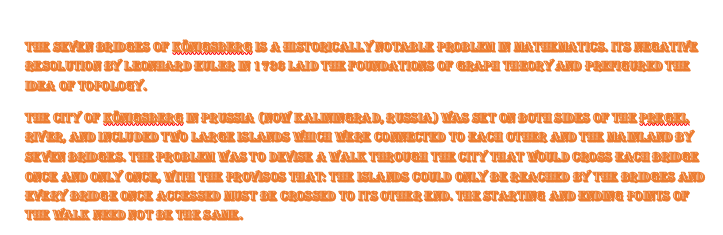
- Modifying the look of the text, changing fonts, color, spacing, ... is the process of formatting
- Selecting all text
- Triple click on the left margin.
- Or Home tab, Editing group, select all
- Clear all formatting button
- Or Home tab, Font group, Clear All
-
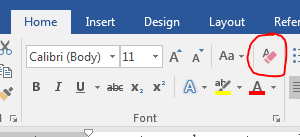
- Selecting a font
- Live preview, and some of these truly defeat the purpose of the above statement.
- Fonts are classified as serif and sans serif
-
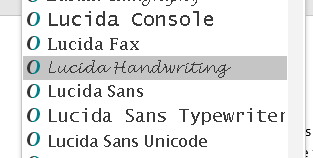
- Serif fonts have an extension added after the main stroke.
- This is designed to draw the eye along the text as you read.
- Sans serif fonts do not have the extension and are better for smaller text.
- But this seems to be a myth, and each is equally good.
- Fonts are also classified by the size of each letter.
- In a mono spaced font, each letter takes the same amount of space.
-

- In a proportional spaced font, the letters take the space that they need.
-

- It is generally considered that proportional fonts are more appropriate for professional documents.
- In the end, "Fonts are like doughnuts, you only need one".
- They spend the first part of the text showing us how to really mess up a document.
- Turn on ligatures
-
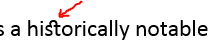
- And reflections
-

- And other things.
- These are nice, but really have very little place in professional documents.
- But we will use them on the test.
- Paragraph level formatting
- Make sure you understand the terms Align left, Align right, Center and Justify.
-
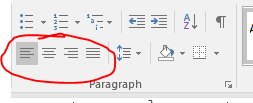
- There is a quick spacing button
-
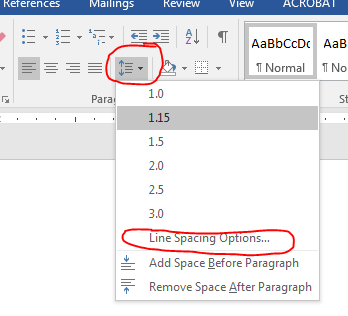
- And a more options spacing menu
-
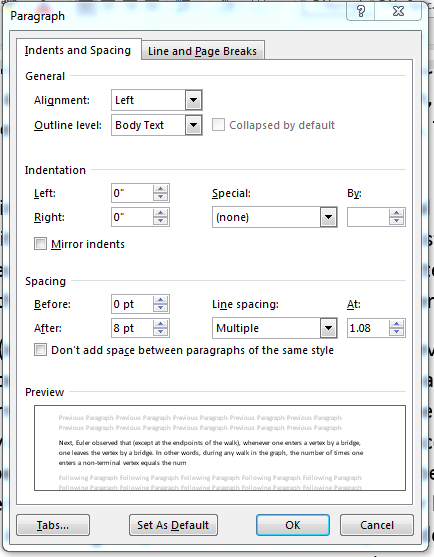
- Indents control how the first line appears.
- First Line indents the first line.
- Hanging Indents all but the first line.
- You can manually do this on the ruler.
- Tabs make spacing elements easier
- There are a number of different tabs you can set.
- Pay attention to these.
- You can apply borders and shading to documents.
- Bulleted and Numbered lists are a great tool.