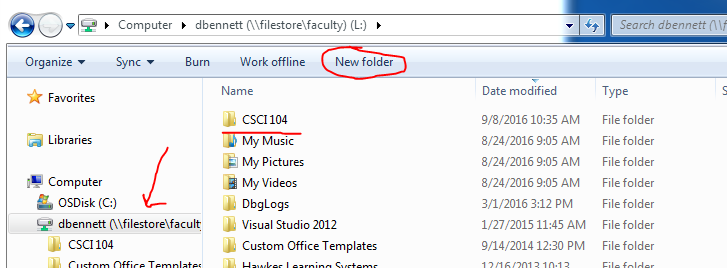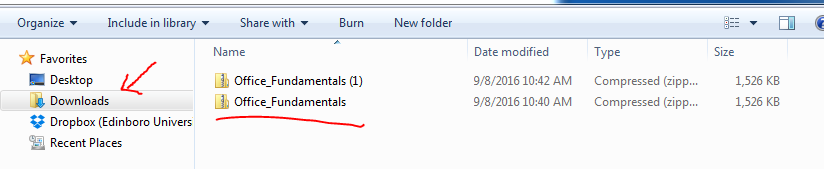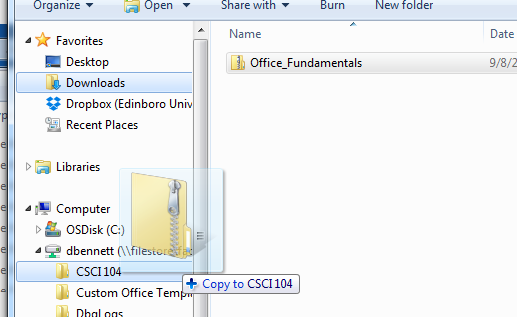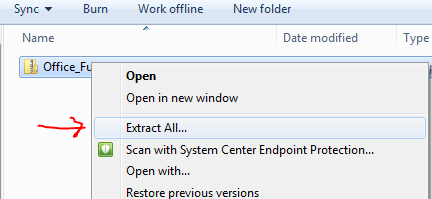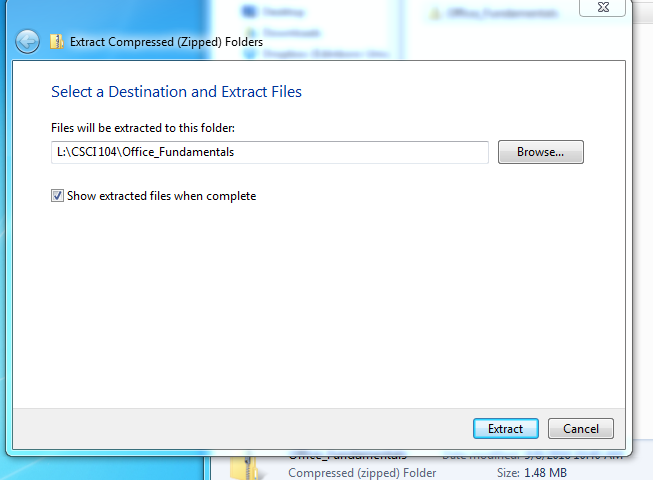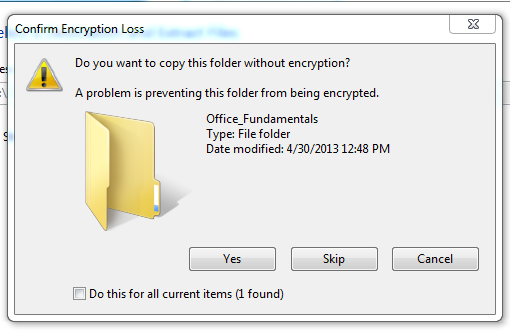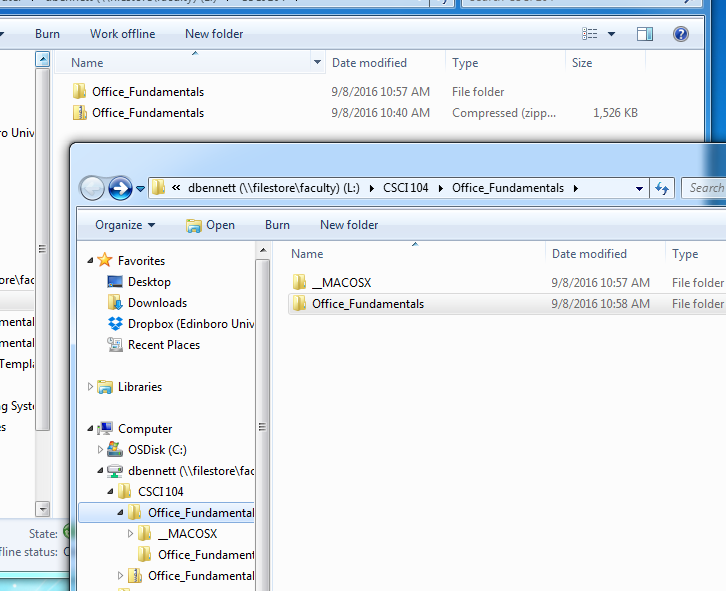The Datafiles for this Class
- Open File Explorer
- Make a csci104 folder on your S drive
- Just click on the S drive to in the navigation pane to make the S drive your current active directory.
- Click on New Folder in the navigation pane
- Rename the folder to be CSCI 104
-
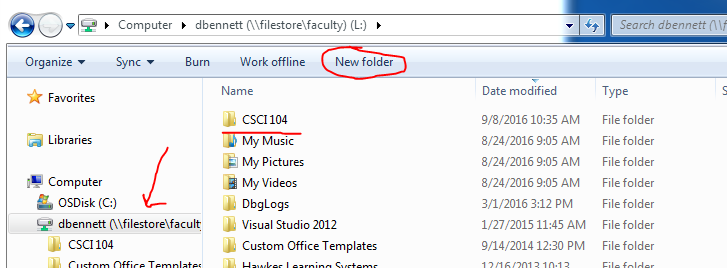
- Open a tab on your web browser to the class's data page
- Click on Office Fundamentals
- This should download the file in Chrome or Firefox
- It will open a dialog in IE
- In any case, it should save the file in the Downloads folder
- Navigate to this in the File Explorer
-
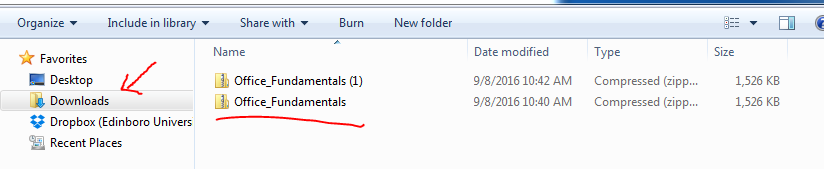
- By the way, if you save it twice, it will have a (1) after the name for the second save.
- Move the Office Fundamentals file to the CSCI 104 folder.
- In the Content pane left click and hold the button down on the Office Fundamentals file.
- Drag this to the CSCI 104 folder in the navigation pane
- Release the left button.
-
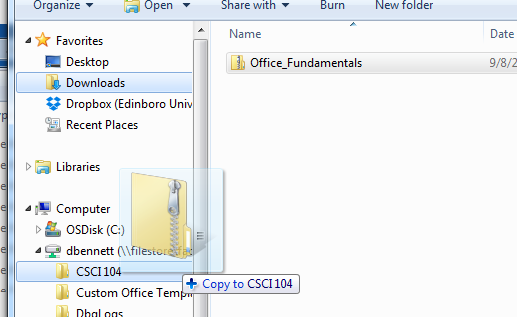
- You can also do this by right clicking on each and selecting copy or cut and paste
- If the Office Fundamentals file is still in the Downloads folder, delete it by
- Right click, delete
- Drag it to the Recycle Bin
- Extract the Data
- Navigate to the CSCI 104 folder
- Right Click on the Office Fundamentals file.
- Select Extract All...
-
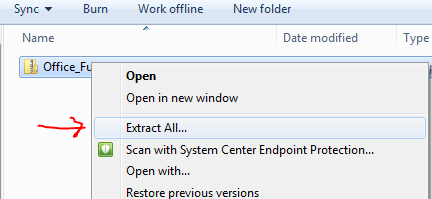
- This will bring up a dialog box.
- Make sure that it wants to extract the files to the correct place.
- This is part of the "Pay Attention" speach.
- In this case it should be fine, so select Extract
-
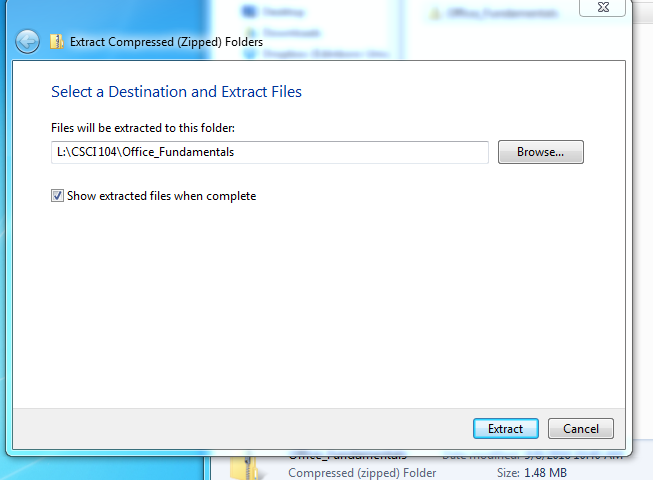
- It may complain thet there is a problem with encryption,
- We don't care, just click on Yes
-
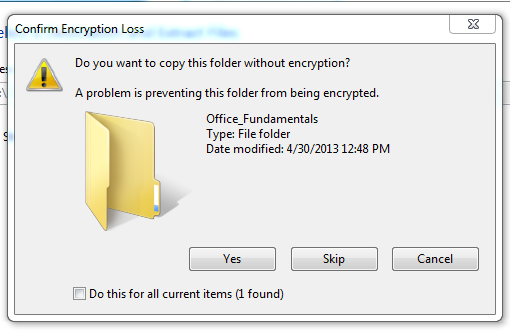
- This might happen several times.
-
- Once the process is completed Windows will open another File Explorer window in the new folder.
- The authors setup is somewhat confusing.
- You have the origional Office Fundamentals.zip zip file.
- Right next to this you have a Office Fundamentals folder.
- The contents of the Office Fundamentals folder include
- A _MACOSX folder
- Another Office Fundamentals folder.
-
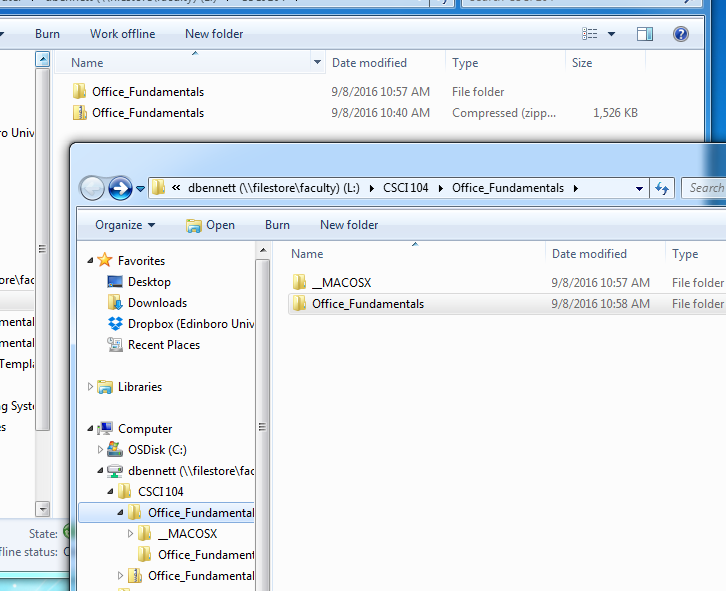
- You don't need the _MACOSX folder, just delete it.
- We probably dont want an Office Fundamentals folder inside of a Office Fundamentals folder
- The easiset thing to do is just move the lower folder to the upper folder.