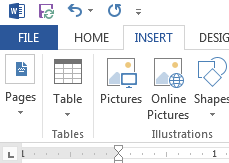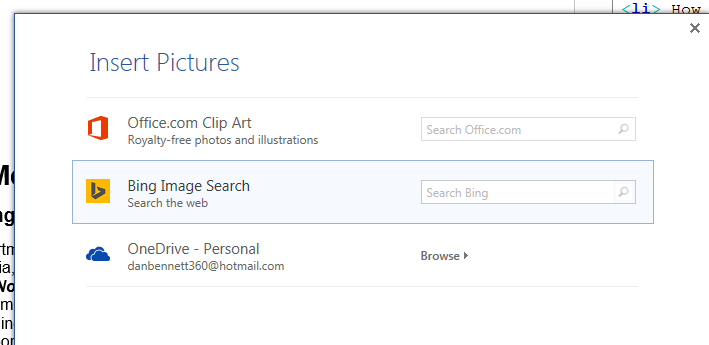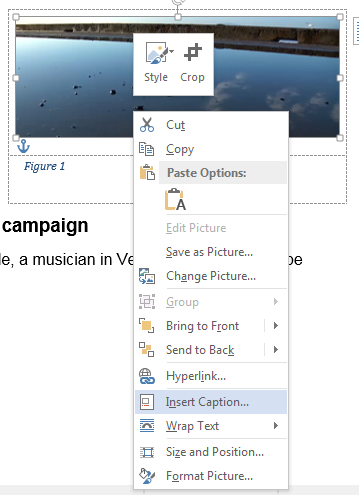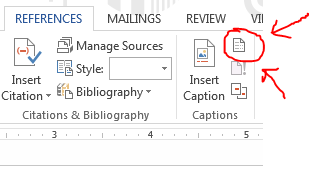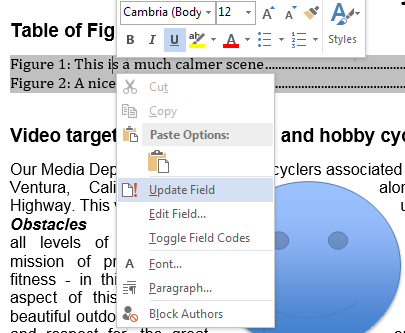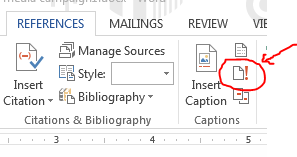Illustrating Your Documents
Goals
When you complete this section, you should be able to add illustrations to your document.
Notes
- Illustrating with pictures, shapes and clip art.
- Inserting pictures from OneDrive
- Select Online Pictures in the INSERT tab.
-
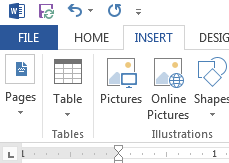
- This will bring up an Insert Pictures dialog box.
-
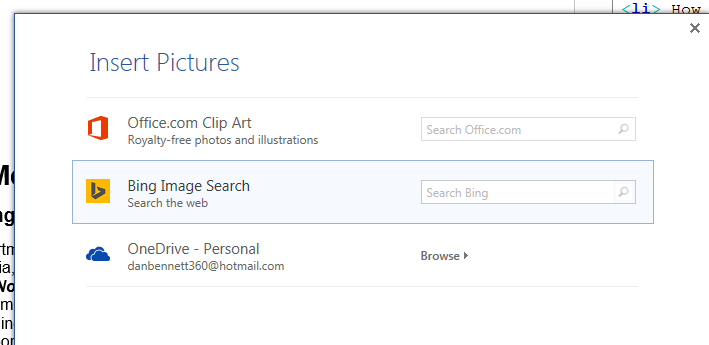
- Select OneDrive and browse to the pictures.
- Notice, your filtering choices are reduced.
He mostly deals with sources for images.
- Positioning and cropping graphics
- Knowing how to use text wrapping properly is important to me.
- Providing this with the image is a great thing.
- Using a table to organize text and graphics
- This is a neat trick as the captions to an image don't seem to travel with the images by default.
- Inserting text as a caption is a good idea
- Right click on the image, and select Insert Caption from the menu
-
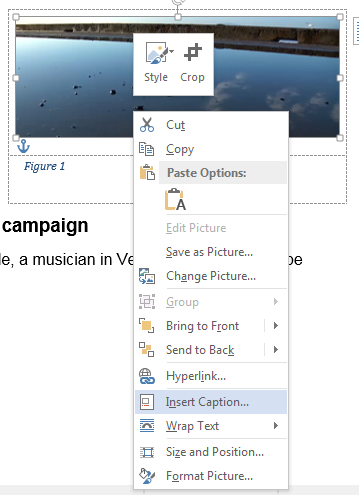
- You can then build a table of Figures
- Move to the location where you wish to build the table of figures (top of the document)
- Click on the REFERENCEStab.
- On the Captions section, select the Table of Figures dialog.
-
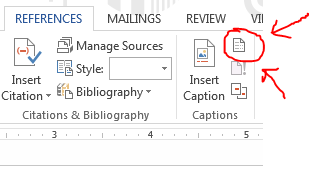
- You have some fairly straight forward options here.
- After you are finished, you should probably add a title to the table of figures.
- You can also update the table when you add figures/change captions.
- Select the table of figures by clicking.
- Right click to bring up a context dependent menu, and update the table
-
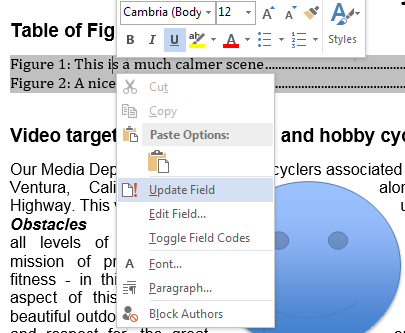
- You can also select Update Table of Figures in the Captions section of the REFERENCES ribbon.
-
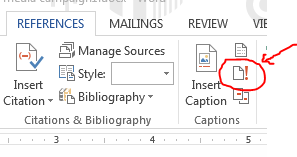
- At this point, you can update the page numbers or the entire table.
- Applying special effects to graphics
- These are nice.
- Most are probably not appropriate for college documents.
- Adjusting photos in a document
- Photoshop light.
- The ability to compress pictures can make your documents much smaller
- PPI: Pixels per Inch.
- A pixel is a Picture Element, or one dot on the screen/output.
- Documents are high resolution (Or HIGH PPI values)
- Monitors are much lower.
- Illustrating with WordArt
- Inserting online video into a document
- Diagramming with SmartArt
- Nice for lightweight diagrams.
- Inserting screenshots
- Inserting a chart.
- Lightweight excel capabilities.