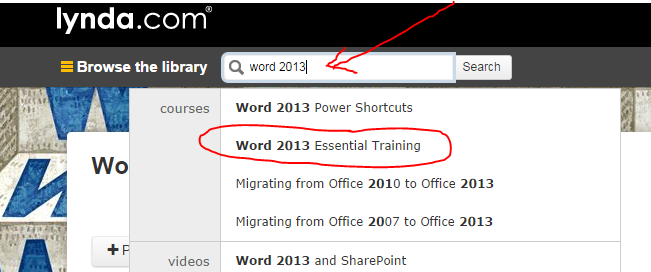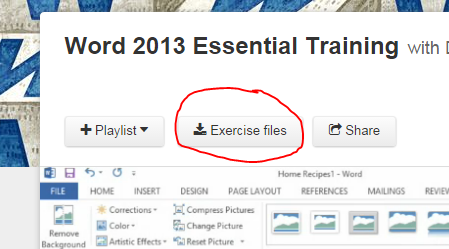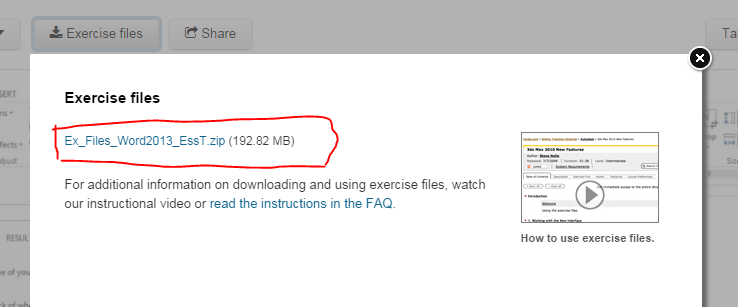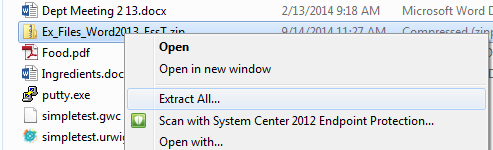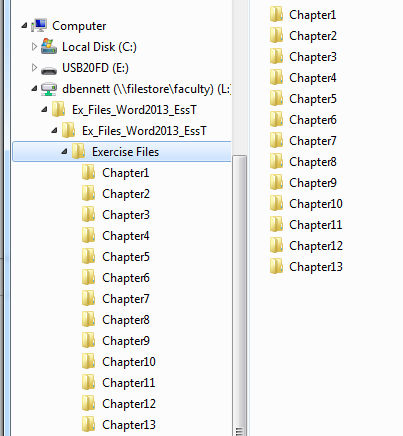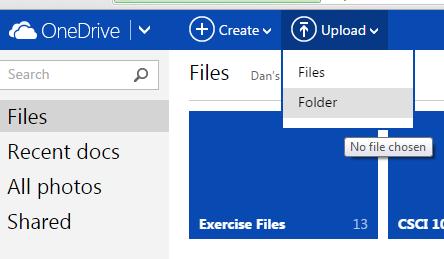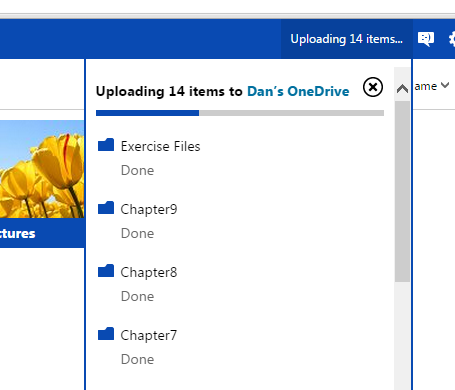Goals
- Download and extract the practice files for Word 2013 Essential Training.
- Become familiar with the Word 2013 user interface.
- Be able to use a template to create a document.
- Be able to save and print documents.
Word, Week 1
- We will begin working our way through Microsoft Word.
- We will use the lessons in the Lynda.com course Word 2013 Essential Training
- To get started
- Log into Lynda.com
- Type word 2013 in the Browse the library box
- Select Word 2013 Essential Training
-
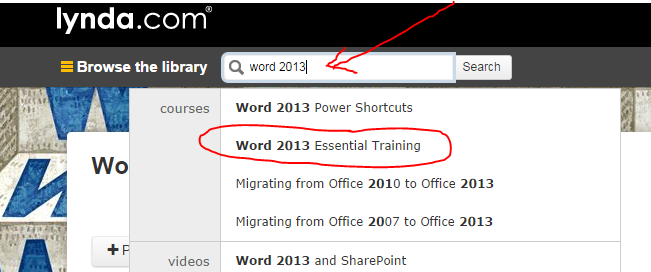
- Downloading the Exercise Files
- You will want a copy of the exercise files
- Select the Exercise Files tab in the upper left hand corner.
-
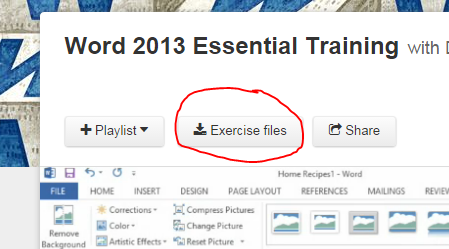
- Right click on Ex_Files_Word2013_EssT.zip
-
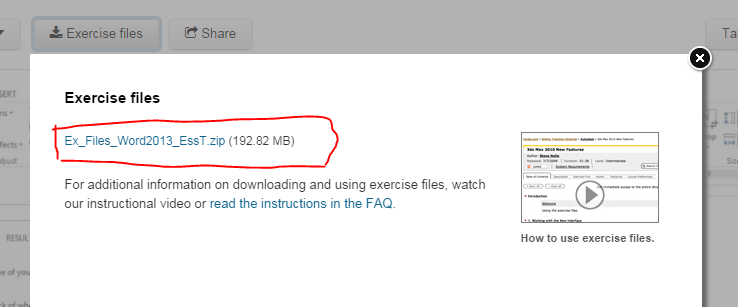
- Select save as
- Select the drive you will save these files to (S:), USB
- Go to the directory where you saved the .zip file
- Right click on the zip file and select extract all
-
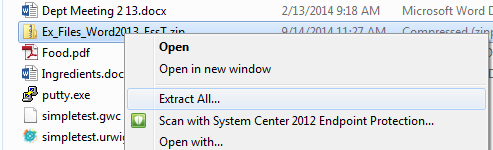
- This will create a directory containing the exercise files
-
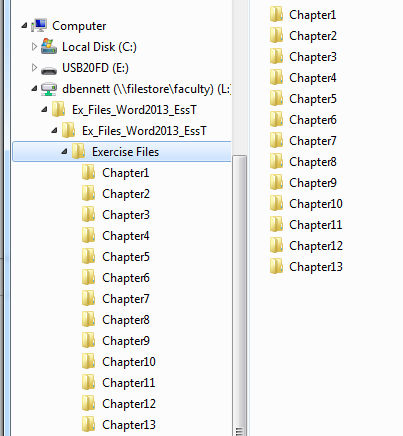
- Make sure you put these files somewhere you can access them when you need them.
- Uploading to OneDrive
- Go to your account on onedrive.live.com
- Select the Upload button
- Select folder
-
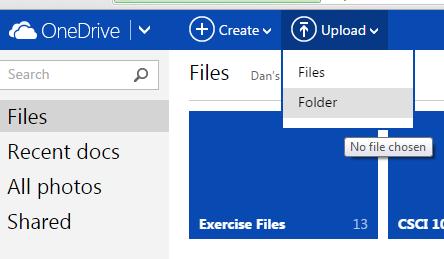
- Browse to the new folder and select it.
- That will open a window that looks like this:
-
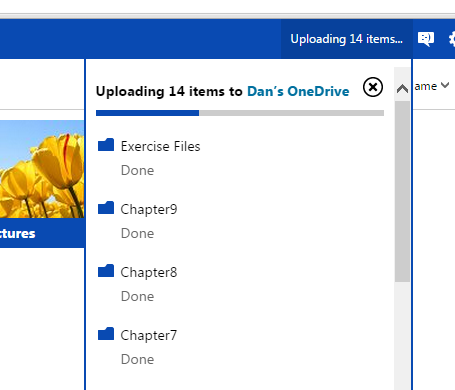
- You can and should use these files to work through the exercises as they are presented.
- The introduction section is optional
- Chapter 1, Getting Started with Word
- Launching Word
- Launch word as we did OneNote
- Please make sure that you use Word 2013, not Word 2010
- This is a reasonable tour of the interface.
- Opening, closing and reading documents,
- This section introduces you to navigating through larger documents, and using the different views.
- Using the Bookmark Feature
- This introduces you to a new feature of word.
- Calling up new documents with templates.
- This section discusses templates and how to use templates to start a document.
- Saving Documents:
- You could probably skip this one.
- Opening and Editing PDF documents
- This idea is useful, but perhaps the video is not necessary
- You can edit pdf documents.
- Make sure you do a save as and select PDF when you save.
- Printing Documents
- This gives a nice overview of printing.