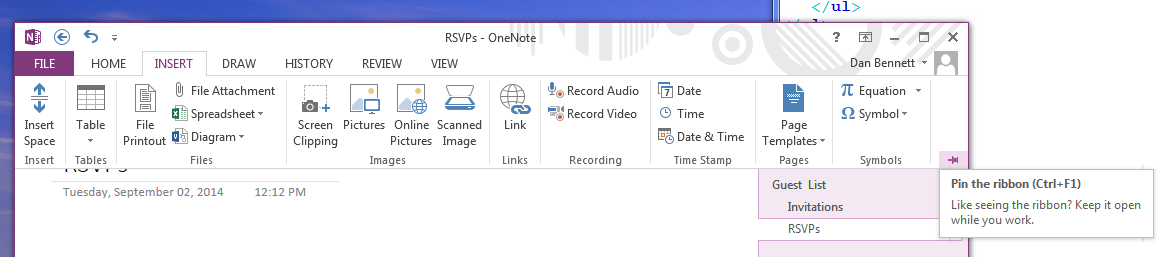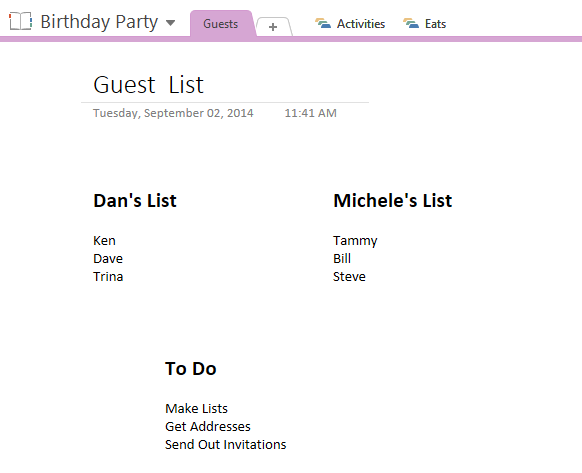Adding Content to OneNote
The objectives of this section are
- Understand how notes are added to OneNote
- Understand how tags are used to mark and locate information.
Adding Content to OneNote
- A preliminary change
- For some reason, OneNote does not come with the ribbon visible.
- To Pin it, or make it always present
- Click on any tab
- Click on the thumb tack on the far right
-
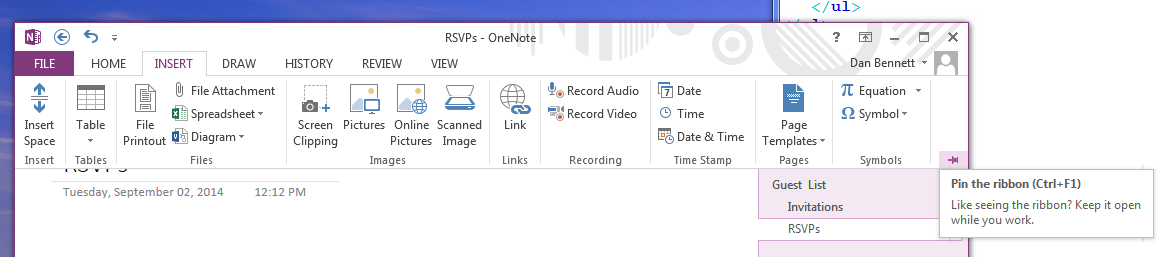
- Notes
- Page 887 Inserting and Formatting Notes
- This is the main purpose.
- Just click on a page, anywhere but the title and enter the note.
- Click inside of the note to edit
- Click outside of the note to add another note
- Move notes around on the page
- Most basic "Word" style formatting is available on the HOME tab.
- This is somewhat intuitive, but we will investigate this further as we use word.
-
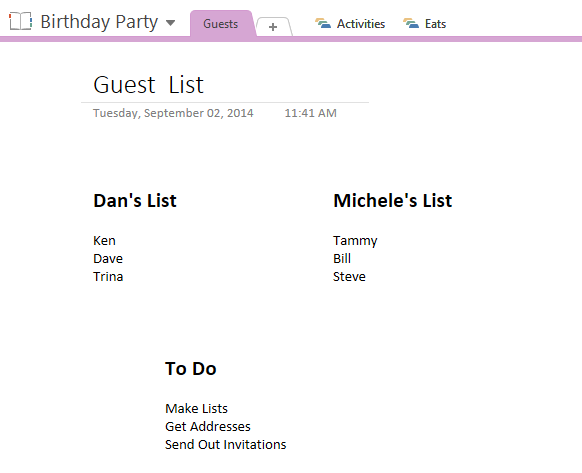
- Tags
- Page 888, Using Tags
- One important item in OneNote are tags.
- Text can be "tagged" or marked with a tag.
- Later, you can perform searches on these tags.
- There are a number of predefined tags, including to do
- The tag list is under the Home tag.
- But also through a right click on text.
- Mark the items in the to list as todo
- You can customize and add tags too.
- Finding Tagged Information
- You can find tags using the Find Tags button on the Home Ribbon.
- This will bring up a pane on the right
- You can sort your tags in all different ways.
- Clicking on a tag will take you to the location.
- We will discuss some additional features on OneNote next time.