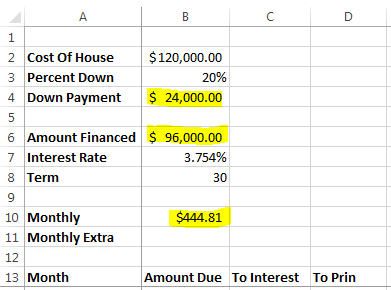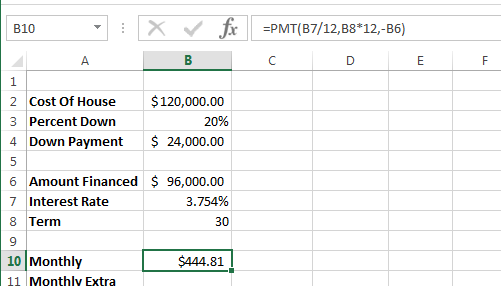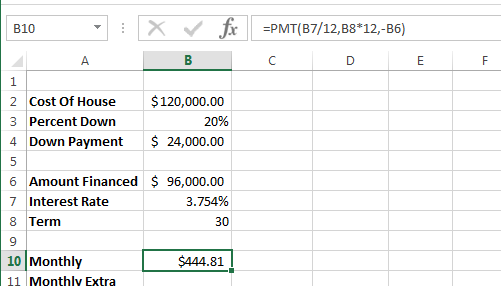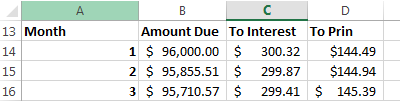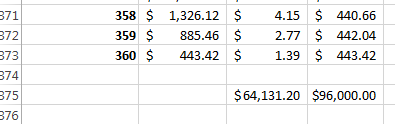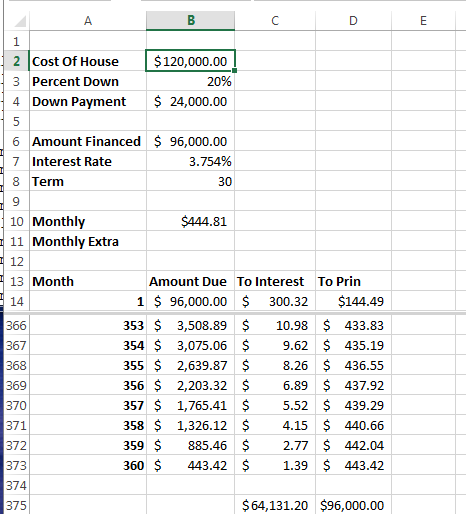Adjusting Worksheet Views
- Freezing and unfreezing panes
- As worksheets become larger it is important to keep the labels visible as you move throughout the worksheet.
- Freezing rows and columns are very useful
- Splitting screens horizontally and vertically
- This will allow you to see multiple (disjoint) portions of a worksheet at the same time.
- Again, this is useful with large worksheets.
- Showing necessary information with the outlining feature
- This seems a nice feature.
- Especially if you are presenting in a meeting or conference.
A house loan
- Start a new workbook
- In this workbook, we will model a house purchase.
- The house we will purchase costs $120,000, the bank requires 20% down and has an interest rate of 3.754% for 30 years.
- Set up the first part of the worksheet as follows
-
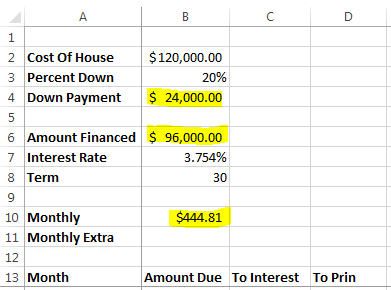
- The items in yellow should be computations
- B4 is the price of the house times the percent down
- B6 is the price of the house minus the down payment
- B10 uses the payment function
- =pmt(interest rate per payment, number of payments, amount)
- In this case, the interest rate will be cell B7/12
- The number of payments will be B8*12
- The amount will be -B6
-
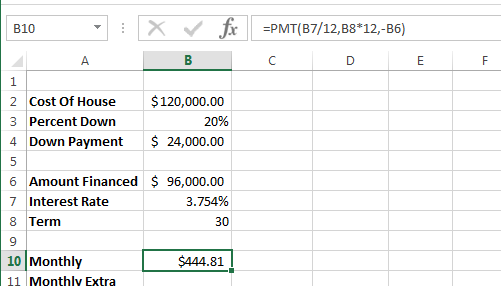
- Next we will set up an amortization table.
- Put the numbers 1 through 360 (ie 12 * 30) in A14:A373
- In cell B14 just copy the amount financed
- In cell C14 copy the interest due for the first month
- This is a simple interest loan for one month
- It should be the amount due (B14)
- Multiplied by the monthly interest rate (B7/12)
-
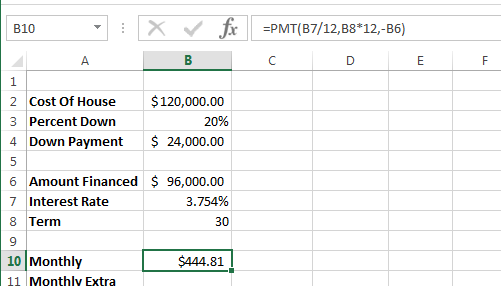
- In Cell D14 compute the amount that goes to pay off the loan
- This is the monthly payment (B10) minus the interest in cell C14
- In cell B15 calculate the new amount due (for month 2)
- This is the old amount due (B14)
- Minus the amount to principle (D14)
- Minus any extra payment we want to make each month (B11)
- Formulas:
-

- Data values:
-
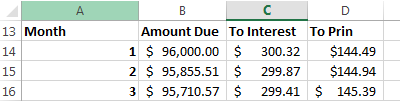
- Copy these values down to fill in the rest of the table.
- Finally in Cells C375 and D375, calculate the sum of each of these columns (C14:C373), (D14:D373)
-
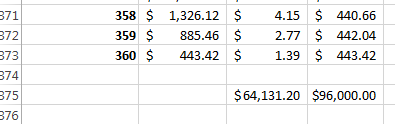
- Click in cell B14 and select Freeze Panes, Freeze Panes on the VIEW tab.
- Scroll around and see what happens
- Click on column 15 and click on Split int he VIEW tab.
-
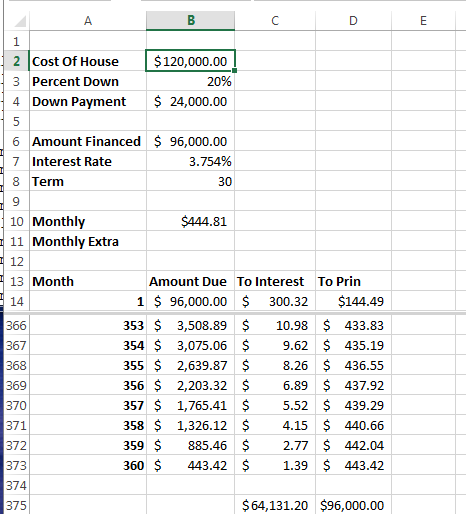
- You should now have two screens.
- Click in the bottom and scroll down to month 360
- Notice that the last payment matches the last amount due.
- And the sum of To Prin matches the Amount Financed
- Adjust some values in cells B2:B13
- Change the interest rate to 6%
- Change the cost of the house to $350,000
- Put $1 in cell B11