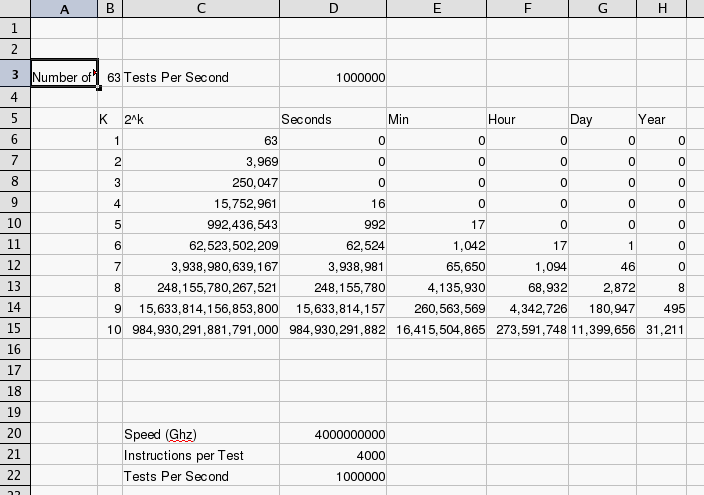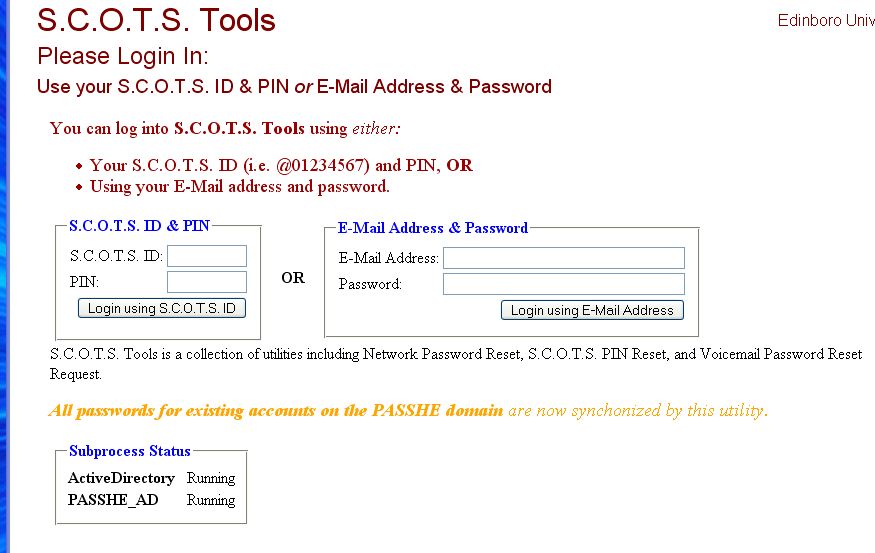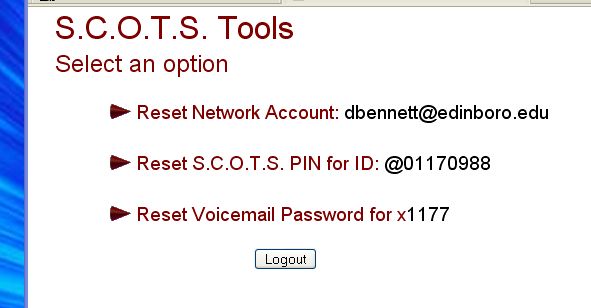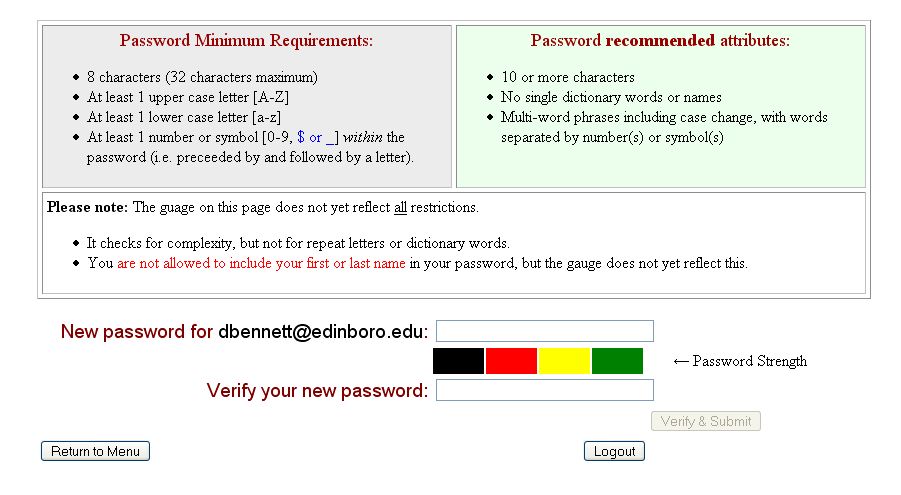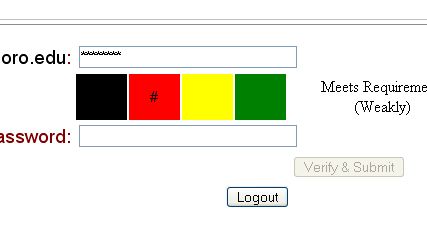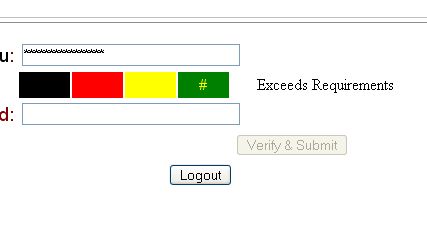Making a good password
It is important to make a good password.
- Stops others from stealing your information.
- Stops others from stealing your identity.
- Stops others from getting you in trouble.
What doesn't make a good password?
- The default password, whatever it is.
- Your name, your boy/girl friend's name.
- ANY word in English.
- ANY word in ANY language.
- Non words that have cultural meaning (R2D2, C3PO)
- A word spelled backwards, in any language.
- A word with a number tacked onto the end.
- Standard number for letter replacements 3=E, 0=O.
- Short passwords.
What makes a good password?
- Two words stuck together: dog+four
- A word spelled really poorly: linkon
- Numbers mixed in: 2Brnot2b
- Something you can remember, (Don't have to write down)
- Something that is quick to type.
Some Rules:
- Keep your password to yourself.
- You should never have to give your password to a person.
- Keep a secure password, banner and such, and an insecure
password (web sites).
- Always be careful with your password.
Why these rules for passwords?
- Identity Theft has become a major problem
- In most systems, your account name or number along with your password are your identity on that system.
- Most account names are public information.
- How many different passwords can I make using one lowercase letter?
- a, b, c, ....
- A total of 26
- How about two letters?
- aa, ab, ac, ... zz
- a total of 26*26 or 262 = 676
- Let us do an experiement
- Start Excel
- In Cell A3 put Number of Characters
- In Cell B3 put 26
- In Cell C3 put Tests Per Second
- In Cell D3 put =1*10^9 (A 1 GHZ machine)
- In Cell B5 put K
- In Cell C5 put n^K
- In Cell D5 put Seconds
- In Cell E5 put Min
- In Cell F5 put Hour
- In Cell G5 put Day
- In Cell H5 put Year
- In Cell B6 put 1
- In Cell C6 put =$B$3^B6
- In Cell D6 put =C6/60
- In Cell E6 put =D6/60
- In Cell F6 put =E6/60
- In Cell G6 put =F6/24
- In Cell H6 put =G6/365.25
- Copy the formulas down
- Your final worksheet should look like this.
-
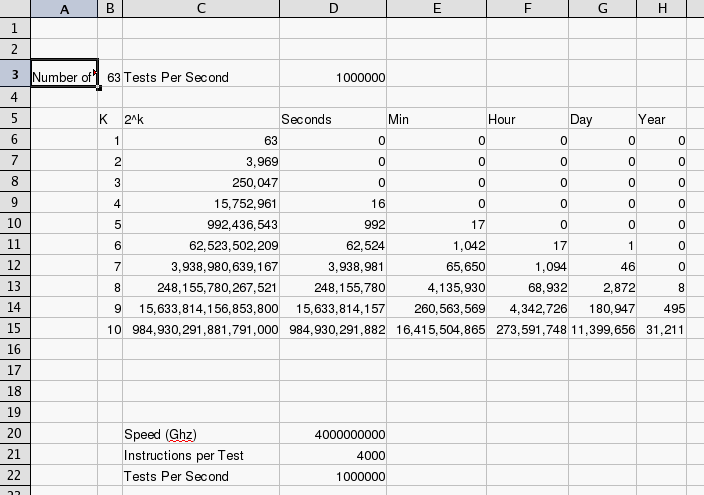
- This assumes a 4 GHz machine that takes 4000 instructions to check a password.
Accounts at Edinboro:
- You have at least three accounts at Edinboro.
- Your network account, the one you have been loggin in with.
- Your live@edu account, your email
- Your blackboard account.
- All three have the same username
- They CAN have different passwords, but I'm not sure that this is a good idea.
- live and network account have the same original password
- blackboard is your six digit birthday (I have been told)
Resetting and Changing your password at Edinboro
- Your network password:
- Go to www.edinboro.edu
- type scots tools into the searchbar
-

- This will bring up the S.C.O.T.S. Tools login
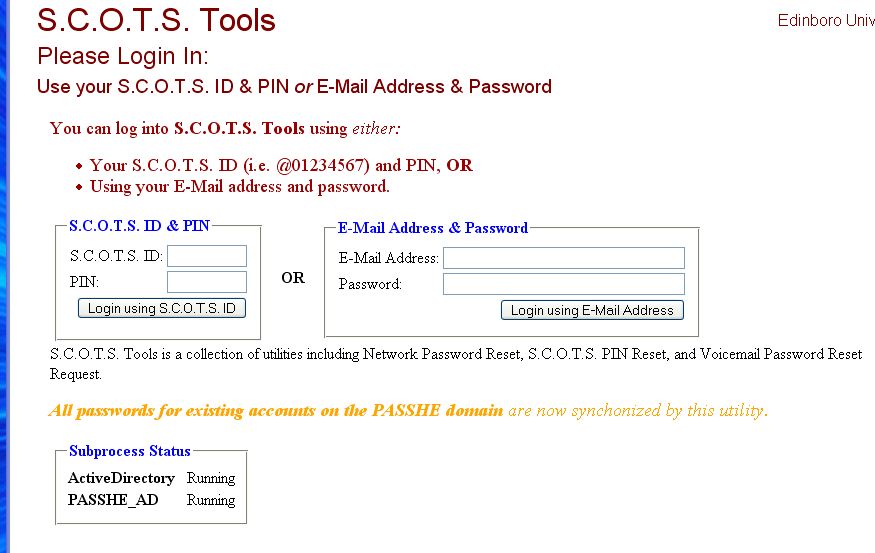
- Log in with
- SCOTS id, and pin
- Campus email and password
- You can then select what you want to do
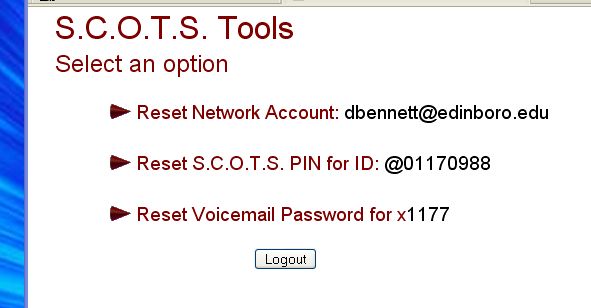
- I selected change my email password
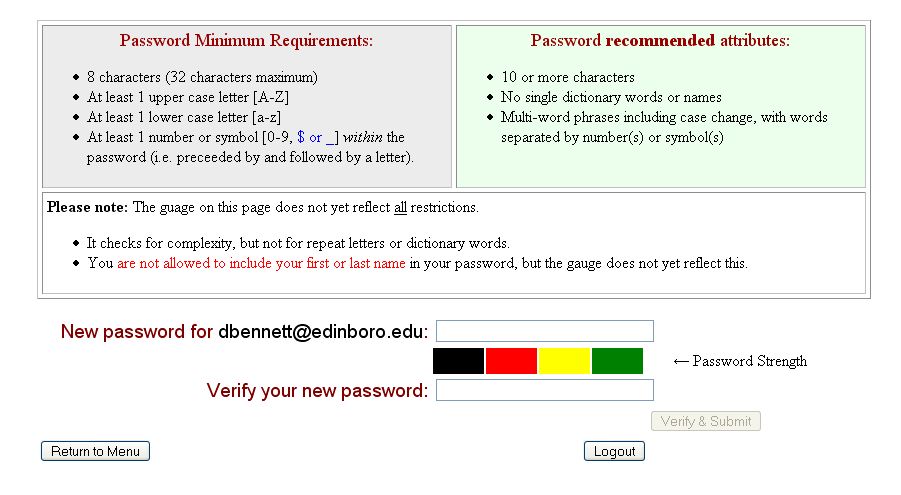
- Notice they give you minimum requirements.
- Also some additional suggestions.
- You are scored as you type in your new password
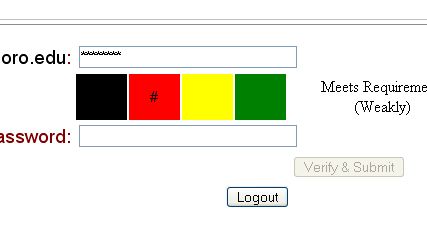
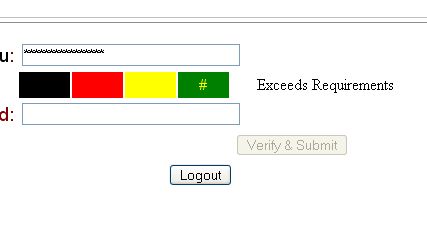
- You can also reset your password by taking your student ID to Ross hall.
-
This will reset your password to your birthday.
You better ask at the help desk what your password is reset to.
- you have until midnight to change your password as above or your account is deactivated.
- Your Live@edu password