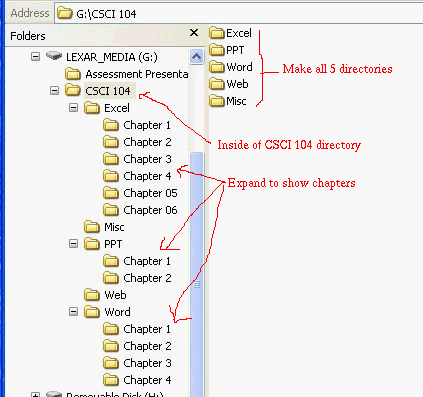Setting Up Your Files
Create a directory for your files where ever you plan to store the data
for this class. This will either be on your S: drive or on your removable
media (USB, CD, floppy, ...)
- Create a folder called CSCI 104
- Inside of this folder, create a folder for each of the following
subjects
- Word
- Excel
- PowerPoint
- Web
- Misc
- From the text book web site download all of the data files we will need
- Extract the files from the zip archive.
- You should use the Extract To: option to extract to an appropriate folder for each topic (exp_word_vol1_sdf.zip) for example.
-
- Extract a copy of the data from each of the files and place it in
the appropriate Folders
- Please move your picture from the first assignment to the Misc folder
- Delete the zip files after you have extracted the data.
- Delete chapters 7-10 of excel as we will not need them.
- Display the directories you have created like the following screen shot.
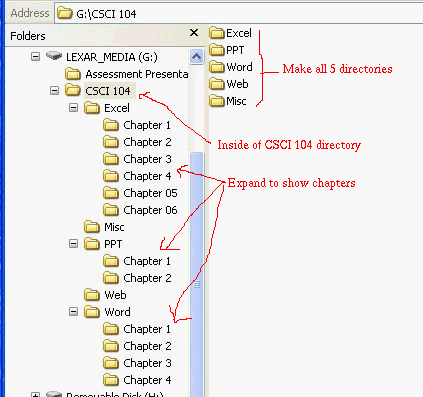
- Make sure that you have expanded all of the directories, at least to the Chapter level.
- Take a screen shot of your files.
- You can take a screen shot by pressing <SHIFT> <Print Scrn> (in the upper right corner of your keyboard)
- You won't see anything happen on the screen.
- This will take a screen shot and store it in the clipboard
- Paste a copy into a document.
- Open your favorite package that can handle graphics
- Select paste from the edit menu
- This should paste a copy of your screen shot into the package.
- Save the document.
- Email a copy of the document to me.
- Send it to danbennett360@gmail.com
- Make sure that you attach the document
- In the Subject and body note that this is Getting Started Number 3
- In the body of the message make sure that you put your name.