- You should see a welcome screen something like this
-
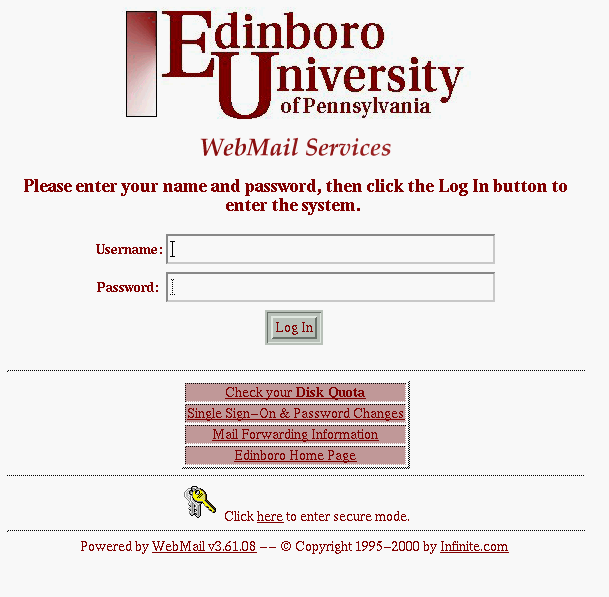
- Please don't log on just yet, look at the other options below
- Put in your username and password.
- This is yourEDINBORO password, not your CSLAB password.
- What are those other options?
- Check your Disk Quota
- Provides information on how much disk space you are using.
- You can also see the files you have created.
- These files are on yet another system, the vax running another operating system (VMS).
- I am told that students have an 8MB quota.
- Please do this
- Single Sign-On & Password Changes.
- A FAQ (Frequently Asked Questions)
- Go to this page and read it.
- You can change your password there.
- Please look at this but do NOT change this
- Mail forwarding informaion
- If you have a mail box elsewhere that you monitor regurlarly.
- For example mail sent to bennett@cs.kent.edu goes to dbennett@edinboro.edu
- You can set this up here.
- Please look at this but do NOT change this
- Edinboro Home page - takes you to the home page
- Mail Filters
- This allows you to select mail that you don't wish to get
- You can discard mail based on
- From address (Who sent it)
- To address (Who it was sent to)
- Contents
- Why do you want to do this?
- Accept rules are applied before discard rules.
If you discard mail with the word Lunch in it But you accept mail from mom@myhouse.com and mom@myhouse.com sends you mail with the word Lunch in it, you get the mail. But if I send you mail with the word Lunch in it, it gets tossed.
- Be careful not to throw away something you want
- Please look at this but do NOT change this
- Secure Mode
- This helps you defend the privacy of your mail.
- Check your Disk Quota
- Please logon now
- Click on the create button
-

- Fill in the fields
- To: The primary reciepients of the mail.
- Cc: Anyone who will receive a carbon copy
- Everyone can discover who you sent a carbon copy to.
- Send a message to your worker, a copy to the boss as well.
- Congratulations you did a good job
- Bcc: Anyone to receive a blind carbon copy
- No one knows who you sent a carbon copy to.
- Send a "You better do this" message, let the boss see that you are putting a mild reprimand without her having to acknowledge.
- Subject: The subject of the message
- Try to make these have some meaning.
- Try to make it relate to the message.
- Message: The text of the message
- Treat this like real mail (USPS).
- They get saved and circulated.
- All caps is bad, this indicates YELLING.
- You must place returns manually. This is a very SIMPLE environment.
- Please ask the person next to you their email address and start to send them a mail message.
- The Options Bar
-

- Addresses - maintain a list of mail addresses.
- Attach - attach a file to this message.
- We will use the attach feature later in the semester.
- Spell Check - Use it now, mispell a word and run spell check
- Draft - type in a message but don't send it.
- Please mark the message you are working on as a draft
- You will return to your mail box.
- Click on the draft, then on edit to continue composing this message
- Send - send the message on it's way.
- Finish composing your message and click the send button
- Inbox - return to your inbox
-
- Please send a message to the person on the other side of you
-

- What is happening here?
- Webmail gives the message to another program, sendmail
- Sendmail looks at it to see where it needs to go.
- If it goes to another machine, sendmail connects to that machine and gives it to the sendmail on the other machine
- The destination sendmail puts the mail in recipient's mail box.
-
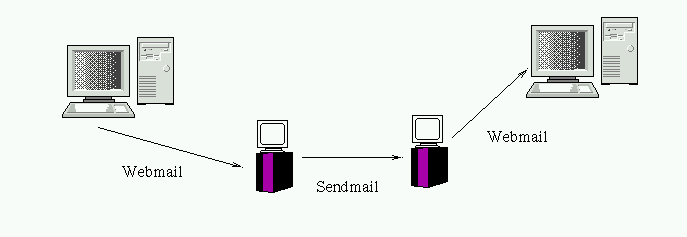
- Webmail checks the mailbox for new mail.
- When you log in.
- Periodicaly (that is why it will flass occasionally)
- When you check the Check button.
- If you are not at your inbox, please go there by clicking on the inbox icon
- You are shown information about all messages in your box.
- Size
- A bit is one binary digit, or a 1 or 0
- A byte is 8 bits
- A K (kilobyte) is 1024 bytes
- The size is given in K
- Remember, you have 8 megabytes or 1024x1024 K
- Status
- The picture indicates something about the message
- New
- Read
- Has an Attachment
- Draft
-
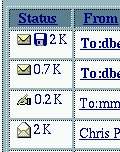
- From - Who sent you the message
- Subject - The subject of the message
- Date - the date the message was sent
- Time - when the message was sent
- Size
- You can sort on any of these fields by clicking on the the column header (Status, From, Subject ...)
- Please sort the messages in various ways
- You should now have a message in your mail box.
- You may need to click on the Check button
- To read a message, click on either the From line or the Subject line.
-
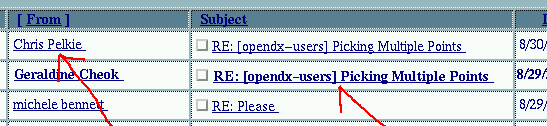
- Please do this, read one of your messages
- Options while reading the message

- Delete - delete this message
- File - Save the message in a folder, more about this later
- Create - as before
- Reply - reply to the sender
- Reply All - reply to all reciepients and sender
- Forward - send the message to someone else
- Previous - go to the message before thi
- Next - Go to the message after this
- Options - in just a bit
- Index - go to the index
- Help - help on webmail
- You can also add the sender to your address book here
- Please go back to your inbox now.
- You can delete multiple message at this point.
- Check the box next to the subject for the messages you want to delete
-
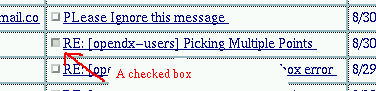
- Click on the delete button.
- Please delete a message now
- Show Headers - look at information about how the message traveled through the sendmail system
- Add Signature
- A signature is attached to every message
- Should be under 5 lines (or so)
- The signature can be created in the bottom box. (Message Signature)
- Please add a signature message.
Please Include:
- Your Full Name.
- Your email address.
- The on line documentation
- Please look at this